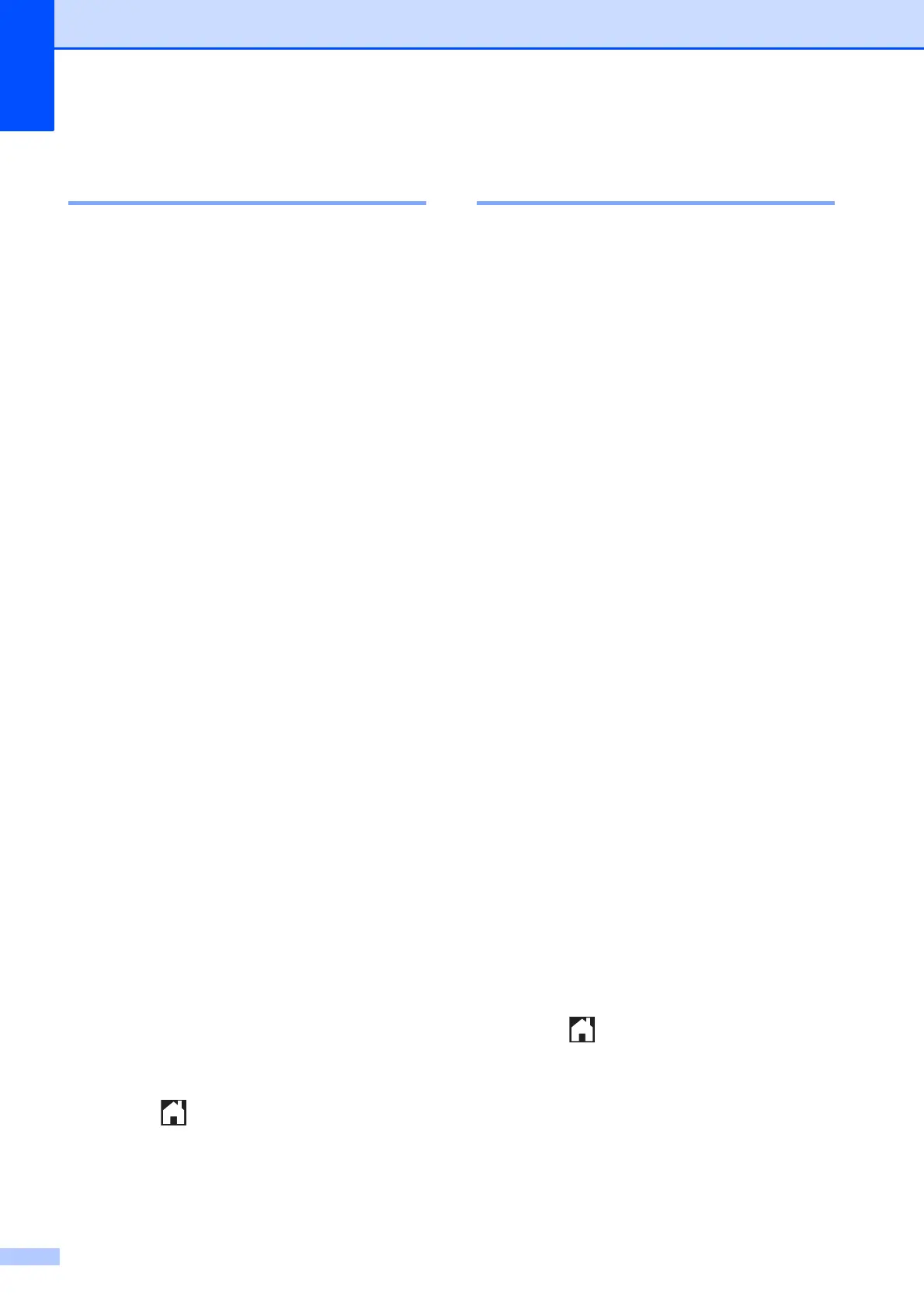Chapter 8
64
Setting your changes as a
new default 8
You can save the print settings you use most
often—such as Print Quality,
Paper Type, Paper Size, Print Size,
Auto Correct
1
, Brightness,
Contrast, Colour Enhance, Cropping,
Borderless and Date Print—by setting
them as the default settings. These settings
will remain until you change them again.
1
MFC-J870DW only
a Open the media slot cover.
b Put the memory card or USB Flash drive
in the correct slot.
c Press Photo.
d Press d or c to display View Photos.
e Press View Photos.
f Press d or c to display each photo.
When the photo you want is displayed,
press it, and then press OK.
g Press OK.
h Press Print Settings.
i Press your new setting.
Repeat this step for each setting you
want to change.
j After changing the last setting, press a
or b to display Set New Default.
k Press Set New Default.
l The Touchscreen asks you to confirm
the change to the new default settings.
Press Yes to confirm.
m Press .
Restoring all settings to the
factory default 8
You can restore the PhotoCapture settings
you have changed—such as
Print Quality, Paper Type,
Paper Size, Print Size,
Auto Correct
1
, Brightness,
Contrast, Colour Enhance, Cropping,
Borderless and Date Print—to the
factory default.
1
MFC-J870DW only
a Open the media slot cover.
b Put the memory card or USB Flash drive
in the correct slot.
c Press Photo.
d Press d or c to display View Photos.
e Press View Photos.
f Press d or c to display each photo.
When the photo you want is displayed,
press it, and then press OK.
g Press OK.
h Press Print Settings.
i Press a or b to display
Factory Reset.
j Press Factory Reset.
k The Touchscreen asks you to confirm to
change back to the factory default.
Press Yes to confirm.
l Press .
