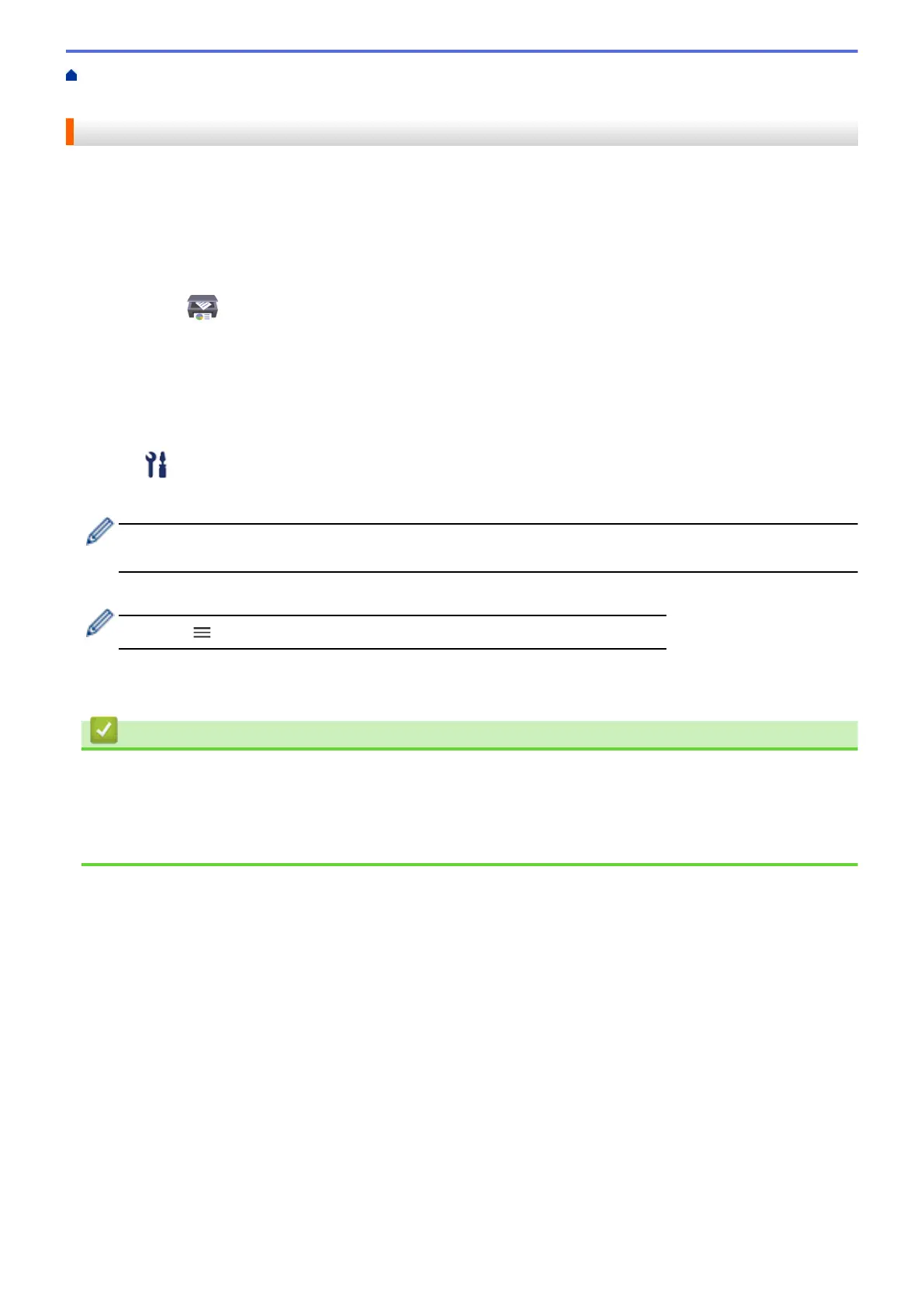Home > Machine Settings > Change Machine Settings Using Web Based Management > General
Settings > Reduce Printing Noise
Reduce Printing Noise
The Quiet Mode setting can reduce printing noise. When Quiet Mode is turned on, the print speed becomes
slower.
The factory setting is Off.
1. Start Brother iPrint&Scan.
• Windows
Launch (Brother iPrint&Scan).
• Mac
In the Finder menu bar, click Go > Applications, and then double-click the iPrint&Scan icon.
The Brother iPrint&Scan screen appears.
2. If your Brother machine is not selected, click the Select your Machine button, and then select your model
name from the list. Click OK.
3. Click
(Machine Settings) to configure the settings.
4. If required, type the password in the Login field, and then click Login.
The default password to manage this machine’s settings is located on the back of the machine and marked
"Pwd".
5. Go to the navigation menu, and then click Print > Print.
Start from
, if the navigation menu is not shown on the left side of the screen.
6. Select On (or Off) in the Quiet Mode option.
7. Click Submit.
Related Information
• General Settings
Related Topics:
• Paper Handling and Printing Problems
• Access Web Based Management
219
