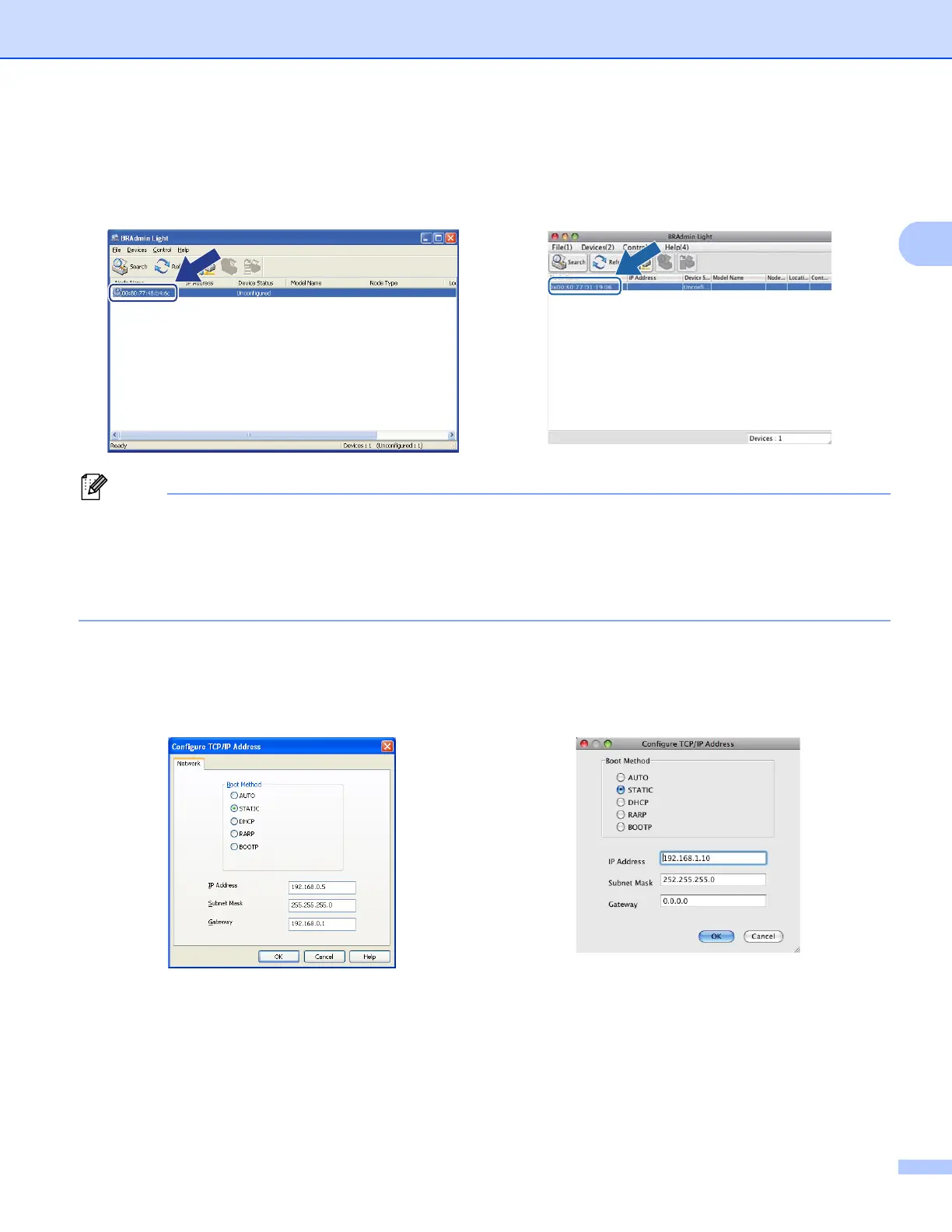7
Changing your machine’s network settings
c Double-click the unconfigured device.
• If the print server is set to its factory default settings (if you do not use a DHCP/BOOTP/RARP server), the
device will appear as Unconfigured in the BRAdmin Light utility screen.
• You can find the Node Name and MAC Address (Ethernet Address) by printing the Network Configuration
Report (See Printing the Network Configuration Report uu page 63 ). You can also find the Node Name
and MAC Address from the control panel. (See Chapter 4: Control panel setup.)
d Choose STATIC from Boot Method. Enter the IP Address, Subnet Mask and Gateway (if needed) for
your machine.
e Click OK.
f With the correctly programmed IP address, you will see the Brother machine in the device list.
Windows
®
Macintosh
Windows
®
Macintosh
