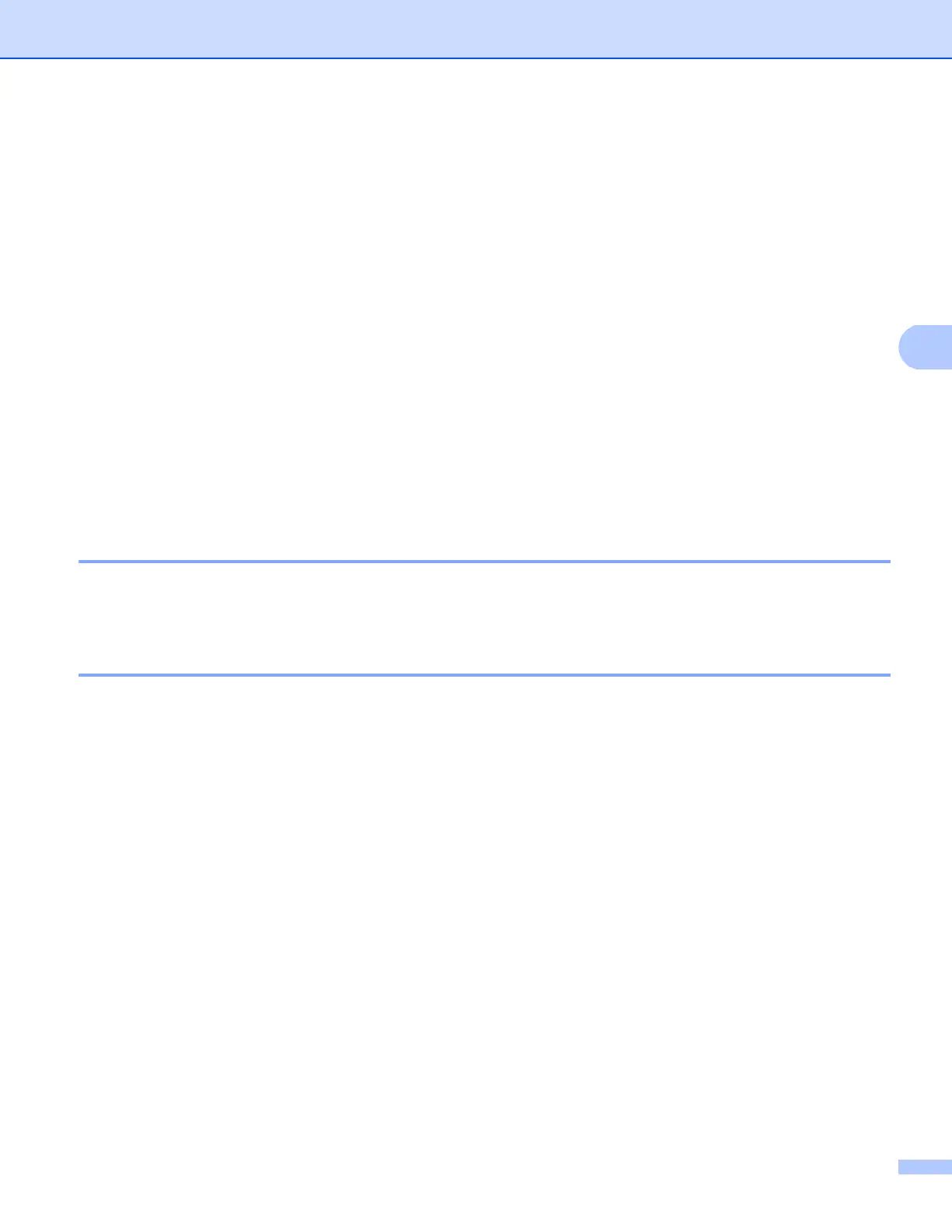61
Control panel setup
How to operate Fax to Server 4
For 5-line LCD models 4
a Place the document in the ADF or on the scanner glass.
b Enter the fax number.
c Press Start.
The machine will send the message over a TCP/IP network to the fax server.
For Touchscreen models 4
a Place the document in the ADF or on the scanner glass.
b Enter the fax number.
c Press Start.
The machine will send the message over a TCP/IP network to the fax server.
How to set a new default for Scan to FTP 4
You can choose the default color and file type for the Scan to FTP function. (For how to operate Scan to FTP:
uu Software User's Guide: Network Scanning.)
How to set a new default for Scan to Network (Windows
®
) 4
You can choose the default color and file type for the Scan to Network function to scan a document directly
to a server supporting CIFS on your local network or on the Internet. (For information about the CIFS protocol,
see CIFS uu page 157.) (For how to operate Scan to Network: uu Software User's Guide:
Network Scanning.)
