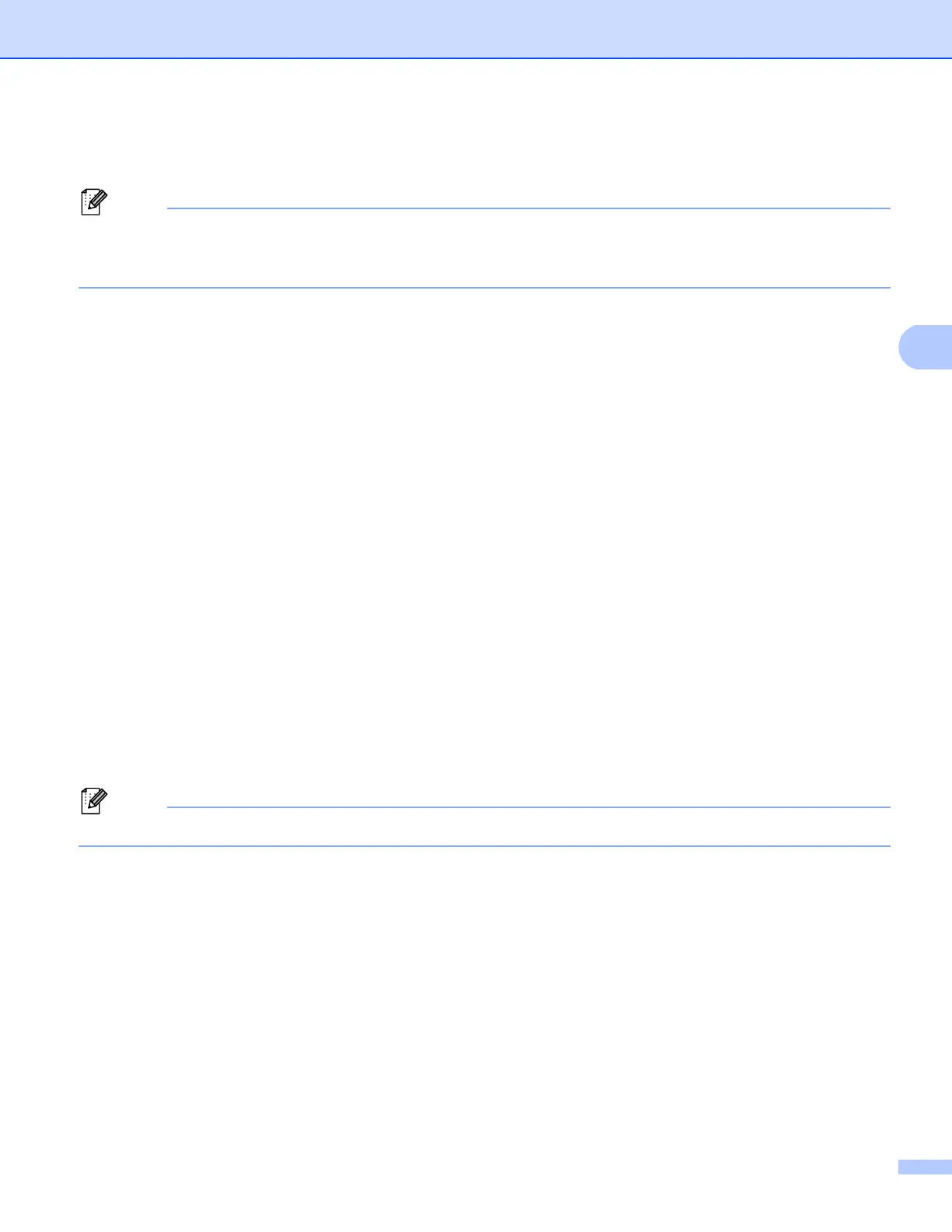63
Control panel setup
Printing the Network Configuration Report 4
Node name: The Node name appears on the Network Configuration Report. The default node name is
“BRNxxxxxxxxxxxx” for a wired network or “BRWxxxxxxxxxxxx” for a wireless network. (“xxxxxxxxxxxx” is
your machine’s MAC Address / Ethernet Address.)
The Network Configuration Report prints a report listing all the current network configuration including the
network print server settings.
For 5-line LCD models 4
a Press Menu.
b (For MFC models) Press a or b to choose Print Reports.
(For DCP models) Press a or b to choose Machine Info..
Press OK.
c Press a or b to choose Network Config.
Press OK.
d Press Start.
For Touchscreen models 4
a Press Menu.
b Press a or b to display Print Reports and then press Print Reports.
c Press Network Config.
d Press Start.
If the IP Address on the Network Configuration Report shows 0.0.0.0, wait for one minute and try again.
