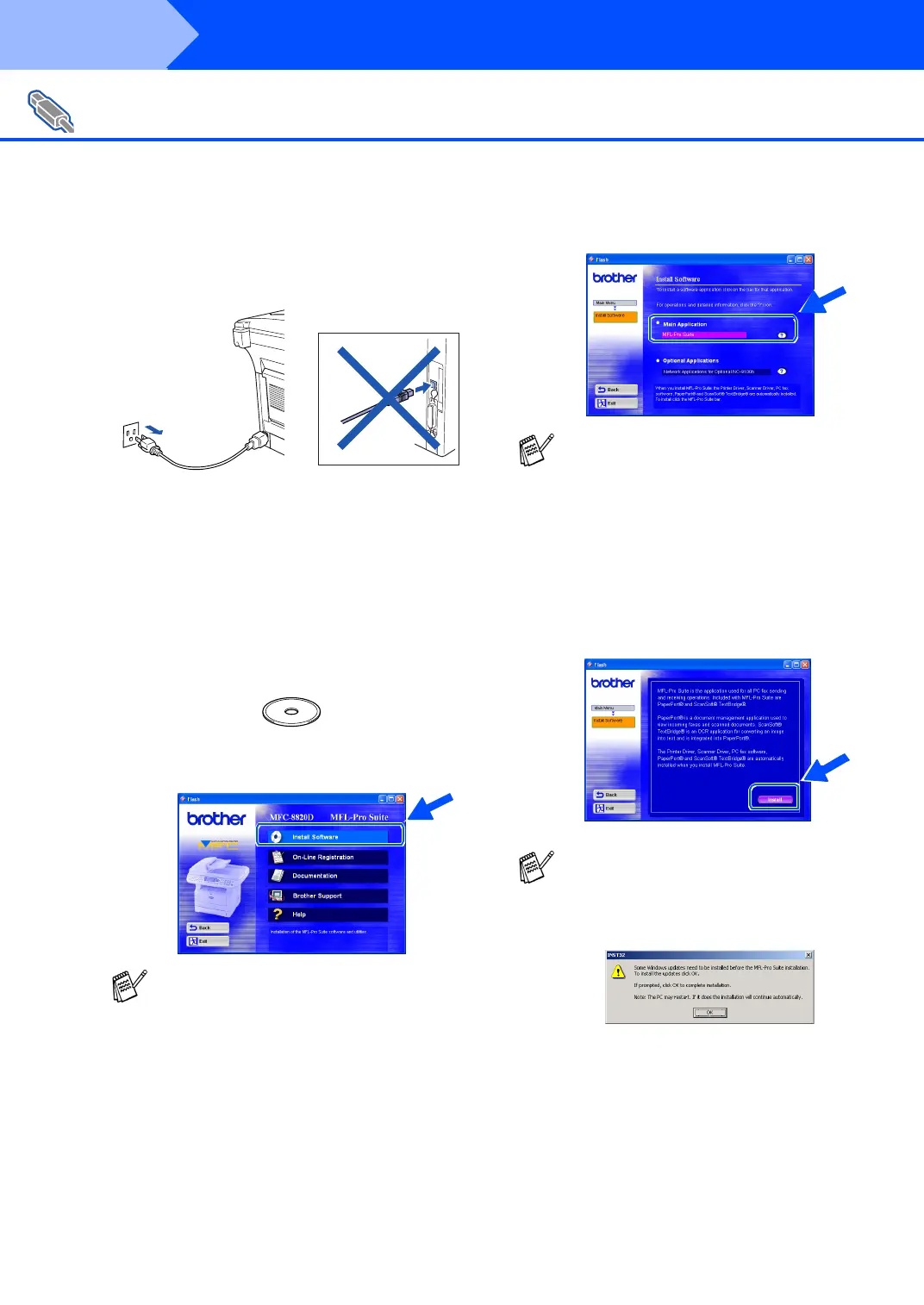14
Installing the Driver & Software
Make sure that you have completed the instructions from Step 1 “Setting Up
the Machine” on pages 4 - 11.
1
Switch o ff and un plu g th e MFC fr om the AC
outlet a nd disconn ect it from your com pu ter,
if you already connected an interface cable.
2
Turn on your computer.
(For Windows
®
2000 Professional/XP, you
must be logged on as the administrator.)
3
Inse rt the suppl ied C D-RO M for Wi nd ows
®
into yo ur CD-R OM dr ive. If th e mod el na me
screen appears, select your machine. If the
lang ua ge scr een ap pe ars, sel ect you r
lang ua ge.
4
The CD-RO M ma in m en u will a pp ear.
Click Install Software.
5
Click MFL-Pro Suite in M ain A pplica tion .
6
Click Inst all.
For USB Interface Cable Users
(For Windows
®
98/98SE/Me/2000 Professional/XP)
If this window does not appear, use
Windows
®
Explore to run the setup.exe
program from the root directory of the
Brother CD-ROM.
MFL-Pro Suite includes Printer Driver,
Scanner Driver, ScanSoft
®
PaperPort
®
,
ScanSoft
®
Text Bridge
®
, PC-FAX software,
Remote Setup and True Type fonts.
PaperPort
®
is a document management
application for viewing scanned documents.
ScanSoft
®
TextBridge
®
, which is integrated
into PaperPort
®
, is an OCR application that
converts an image into text and inserts it into
your default word processor.
If you see the following screen, click OK to
install the Windows
®
updates. After the
updates are installed your PC may restart.
Note: If it does the installation will
automatically continue.
If the installation does not continue
automatically, please open the installer
menu again by double-clicking the
setup.exe program from the root directory of
the Brother CD-ROM, and continue from
Step 4 .
Step 2
