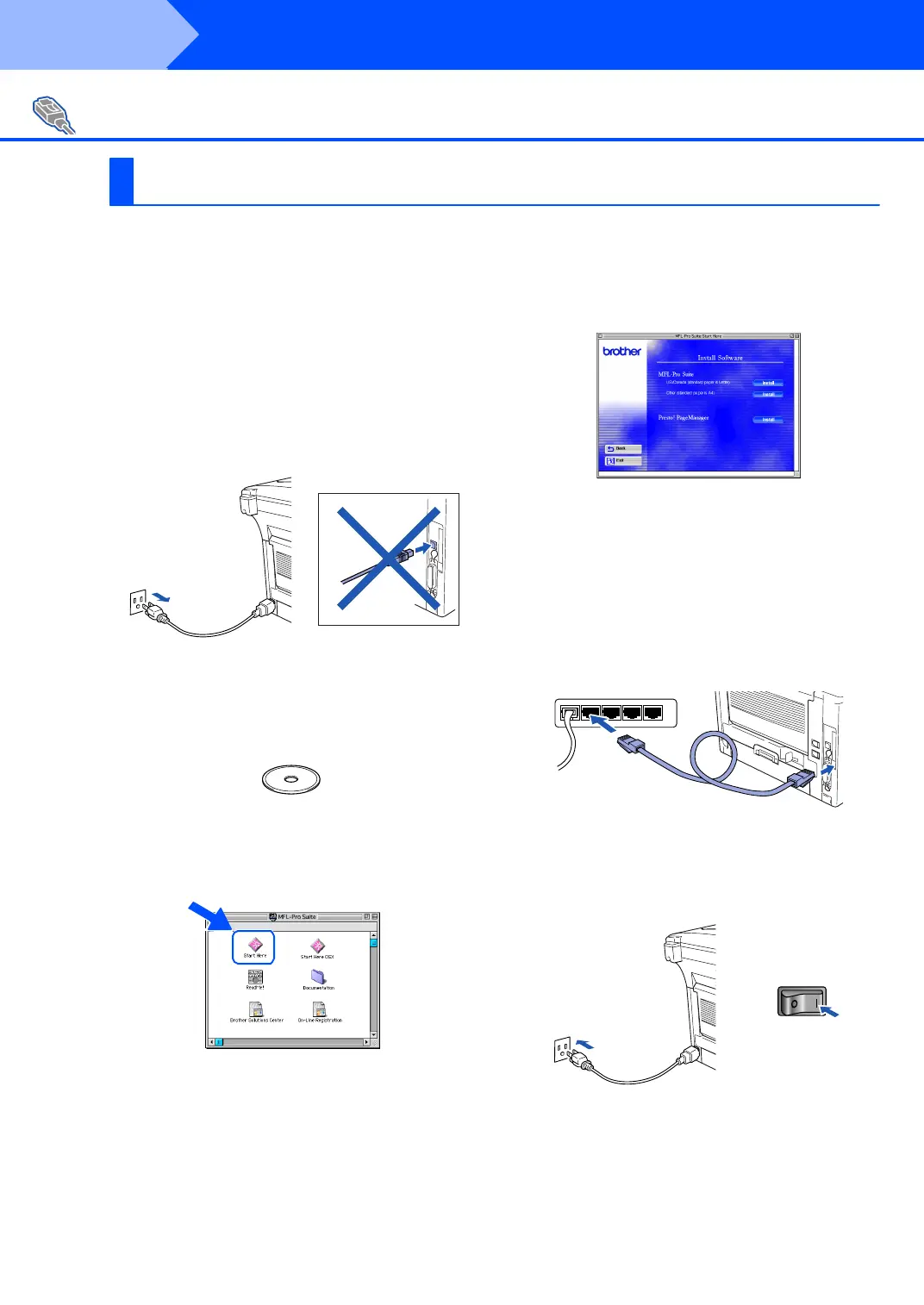46
Installing the Driver & Software
Make sure that you have completed the instructions from Step 1 “Setting Up
the Machine” on pages 4 - 11.
1
Make sure that the NC-9100h (Network
Print/Fax Server) is installed into the MFC
(MF C-8820 DN ha s the NC- 91 00h in sta lled
as standard). (See "Optional accessories" in
Ch ap te r 23 of th e User's Gu ide.)
2
Switch o ff and un plu g th e MFC fr om the AC
outlet and disconnect it from your Macintosh
if you already connected an interface cable.
3
Turn on your Macintosh
®
.
4
Inse rt th e su pplie d CD- ROM for Macin to sh
®
into your CD-ROM drive.
5
Do ub le-cl ick th e Start Here icon to in sta ll
the printer, scanner and PC-FAX Send
driver s. If th e la ngua ge scre en appe ars,
select your language.
6
Click Inst all next to the M FL-Pro Suite for
your country.
7
Select Ne tw ork Interf ac e, and then click
Install.
8
After the installation is completed, restart
your Macintosh
®
.
9
Co nn ect th e ne twor k i nter face cab le to th e
printer, and then connect it to a free port on
you r hu b.
0
Tur n on th e MF C by plugg ing in the power
cord. Turn the power switch on.
For Network Interface Cable Users
For Mac OS
®
8.6 to 9.2
Step 2
