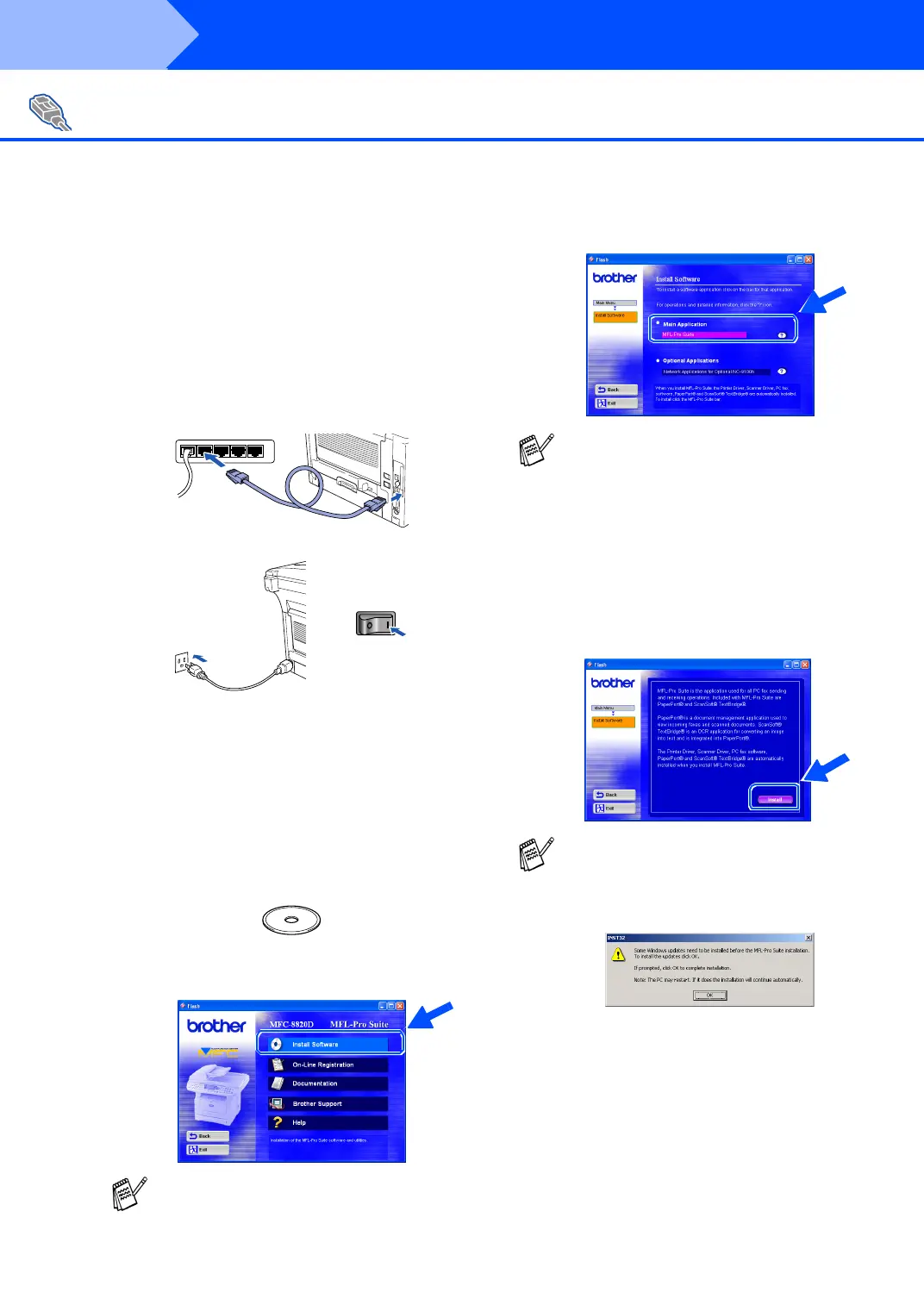38
Installing the Driver & Software
Make sure that you have completed the instructions from Step 1 “Setting Up
the Machine” on pages 4 - 11.
1
Make sur e that the NC-910 0h (Ne twork Print/
Fax Serve r) is installed into the MFC (MFC-
8820DN has th e NC-910 0h instal led as
stan dard). (See "Optional accessories" in
Chapter 23 of the Use r's Guide.)
2
Connect the network cable to the MFC, and
then connect it to a free port on your hub.
Turn on the MFC by plugging in the power
cord. Turn the power switch on.
3
Turn on your computer.
(For Windows
®
2000 Professional/XP and
Windows NT
®
4.0, you m ust be l ogge d on
as the administrator.)
4
Insert th e supplied CD-ROM for Windows
®
into
your CD-ROM drive. If the model name screen
appears, sele ct your mach ine. If the la nguage
screen appears, select yo ur language.
5
The CD-RO M ma in m en u will a pp ear.
Click Install Software.
6
Click MFL-Pro Suite in M ain A pplica tion .
7
Click Inst all.
For Network Interface Cable Users
(For Windows
®
95/98/98SE/Me/NT/2000 Professional/XP)
If this window does not appear, use
Windows
®
Explore to run the setup.exe
program from the root directory of the
Brother CD-ROM.
MFL-Pro Suite includes Printer Driver,
Scanner Driver, ScanSoft
®
PaperPort
®
,
ScanSoft
®
Text Bridge
®
, PC-FAX software
and True Type fonts. PaperPort
®
is a
document management application for
viewing scanned documents. ScanSoft
®
TextBridge
®
, which is integrated into
PaperPort
®
, is an OCR application that
converts an image into text and inserts it into
your default word processor.
If you see the following screen, click OK to
install the Windows
®
updates. After the
updates are installed your PC may restart.
Note: If it does the installation will
automatically continue.
If the installation does not continue
automatically, please open the installer
menu again by double-clicking the
setup.exe program from the root directory of
the Brother CD-ROM, and continue from
Step 5 .
Step 2
