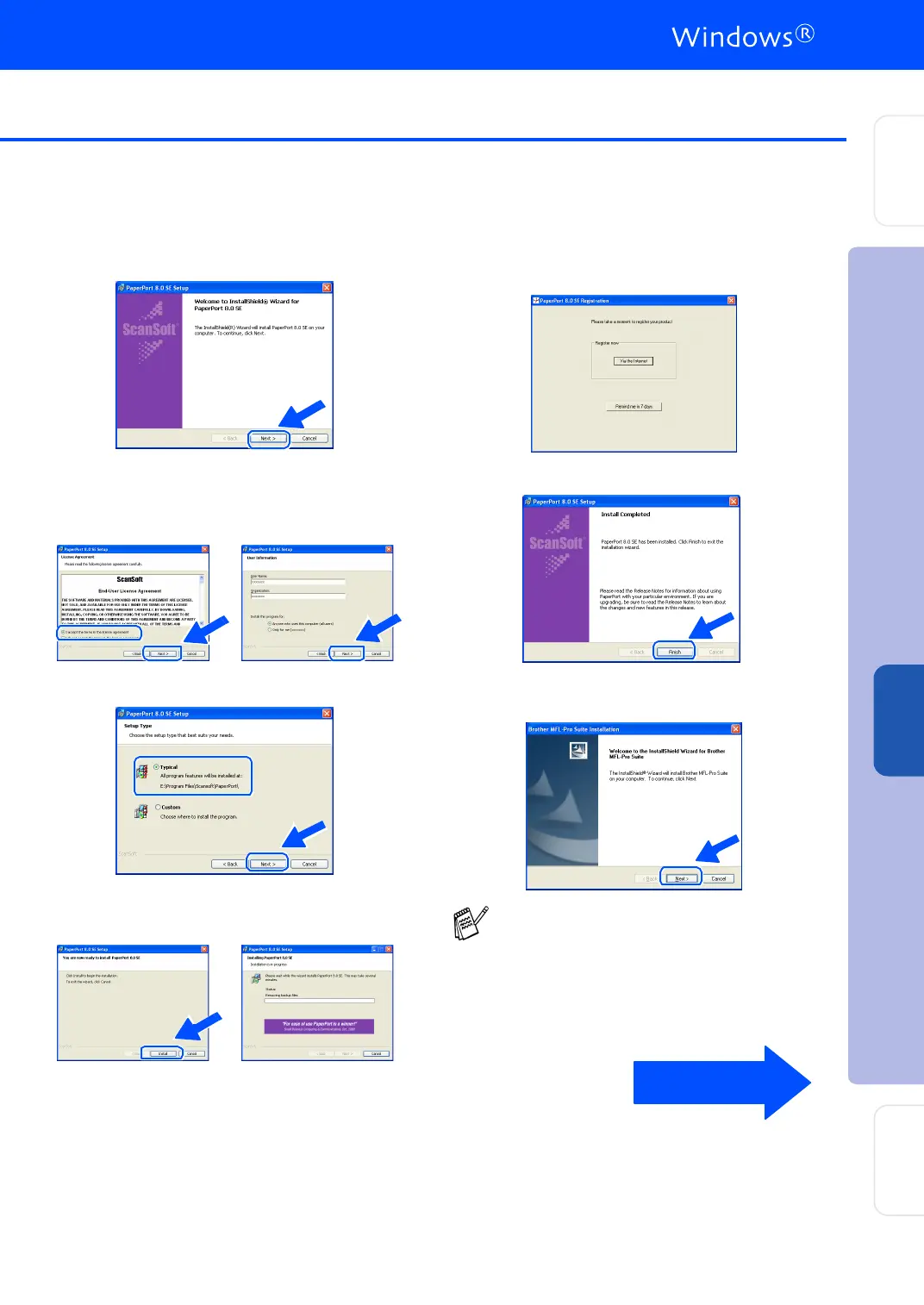39
8
Wh en the P aper Po rt
®
8.0 SE Setup window
is displayed, click Next.
9
After reading and accepting the ScanSoft
®
License Agreement, enter your user
information and click Next.
0
Select Typical an d click Next.
A
Click Install and PaperPort
®
w ill start
insta lling on you r comp ute r.
B
When the ScanSoft
®
Registration screen is
displayed, make your selection and follow
the on- screen instructions.
C
Click Finish to comp lete instal latio n.
D
When the Brother MFL-Pro Suite
Installation window appears, click Next.
If an error message appears at this point in
the installation process, you will first have to
uninstall MFL-Pro Suite. From the Start
menu, select Programs, Brother, Brother
MFL-Pro Suite, Uninstall, and then follow
the instructions on the screen.
Continued...
Installing the Driver & Software
Setting Up
the Machine
For
Ad min ist ra to rs
Wind ows
®
Network
