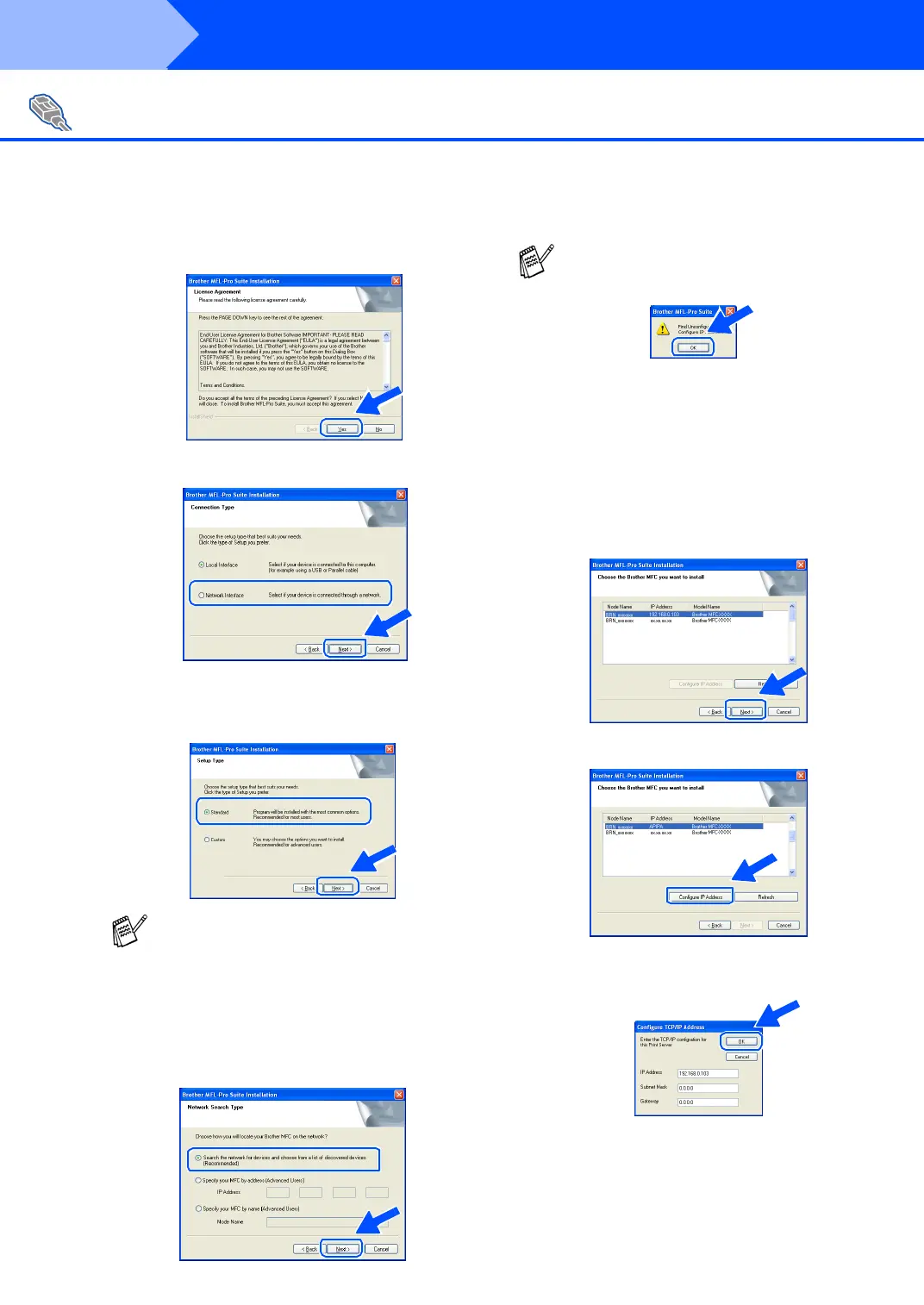40
Installing the Driver & Software
E
Wh en th e B roth er Softwar e Li cense
Agre em en t windo w ap pe ars, click Yes.
F
Select Ne twork Interface, and then click Next.
G
Select Standard, and then click Next.
The ap plication files wil l be co pied to yo ur
computer.
H
Select Se arch the ne tw ork for de vice s and
choose from a list of discovered devices
(Recommended), a nd then cl ick Next.
I
If the MFC is un-configured for your network:
Select the A PIPA or un-co nfigu red device
from the list and then click Next. → Go to J
If the MFC is configured for your network:
Select the MFC from the list and then click
Next. → Go to M
J
Click Configure IP Address.
K
Enter the proper IP Address information for
you r ne twork, a nd th en cli ck OK.
(e.g. Enter 192.168.0.103 for IP Address)
For Network Interface Cable Users
(For Windows
®
95/98/98SE/Me/NT/2000 Professional/XP)
I f you w a nt to in sta ll th e P S driver, se le ct Custom
and then follow the on-screen instructions. When
the Select Components screen appears, c heck
PS Printer Driver, and then continue following
the on-screen instructions.
If you see the following screen, click OK.
Step 2
