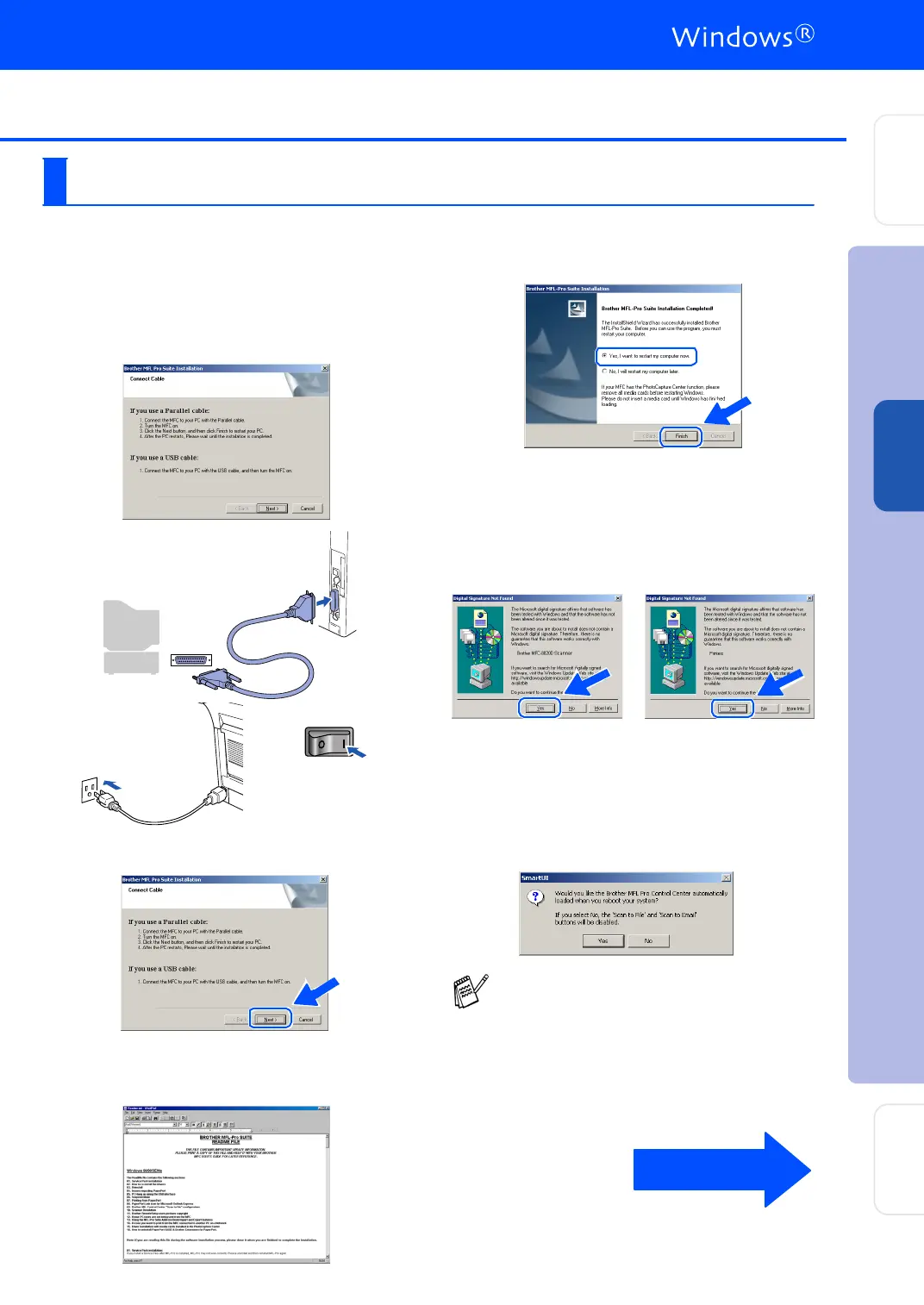29
Make sure that you followed the instructions in
1
to
F
on pages 25 - 27.
G
Wh en thi s scr ee n appe ars, con nect th e
paral lel inte rface cab le to you r P C, and then
con ne c t it to th e M F C .
Turn on the MFC by plugging in the power
cord . Tu rn the po we r switch on .
.
H
Click the Next.
I
The README.WRI file will be displayed.
Please read this file for troubleshooting information
and then close the file to continue installation.
J
Click Finish to restart your computer.
K
After the computer restarts, the installation
of the Brother drivers will automatically start.
Follow the instructions on the screen.
L
If the D igital Signature Not Found dialo g
boxes ap pe ar, click Yes to insta ll the d rive r.
M
Click Yes to have th e Co ntr ol Center lo aded
each time Wi ndows
®
is started. The Control
Cen ter wil l appe ar as a n ico n in th e task
tr ay .
If you click No the Scan keys on the MFC
will b e di sab led.
For Windows
®
2000 Professional Users Only
Even if you select NO, you will be able to
launch the Brother Control Center later to
use the Scan to key by double clicking the
Smart UI icon on the desktop. This loads the
Brother Control Center to the task tray. See
AutoLoad the Brother Control Center,
Chapter 15 in the Dcumentation (User’s
Guide) located on the CD-ROM .
Continued...
Installing the Driver & Software
Setting Up
the Machine
For
Ad min ist ra to rs
Wind ows
®
Para llel
