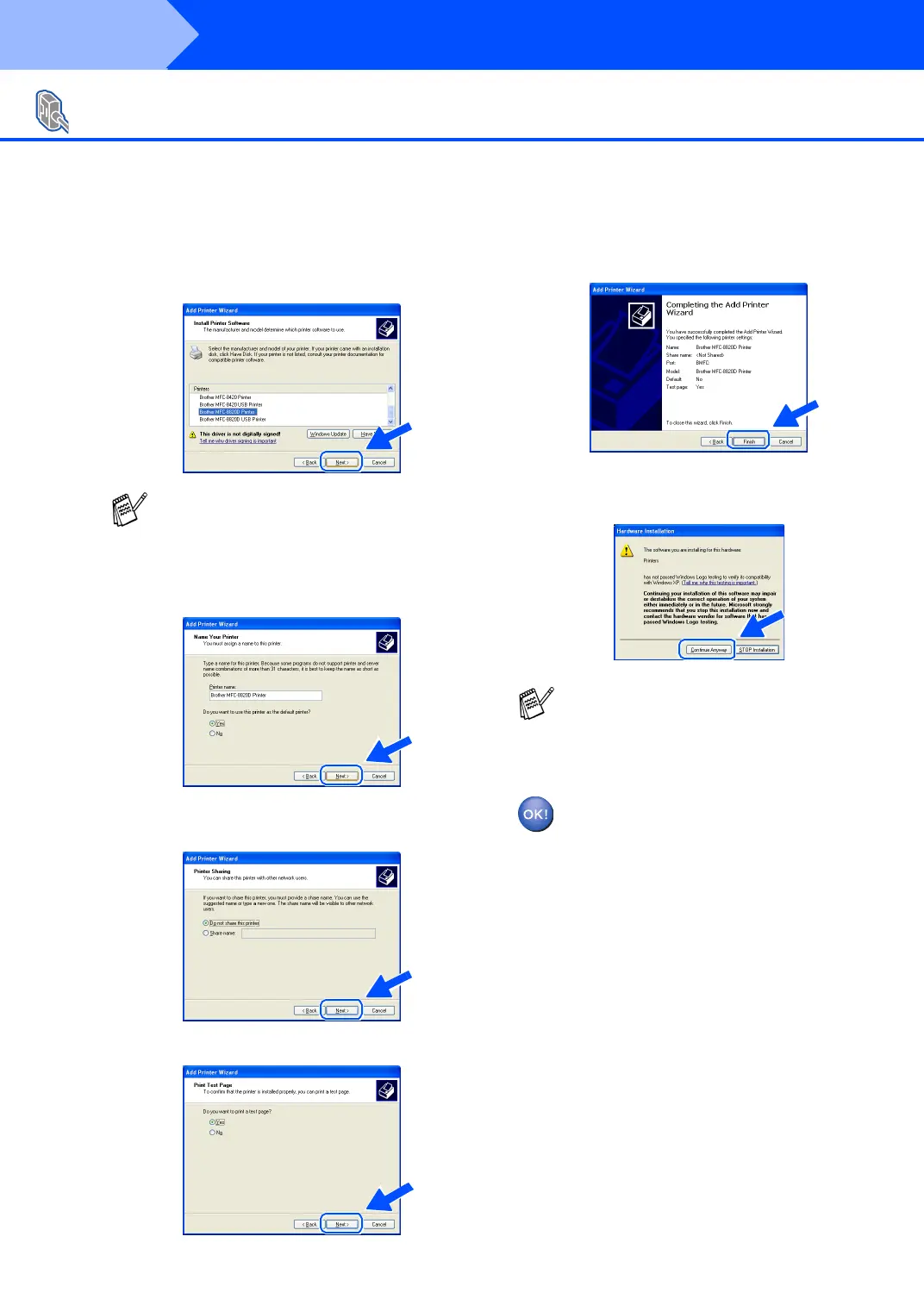34
Installing the Driver & Software
Q
Highlight the model you are installing from
the list of machines and click Next.
R
The m odel you a re installin g will be l iste d in
the w indow. Se lect Yes or No if you wa nt
this driver to be your default printer.
S
If this screen appears, select D o not s hare
this printer and Next.
T
Select Yes and Next to print a test page.
U
When this screen appears, click Finish.
V
Wh en th e Wi ndows Lo go te sting scree n
appe ar s, click Continue Anyway.
The Brother Native Drivers have been
installed and the installation is now
complete.
For Parallel Interface Cable Users
(For Windows
®
95/98/98SE/Me/2000 Professional/XP)
Make sure you do not select a USB printer.
There will be tw o Brother printer drivers
listed in the Printers selection.
The driver with "Printer" after the model
name (ex. Brother MFC-8820D Printer) is
the Brother Native Driver.
Step 2
