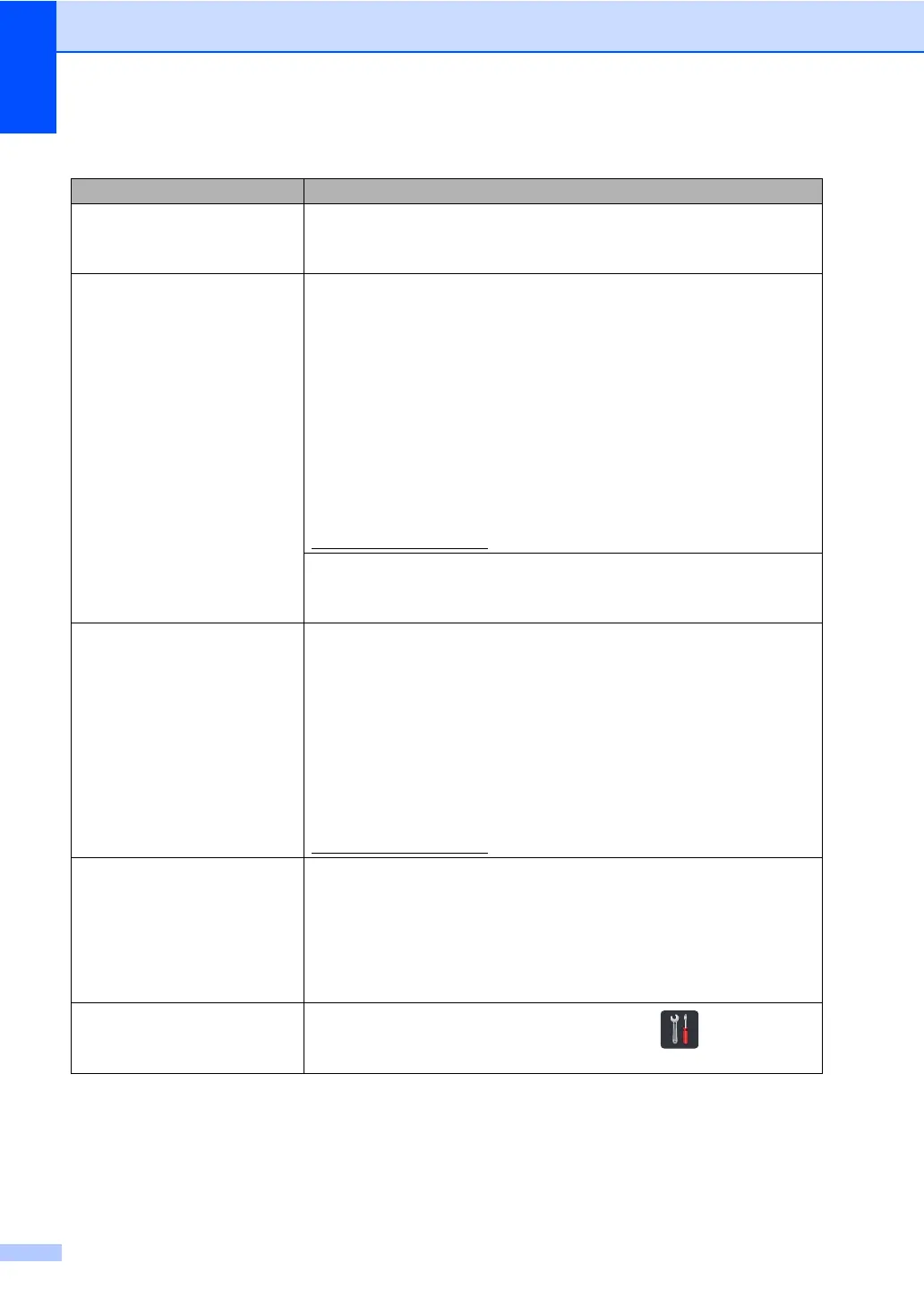142
Network difficulties
Difficulties Suggestions
Cannot print and scan over a
network after completing the
software installation.
When the Cannot print to the networked printer. screen appears, follow the on-
screen instructions.
If the problem is not solved, see Network User's Guide:Troubleshooting.
The network scanning feature
does not work.
(Windows
®
and Macintosh)
The network scanning feature may not work due to the firewall settings. Change
or disable the firewall settings. It is necessary to set the third-party
Security/Firewall Software to allow Network scanning. To add port 54925 for
Network scanning, enter the information below:
In Name: Enter any description, for example Brother NetScan.
In Port number: Enter 54925.
In Protocol: Ensure UDP is selected.
See the instruction manual that came with your third-party Security/Firewall
Software or contact the software manufacturer.
For more information, you can read FAQs and troubleshooting suggestions at
http://solutions.brother.com/
.
(Macintosh)
Re-select your machine in the Device Selector window from the Model pop-up
menu in the main screen of ControlCenter2.
The network PC-Fax Receive
feature does not work.
(Windows
®
only)
It is necessary to set the third-party Security/Firewall Software to allow PC-FAX
Rx. To add port 54926 for Network PC-FAX Rx, enter the information below:
In Name: Enter any description, for example Brother PC-FAX Rx.
In Port number: Enter 54926.
In Protocol: UDP is selected.
See the instruction manual that came with your third-party Security/Firewall
Software or contact the software manufacturer.
For more information, read FAQs and troubleshooting suggestions at
http://solutions.brother.com/
.
The Brother software cannot be
installed.
(Windows
®
)
If the Security Software warning appears on the computer screen during the
installation, change the Security Software settings to permit the Brother product
setup program or other program to run.
(Macintosh)
If you are using a firewall function of anti-spyware or antivirus security software,
temporarily disable it and then install the Brother software.
Cannot connect to the wireless
network.
(MFC-9340CDW)
Investigate the problem using the WLAN Report. Press , All Settings,
Print Reports, WLAN Report and then press OK (see Quick Setup Guide).
