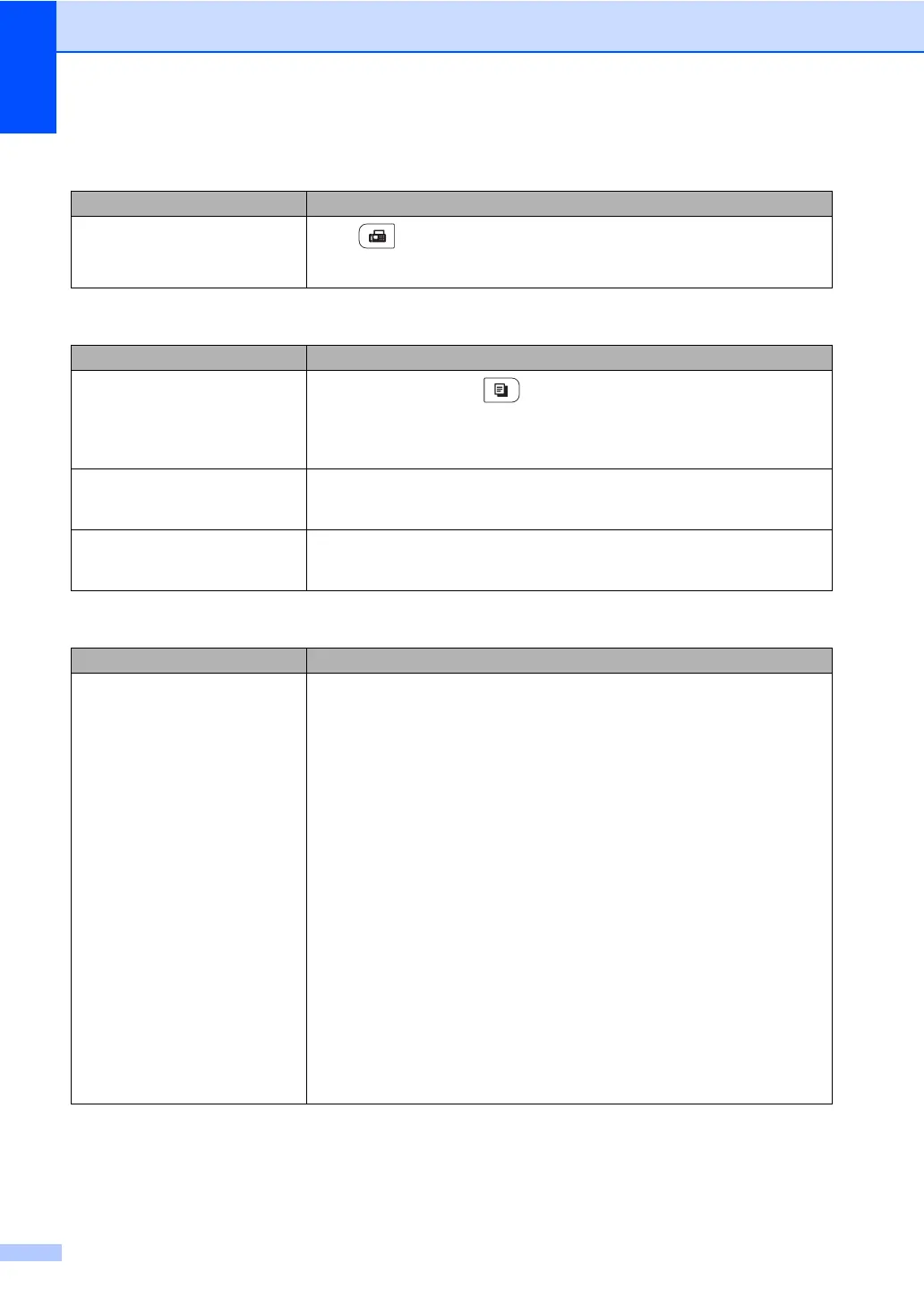132
Menu access difficulties
Difficulties Suggestions
The machine beeps when you try to
access the Setup Receive and
Setup Send menus.
If FAX is not illuminated, press it to turn on Fax mode. The Setup Receive
setting (Menu, 2, 1) and Setup Send setting (Menu, 2, 2) are available only when
the machine is in Fax mode.
Copy difficulties
Difficulties Suggestions
Cannot make a copy.
Make sure that COPY is illuminated. (See Entering copy mode
on page 86.)
(For MFC-9325CW only) Contact your administrator to check your Secure
Function Lock Settings.
Vertical black line appears in
copies.
Black vertical lines on copies are typically caused by dirt or correction fluid on the
glass strip, or one or more corona wires are dirty. (See Cleaning the scanner glass
on page 159 and Cleaning the corona wires on page 161.)
Copies are blank. Make sure you are loading the document correctly. (See Using the automatic
document feeder (ADF) on page 23 or Using the scanner glass (Flatbed)
on page 24.)
Printing difficulties
Difficulties Suggestions
No printout. Check that the machine is plugged in and the power switch is turned on.
Check that the toner cartridge and drum unit are installed correctly. (See
Replacing the drum units on page 178.)
Check the interface cable connection on both the machine and your computer.
(See the Quick Setup Guide.)
Check that the correct printer driver has been installed and chosen.
Check to see if the LCD is showing an error message. (See Error and
maintenance messages on page 145.)
Check that the machine is online:
(Windows
®
7 and Windows Server
®
2008 R2) Click the Start button and
Devices and Printers. Right-click Brother MFC-XXXX Printer. Make sure
that Use Printer Offline is unchecked.
(Windows Vista
®
) Click the Start button, Control Panel, Hardware and
Sound, and then Printers. Right-click Brother MFC-XXXX Printer. Make
sure that Use Printer Offline is unchecked.
(Windows
®
XP and Windows Server
®
2003/2008) Click the Start button and
choose Printers and Faxes. Right-click Brother MFC-XXXX Printer. Make
sure that Use Printer Offline is unchecked.
(For MFC-9325CW only) Contact your administrator to check your Secure
Function Lock settings.
