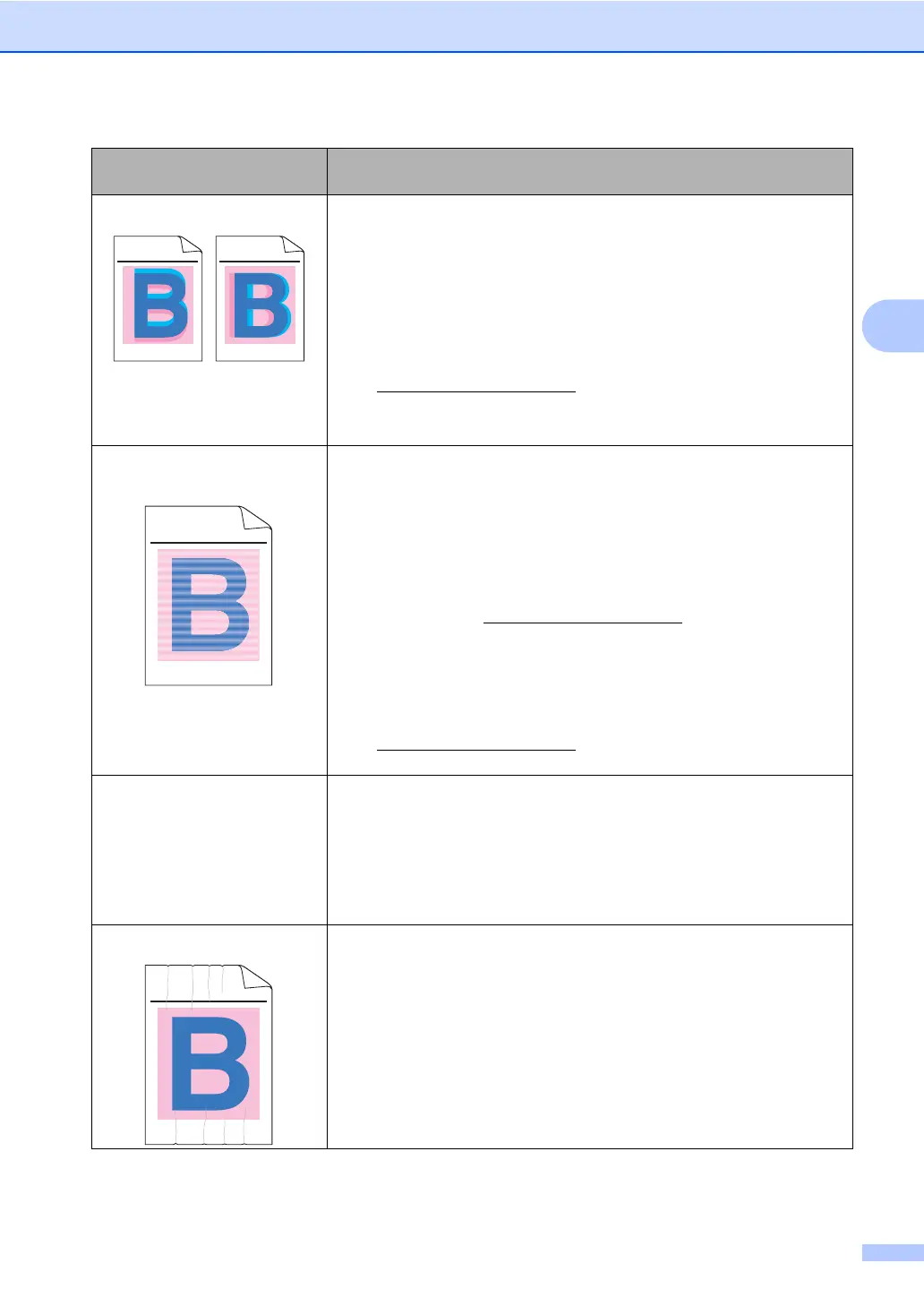Troubleshooting and routine maintenance
141
C
Colour misregistration
Make sure that the machine is on a solid level surface.
Perform the auto colour registration using the control panel (see Auto
Registration on page 169) or perform the manual colour registration
using the control panel (see Manual Registration on page 169).
Identify the colour causing the problem and put in a new drum unit.
(See Replacing the drum units on page 178.)
You may only need to replace one drum unit to solve the print
problem. To identify which drum needs to be replaced, please visit us
at http://solutions.brother.com/
to view our FAQs and troubleshooting
tips.
Put in a new belt unit. (See Replacing the belt unit on page 181.)
Uneven density appears
periodically across the page
Perform the calibration. (See Calibration on page 168.)
Adjust the contrast or brightness when you are in copy mode. (See
Adjusting Contrast, Colour and Brightness on page 89.)
Identify the colour that is uneven and put in a new toner cartridge for
that colour. (See Replacing a Toner cartridge on page 172.)
You may only need to replace one toner cartridge to solve the print
problem. To identify which toner cartridge needs to be replaced,
please visit us at http://solutions.brother.com/
to view our FAQs and
troubleshooting tips.
Identify the colour that is uneven and put in a new drum unit. (See
Replacing the drum units on page 178.)
You may only need to replace one drum unit to solve the print
problem. To identify which drum needs to be replaced, please visit us
at http://solutions.brother.com/
to view our FAQs and troubleshooting
tips.
Thin lines do not print Make sure Toner Save mode is off in the control panel of the machine
or the printer driver.
Change the print resolution.
If you use Windows
®
printer driver, choose Improve Pattern
Printing or Improve Thin Line in Settings of Basic tab. (See
Settings Dialog in the Software User's Guide on the CD-ROM.)
Wrinkle
Change to the recommended type of paper.
Make sure that the back cover is closed correctly.
Make sure that two grey levers inside the back cover are in the up
position.
Make sure that the media type settings in the printer driver and in the
machine’s Paper Type menu matches the type of paper you are
using. (See Acceptable paper and other print media on page 18 and
Basic tab in the Software User's Guide on the CD-ROM.)
Examples of poor print
quality
Recommendation
ABCDEFGHIJKLMNOPQRSTUVWXYZ. 0123456789. abcdefghij klmnop qrstuv wxyz.
ABCDEFGHIJKLMNOPQRSTUVWXYZ. 0123456789. abcdefghij klmnop qrstuv wxyz.
ABCDEFGHIJKLMNOPQRSTUVWXYZ. 0123456789. abcdefghij klmnop qrstuv wxyz.
ABCDEFGHIJKLMNOPQRSTUVWXYZ. 0123456789. abcdefghij klmnop qrstuv wxyz.
ABCDEFGHIJKLMNOPQRSTUVWXYZ. 0123456789. abcdefghij klmnop qrstuv wxyz.
ABCDEFGHIJKLMNOPQRSTUVWXYZ. 0123456789. abcdefghij klmnop qrstuv wxyz.
ABCDEFGHIJKLMNOPQRSTUVWXYZ. 0123456789. abcdefghij klmnop qrstuv wxyz.
ABCDEFGHIJKLMNOPQRSTUVWXYZ. 0123456789. abcdefghij klmnop qrstuv wxyz.
ABCDEFGHIJKLMNOPQRSTUVWXYZ. 0123456789. abcdefghijklmnopqrstuvwxyz.
ABCDEFGHIJKLMNOPQRSTUVWXYZ. 0123456789. abcdefghijklmnopqrstuvwxyz.
ABCDEFGHIJKLMNOPQRSTUVWXYZ. 0123456789. abcdefghijklmnopqrstuvwxyz.
ABCDEFGHIJKLMNOPQRSTUVWXYZ. 0123456789. abcdefghijklmnopqrstuvwxyz.
ABCDEFGHIJKLMNOPQRSTUVWXYZ. 0123456789. abcdefghijklmnopqrstuvwxyz.
ABCDEFGHIJKLMNOPQRSTUVWXYZ. 0123456789. abcdefghijklmnopqrstuvwxyz.
ABCDEFGHIJKLMNOPQRSTUVWXYZ. 0123456789. abcdefghijklmnopqrstuvwxyz.
ABCDEFGHIJKLMNOPQRSTUVWXYZ. 0123456789. abcdefghijklmnopqrstuvwxyz.
