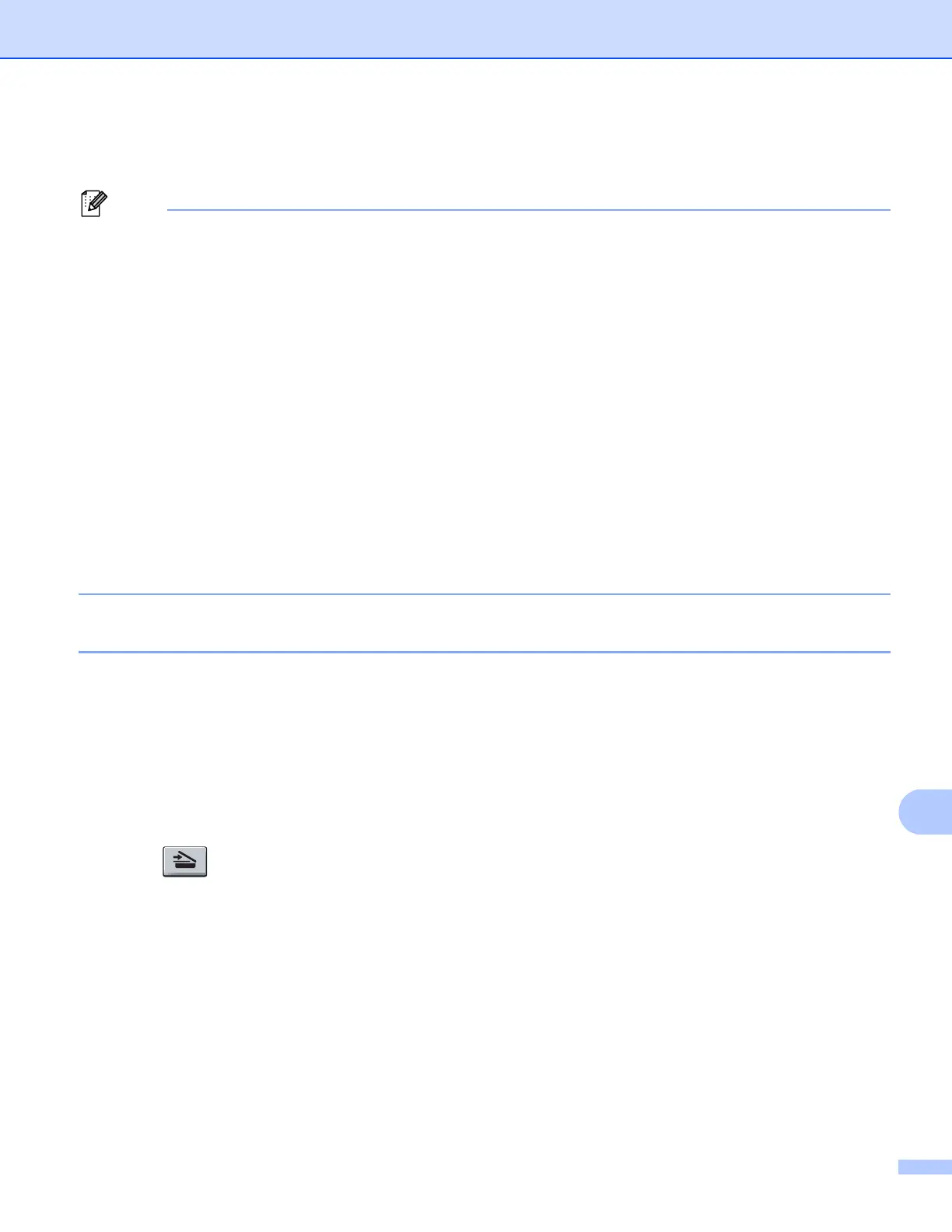Network Scanning
209
g Press Black Start or Color Start.
The machine starts the scanning process.
Scan type depends on the settings of the Device Scan Settings screen of ControlCenter4 or
Device Button tab of the ControlCenter2 configuration screen. Black Start or Color Start do not change
the settings.
(Windows
®
) •
If you want to change between color and black and white scanning, choose color or black and white in
the scan type option on the Device Scan Settings screen of ControlCenter4. (See Configuring Scan
button settings on page 73 for Home Mode or Configuring Scan button settings on page 84 for
Advanced Mode.)
ScanSoft™ PaperPort™ must be installed on your PC.
(Macintosh)
•
You must have Presto! PageManager installed on your Macintosh for the OCR feature to work from the
SCAN key or ControlCenter2. (See Using Presto! PageManager on page 163.)
The Scan to OCR function is available for English, French, German, Dutch, Italian, Spanish,
Portuguese, Danish, Swedish, Japanese, Korean, Traditional Chinese and Simplified Chinese.
Scan to File 13
When you choose Scan to File, you can scan a black & white or color document and send it directly to a
computer you designate on your network. The file will be saved in the folder and file format that you have
configured in the Device Scan Settings screen of ControlCenter4 or Scan To File screen of ControlCenter2.
You can change the Scan configuration. (For Windows
®
, see Configuring Scan button settings on page 73
for Home Mode or Configuring Scan button settings on page 84 for Advanced Mode. For Macintosh, see
SCAN on page 168.)
a Load your document.
b Press (SCAN).
c Press a or b to choose Scan to PC.
Press OK.
d Press a or b to choose File.
Press OK.
If your machine does not support Duplex Scan, go to step f.
If your machine supports Duplex Scan, go to step e.
e Press a or b to choose 1sided, 2sided (L)edge or 2sided (S)edge.
Press OK.
