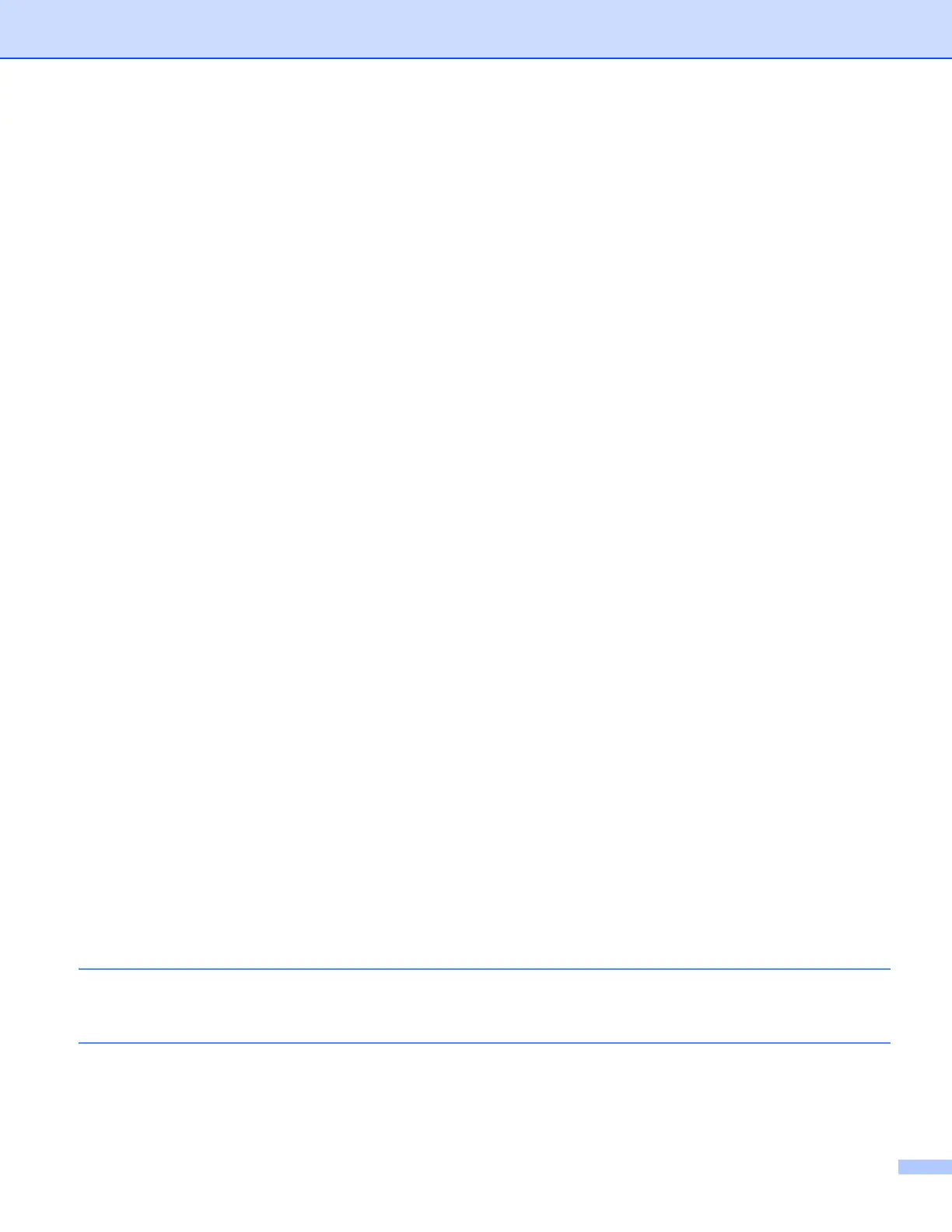iii
Attaching the scanned data to E-mail................................................................................................68
Using the OCR feature ......................................................................................................................68
PC-FAX tab..............................................................................................................................................69
Sending an image file from your computer........................................................................................70
Sending a scanned image .................................................................................................................70
Viewing and printing received PC-FAX data .....................................................................................71
Device Settings tab..................................................................................................................................72
Configuring Remote Setup ................................................................................................................72
Accessing Quick Dial.........................................................................................................................73
Configuring Scan button settings.......................................................................................................73
Launching the BRAdmin utility...........................................................................................................74
Support tab ..............................................................................................................................................75
Opening ControlCenter Help .............................................................................................................75
Using Brother Solutions Center.........................................................................................................75
Accessing the Brother CreativeCenter ..............................................................................................75
Using ControlCenter4 in Advanced Mode ...............................................................................................76
ControlCenter4 Features for Advanced Mode users.........................................................................77
Scan tab ..................................................................................................................................................78
File types ...........................................................................................................................................79
Document Size ..................................................................................................................................79
Opening the scanned image with an application...............................................................................79
Using the OCR feature ......................................................................................................................80
Attaching the scanned data to E-mail................................................................................................80
Saving the scanned image ................................................................................................................80
PC-Copy tab ............................................................................................................................................81
Printing the scanned image...............................................................................................................81
PC-FAX tab..............................................................................................................................................81
Sending an image file from your computer........................................................................................81
Sending a scanned image .................................................................................................................82
Viewing and printing received PC-FAX data .....................................................................................82
Device Settings tab..................................................................................................................................83
Configuring Remote Setup ................................................................................................................83
Accessing Quick Dial.........................................................................................................................83
Configuring Scan button settings.......................................................................................................84
Launching the BRAdmin utility...........................................................................................................85
Support tab ..............................................................................................................................................86
Opening ControlCenter Help .............................................................................................................86
Using Brother Solutions Center.........................................................................................................86
Accessing the Brother CreativeCenter ..............................................................................................86
Custom tab ..............................................................................................................................................87
Creating a Custom tab.......................................................................................................................87
Creating a Custom button..................................................................................................................88
5 Remote Setup 89
Remote Setup..........................................................................................................................................89
6 Brother PC-FAX Software 91
PC-FAX sending......................................................................................................................................91
Setting up user information................................................................................................................91
Sending setup....................................................................................................................................92
Setting up a cover page.....................................................................................................................93
