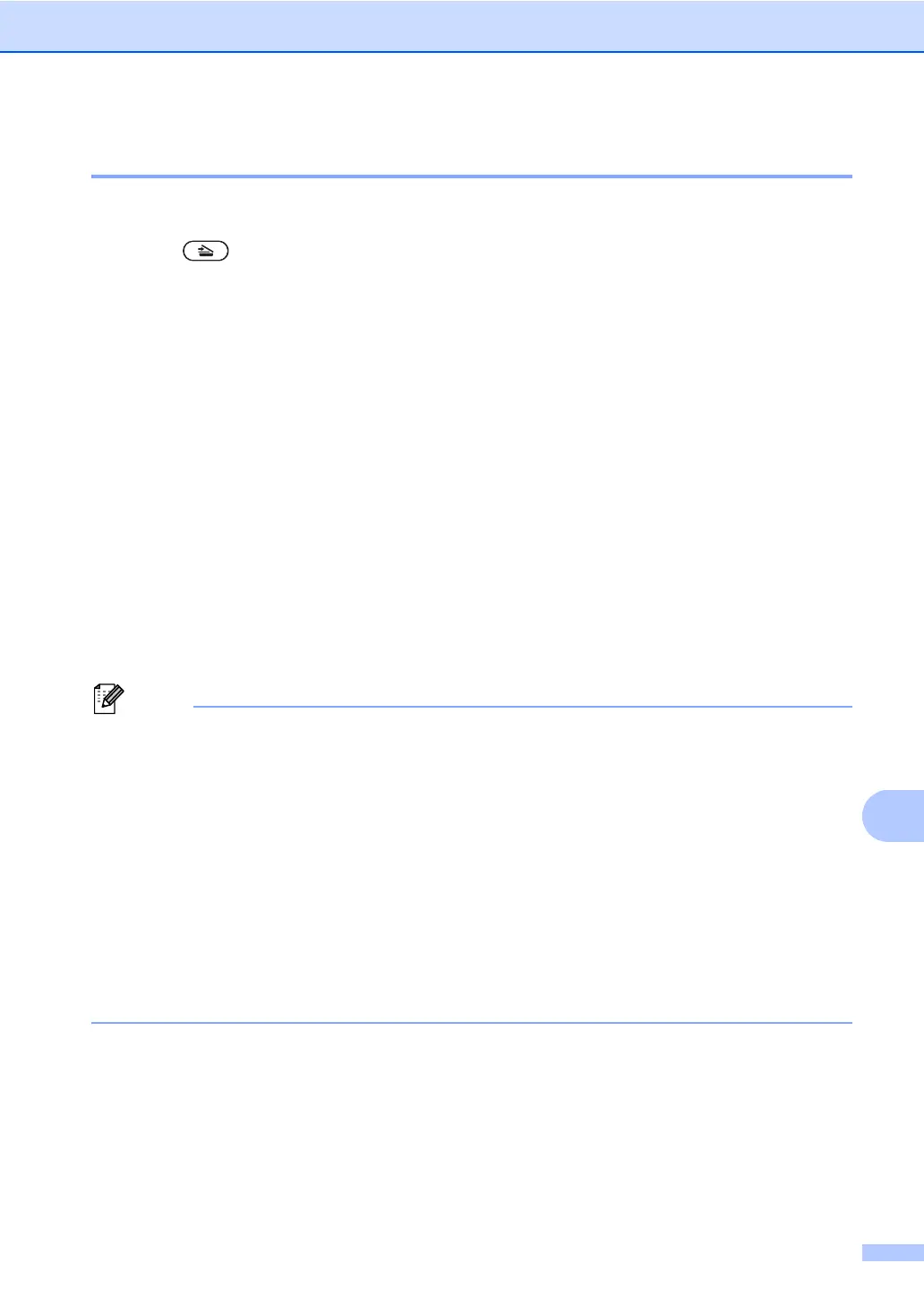How to scan to a computer
65
Scanning using the SCAN key 11
a Load your document. (See How to load documents on page 26.)
b Press (SCAN).
c Press Scan to PC.
d Press File.
e (For Network users)
Press a or b to choose the destination computer you want to send to.
Press OK.
If the LCD prompts you to enter a PIN number, enter the 4-digit PIN number for the
destination computer using the dial pad on the control panel.
Press OK.
f Do one of the following:
If you want to change the duplex setting, press Duplex Scan. Then press Off,
DuplexScan :LongEdge or DuplexScan :ShortEdge.
To start scanning without changing additional settings, go to step g.
g Press Mono Start or Colour Start.
The machine starts the scanning process.
Choose the scan mode you want.
Scan to:
• USB
• Network
• FTP
• E-mail (Server)
• E-Mail
• Image
• OCR
• File
