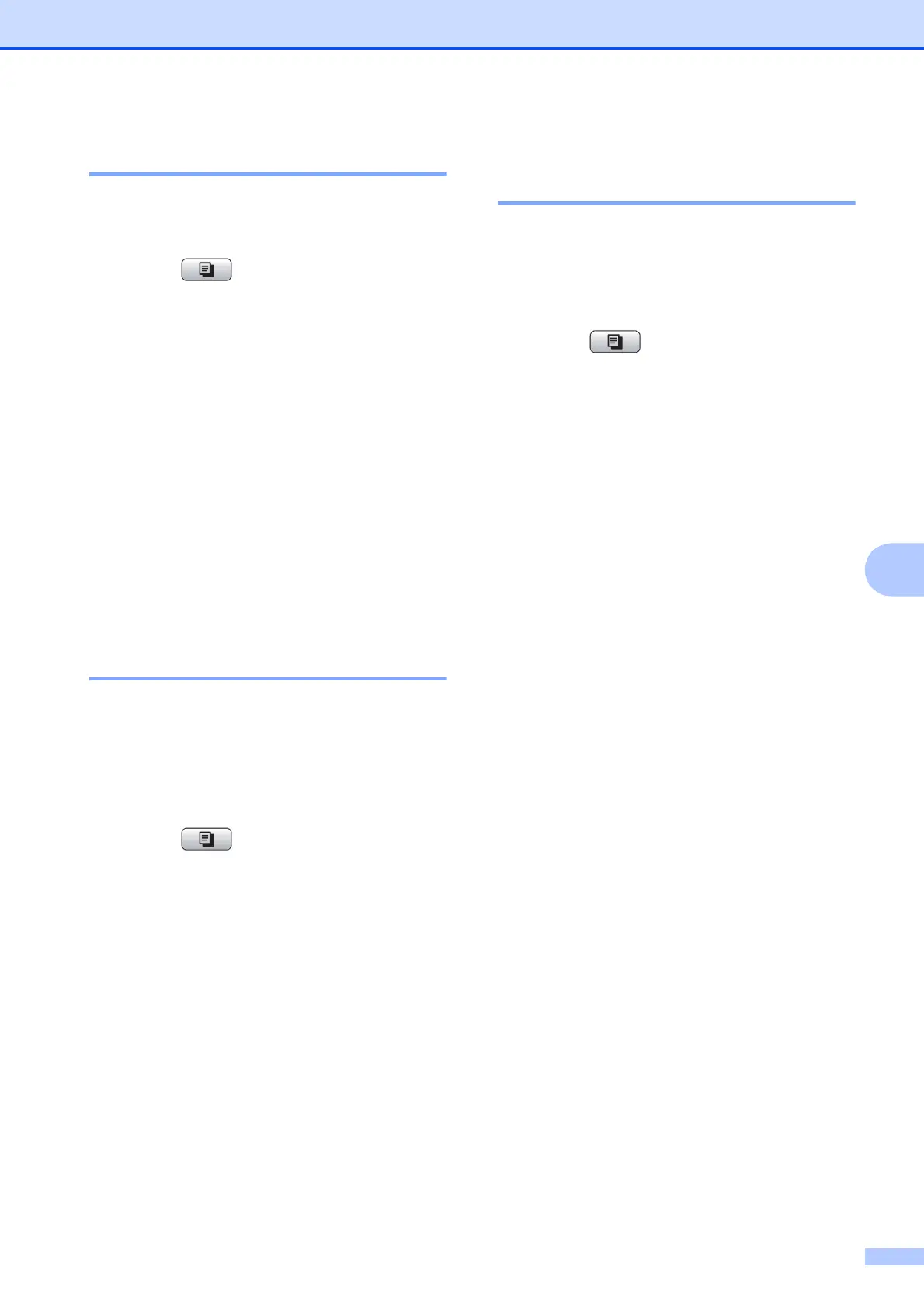Making copies
23
7
Adjusting Density 7
You can adjust the copy density to make
copies darker or lighter.
a Press (COPY).
b Load your document.
c Enter the number of copies you want.
d Press a or b to choose Density.
Press OK.
e Press d or c to make a lighter or darker
copy.
Press OK.
f If you do not want to change additional
settings, press Mono Start or
Colour Start.
Setting your changes as a
new default 7
You can save the copy settings for Quality,
Enlarge/Reduce, Density and
Page Layout that you use most often by
setting them as the default settings. These
settings will stay until you change them again.
a Press (COPY).
b Press a or b to choose your new setting.
Press OK.
Repeat this step for each setting you
want to change.
c After changing the last setting, press
a or b to choose Set New Default.
Press OK.
d Press 1 to choose Yes.
e Press Stop/Exit.
Restoring all settings to the
factory settings 7
You can restore the copy settings Quality,
Enlarge/Reduce, Density, and
Page Layout, that you have changed, to
the factory settings.
a Press (COPY).
b Press a or b to choose
Factory Reset.
Press OK.
c Press 1 to choose Yes.
d Press Stop/Exit.
