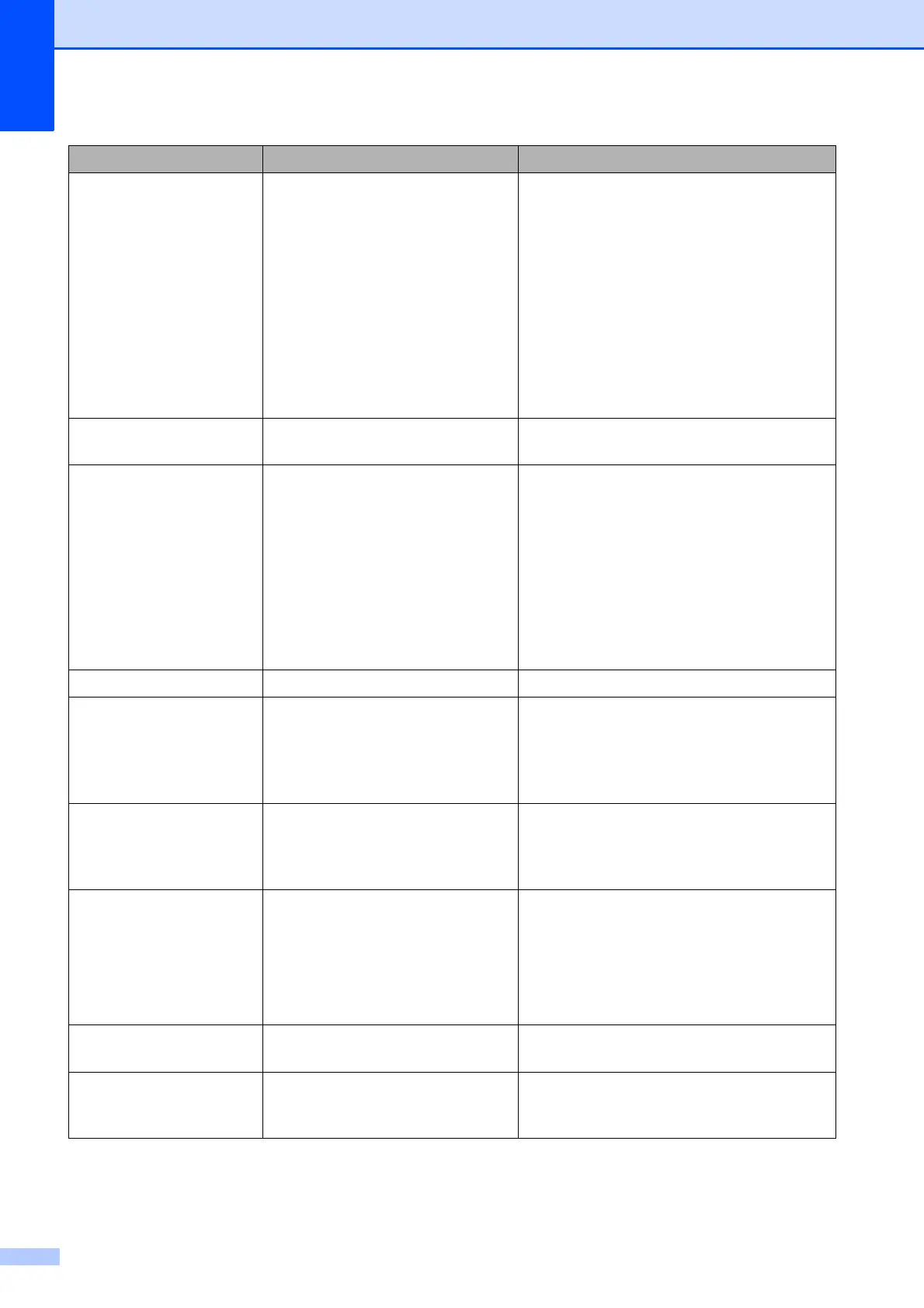64
Ink Absorber Full Internal servicing required.
This problem may be caused by
the use of cartridges other than
genuine Brother Original
cartridges or the refilling of empty
cartridges with ink from other
sources. If damage is caused to
the print head or other parts of this
machine as a result of using other
brands of ink or ink cartridges, any
repairs required as a result may
not be covered by the warranty.
Call Brother Customer Service / your
Brother dealer.
Ink Absorber NearFull
The ink absorber box or flushing
box is near full.
Call Brother Customer Service / your
Brother dealer.
Ink low One or more of the ink cartridges
are near the end of their life. If a
sending machine has a colour fax
to send, your machine’s
“handshake” will ask that the fax
be sent as monochrome. If the
sending machine has the ability to
convert it, the colour fax will be
printed at your machine as a
monochrome fax.
Order a new ink cartridge. You can
continue printing until the LCD shows
Cannot Print. (See Replacing the ink
cartridges on page 56.)
Low Temperature The print head is too cold. Allow the machine to warm up.
Media Error The memory card is either
corrupted, incorrectly formatted,
or there is a problem with the
memory card.
Put the card firmly into the slot again to
make sure it is in the correct position. If the
error remains, check the media drive (slot)
of the machine by putting in another
memory card that you know is working.
Media is Full. The memory card you are using
already contains 999 files.
Your machine can only save to your
memory card if it contains less than 999
files. Try deleting unused files to free some
space and try again.
No Caller ID There is no incoming call history.
You did not receive calls or you
have not subscribed to the Caller
ID service from your telephone
company.
If you want to use the Caller ID feature call
your telephone company.
(See Caller ID
on page 31
.)
(See
Caller ID on page 34.)
(See
Caller ID (For Singapore, Hong Kong
and Taiwan) on page 36
.)
No File The memory card in the media
drive does not contain a .JPG file.
Put the correct memory card into the slot
again.
No Ink Cartridge An ink cartridge is not installed
correctly.
Take out the new ink cartridge and re-
install it slowly until it clicks. (See
Replacing the ink cartridges on page 56.)
Error Message Cause Action
