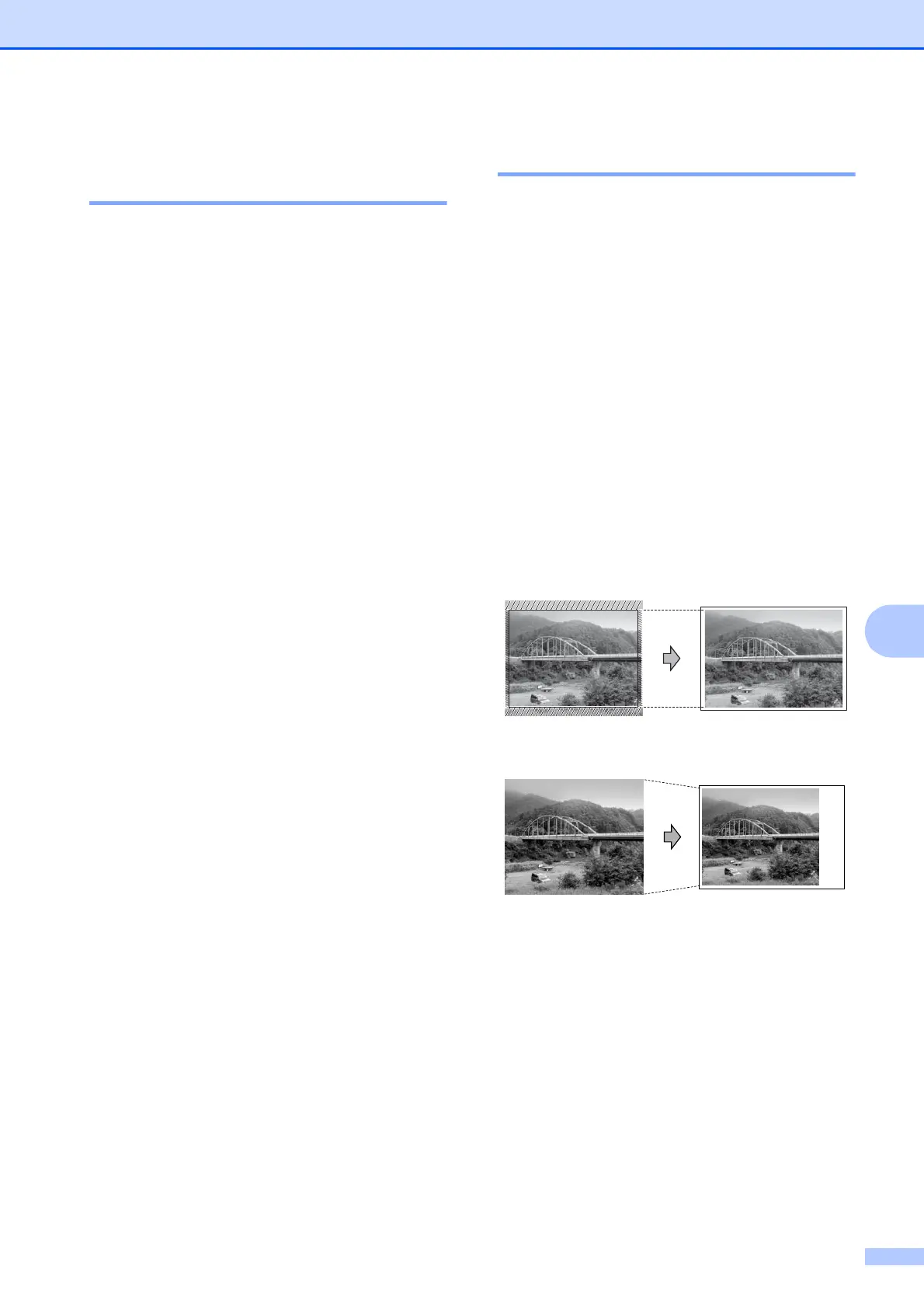Printing photos from a memory card
29
8
Adjusting Brightness,
Contrast and Colour 8
Brightness 8
a Press a or b to choose Brightness.
Press OK.
b Press d or c to make a darker or lighter
print.
Press OK.
c If you do not want to change additional
settings, press Colour Start to print.
Contrast 8
You can choose the contrast setting.
Increasing the contrast will make an image
look sharper and more vivid.
a Press a or b to choose Contrast.
Press OK.
b Press d or c to change the contrast.
Press OK.
c If you do not want to change additional
settings, press Colour Start to print.
Cropping 8
If your photo is too long or wide to fit the
available space on your chosen layout, part
of the image will automatically be cropped.
The factory setting is On. If you want to print
the whole image, turn this setting to Off.
When you set Cropping to Off, also set
Borderless to Off. (See Borderless
printing on page 30.)
a Press a or b to choose Cropping.
Press OK.
b Press a or b to choose Off (or On).
Press OK.
c If you do not want to change additional
settings, press Colour Start to print.
Cropping: On
8
Cropping: Off 8
