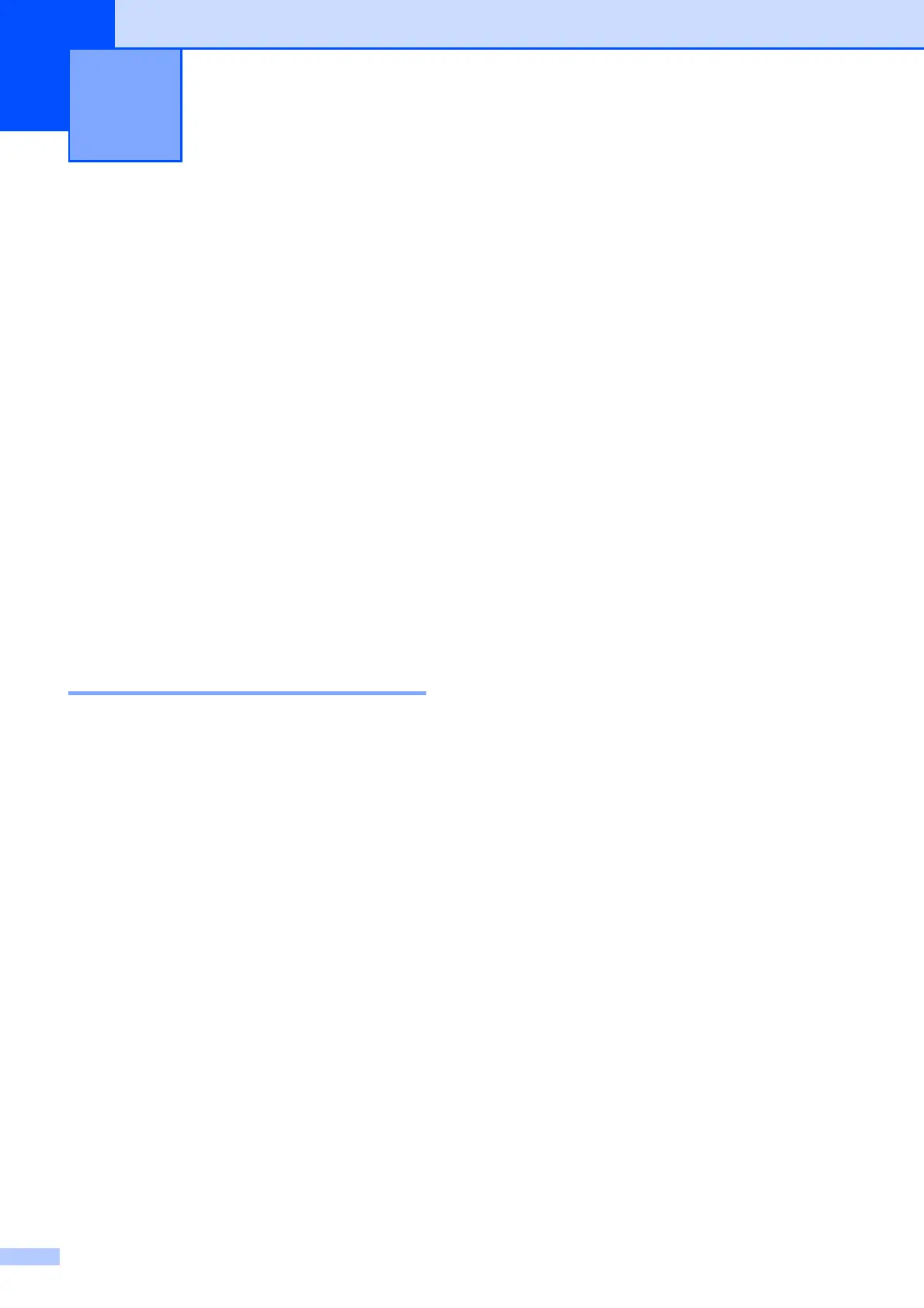48
9
PhotoCapture Center™
operations
9
Even if your machine is not connected to your
computer, you can print photos directly from
digital camera media. (See Print Images
on page 51.)
You can scan documents and save them
directly to a memory card. (See How to scan
to a memory card on page 52.)
If your machine is connected to a computer,
you can access a memory card that is
inserted in the front of the machine from your
computer.
(See PhotoCapture Center
™
for Windows
®
or
Remote Setup & PhotoCapture Center
™
for
Macintosh in the Software User’s Guide.)
Using a memory card 9
Your Brother machine has media drives
(slots) for use with the following popular
digital camera media: Memory Stick™,
Memory Stick PRO™, Memory Stick Duo™,
Memory Stick PRO Duo™, SD and SDHC.
The PhotoCapture Center™ feature lets you
print digital photos from your digital camera at
high resolution to get photo quality printing.
Printing photos from a memory
card
9
