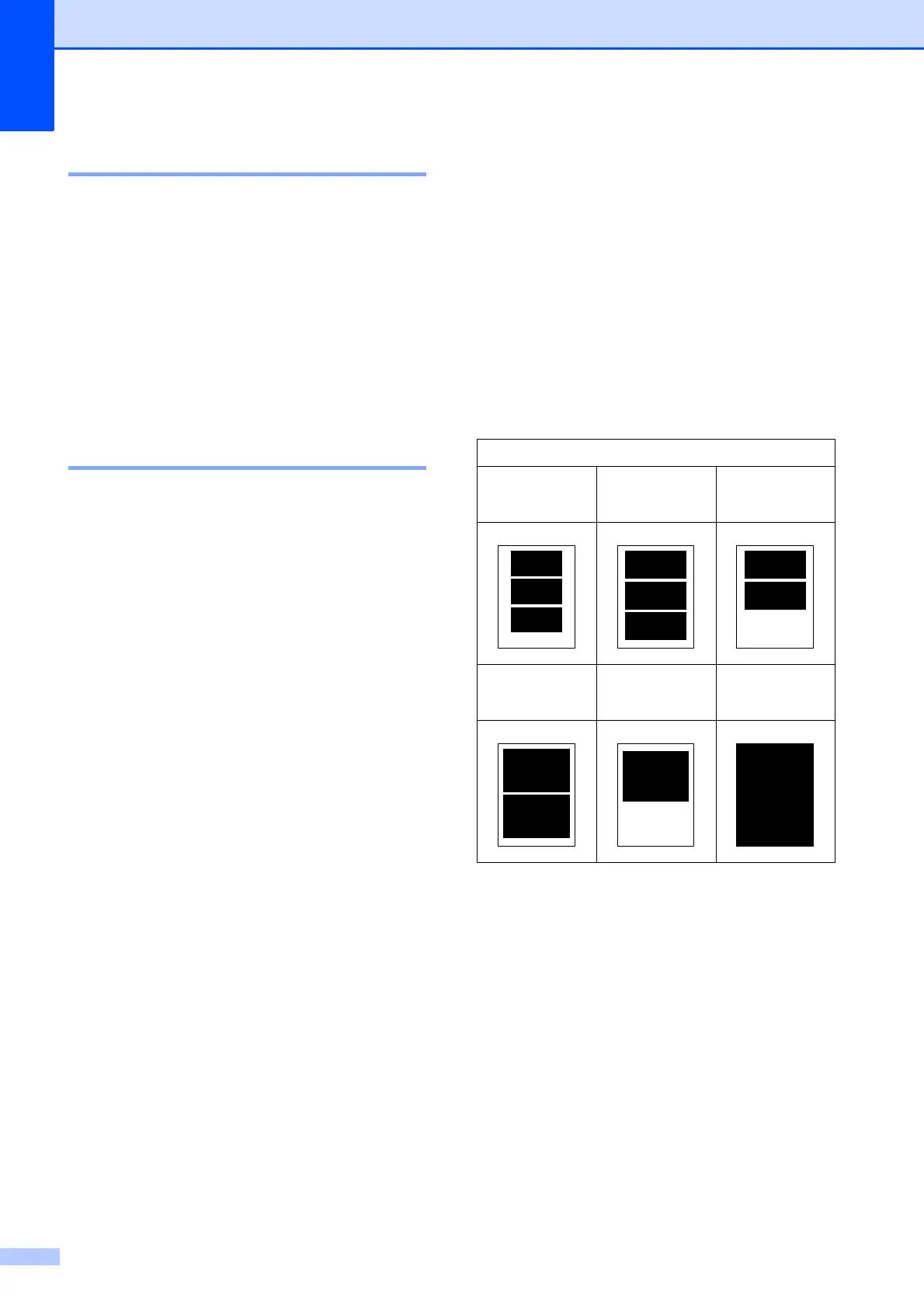Chapter 8
28
Print Quality 8
a Press a or b to choose
Print Quality.
Press OK.
b Press a or b to choose Normal or
Photo.
Press OK.
c If you do not want to change additional
settings, press Colour Start to print.
Paper options 8
Paper Type 8
a Press a or b to choose Paper Type.
Press OK.
b Press a or b to choose the paper type
you are using, Plain Paper,
Inkjet Paper, Brother BP71,
Brother BP61 or Other Glossy.
Press OK.
c If you do not want to change additional
settings, press Colour Start to print.
Paper and print size 8
a Press a or b to choose Paper Size.
Press OK.
b Press a or b to choose the paper size
you are using, 10x15cm, 13x18cm, A4
or Letter.
Press OK.
c If you chose A4 or Letter, press a or b
to choose the Print Size.
Press OK.
d If you do not want to change additional
settings, press Colour Start to print.
Example: Printed Position for A4 paper
1
8x10cm
2
9 x 13cm
3
10 x 15cm
4
13x18cm
5
15 x 20cm
6
Max. Size
