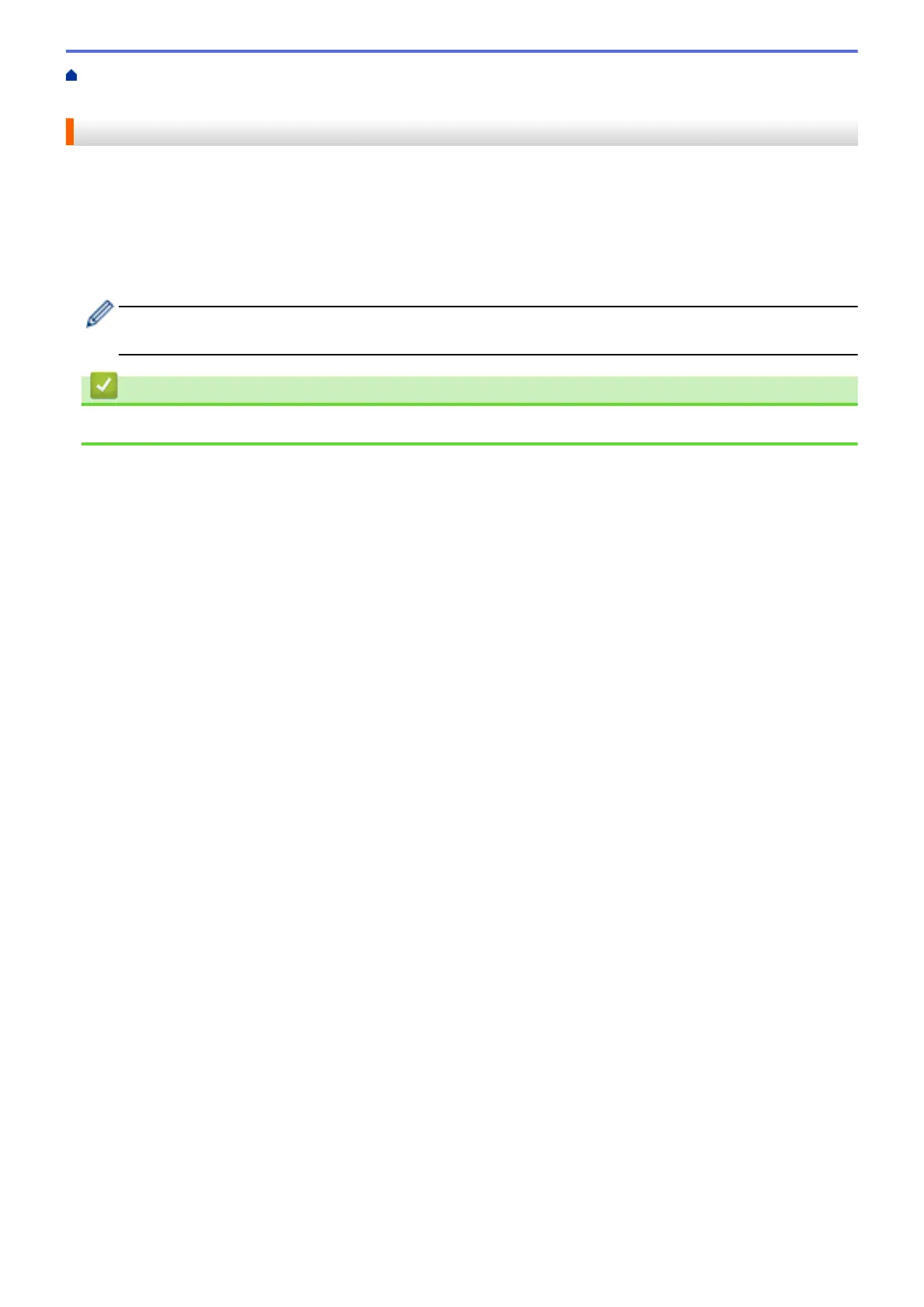Home > Before You Use Brother Web Connect > Set Up Brother Web Connect > Create an Account for
Each of the Desired Services
Create an Account for Each of the Desired Services
To use Brother Web Connect to access an online service, you must have an account with that online service. If
you do not already have an account, use a computer to access the service's website and create an account.
After creating an account, log on and use the account once with a computer before using the Brother Web
Connect feature. Otherwise, you may not be able to access the service using Brother Web Connect.
If you already have an account, there is no need to create an additional account.
After you finish creating an account with the desired online service, apply for Brother Web Connect access.
You do not need to create an account if you use the service as a guest. You can use only certain services
as a guest. If the service you want to use does not have a guest-user option, you must create an account.
Related Information
• Set Up Brother Web Connect
13
