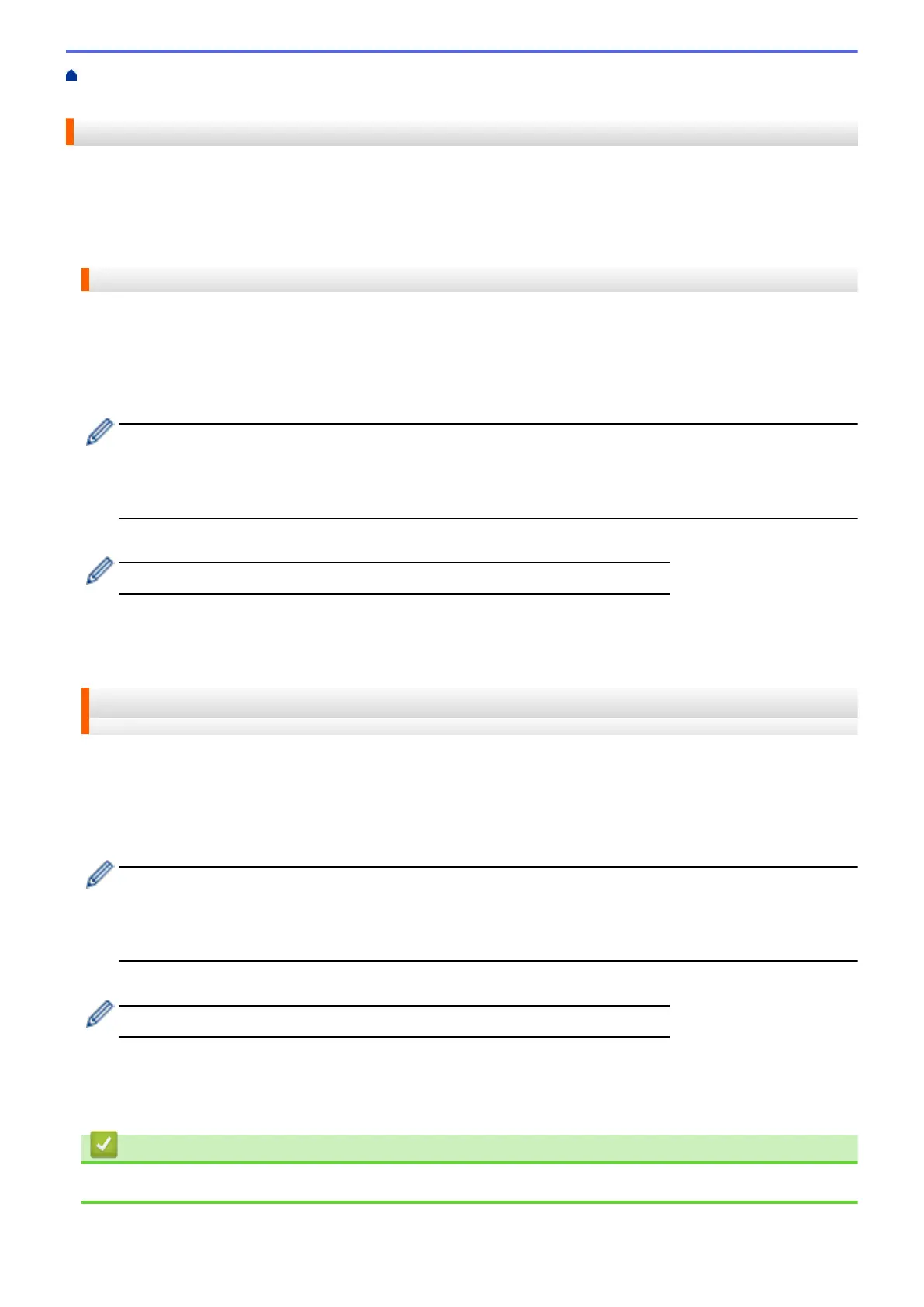Home > About Outline, Scan, and Copy or Cut > Outline, Scan, and Copy or Cut Parts of Your
Documents > Outline and Scan a Document to a Memory Card or USB Flash Drive
Outline and Scan a Document to a Memory Card or USB Flash Drive
The areas outlined using a red pen are extracted and saved to media as separate JPEG files.
• Insert the memory card or USB flash drive before scanning.
>> DCP-J4120DW/MFC-J2320/MFC-J4420DW/MFC-J5320DW
>> MFC-J2720/MFC-J4620DW/MFC-J4625DW/MFC-J5620DW/MFC-J5625DW/MFC-J5720DW/MFC-J5920DW
DCP-J4120DW/MFC-J2320/MFC-J4420DW/MFC-J5320DW
1. Using a thick red pen or marker, outline the areas of the document that you want to scan.
2. Load your document.
3. Press d or c to display Apps.
Press Apps.
• If information regarding the Internet connection is displayed on the machine’s LCD, read it, and then
press OK.
• Occasionally, updates or announcements about Brother Web Connect's features will be displayed on
the LCD. Read the information, and then press OK.
4. Press Outline&Scan > Save to Media Card.
If information regarding Outline&Scan is displayed, read it, and then press OK.
5. If the LCD prompts you to specify scan size, select the scan size of the document you are scanning.
6. Press OK.
The machine scans the document.
MFC-J2720/MFC-J4620DW/MFC-J4625DW/MFC-J5620DW/MFC-J5625DW/
MFC-J5720DW/MFC-J5920DW
1. Using a thick red pen or marker, outline the areas of the document that you want to scan.
2. Load your document.
3. Swipe left or right, or press d or c to display the More1 screen.
4. Press Apps.
• If information regarding the Internet connection is displayed on the machine’s LCD, read it, and then
press OK.
• Occasionally, updates or announcements about Brother Web Connect's features will be displayed on
the LCD. Read the information, and then press OK.
5. Press Outline&Scan > Save to Media Card.
If information regarding Outline&Scan is displayed, read it, and then press OK.
6. If the LCD prompts you to specify scan size, select the scan size of the document you are scanning.
7. Press OK.
The machine scans the document.
Related Information
• Outline, Scan, and Copy or Cut Parts of Your Documents
46
