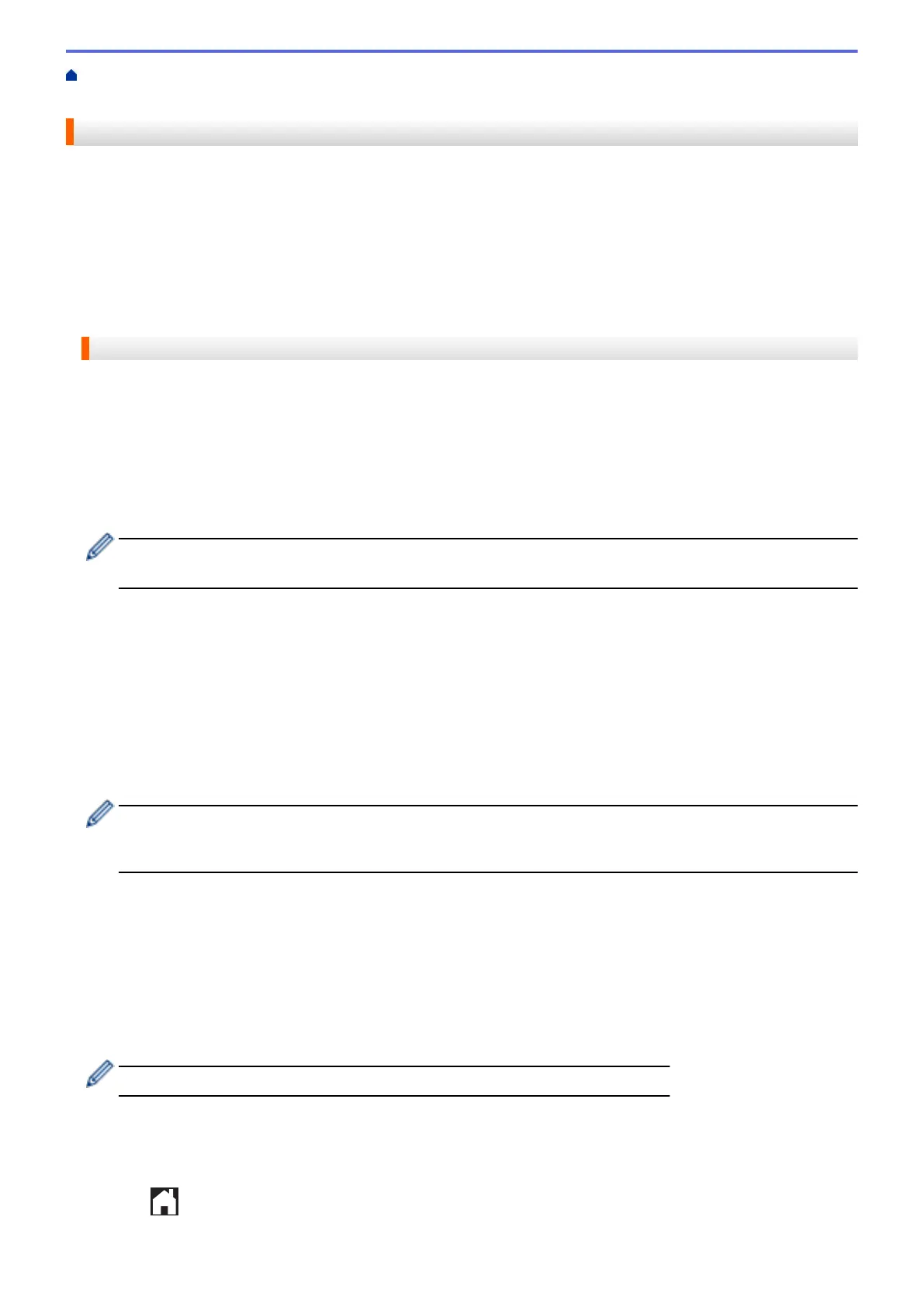Home > Before You Use Brother Web Connect > Set Up Brother Web Connect > Register an Account on
Your Brother Machine
Register an Account on Your Brother Machine
You must enter your Brother Web Connect account information and configure your machine so that it can use
Brother Web Connect to access the service you want.
• You must apply for Brother Web Connect access to register an account on your machine.
• Before you register an account, confirm that the correct date and time are set on the machine's control panel.
• You can register up to 10 accounts on your machine.
>> DCP-J4120DW/MFC-J2320/MFC-J4420DW/MFC-J5320DW
>> MFC-J2720/MFC-J4620DW/MFC-J4625DW/MFC-J5620DW/MFC-J5625DW/MFC-J5720DW/MFC-J5920DW
DCP-J4120DW/MFC-J2320/MFC-J4420DW/MFC-J5320DW
1. Press d or c to display Web.
Press Web.
2. If information regarding the Internet connection is displayed on the machine's LCD, read the information and
press OK.
You will be asked if you want to display this information again in the future.
3. Press Yes or No.
Occasionally, updates or announcements about Brother Web Connect's features will be displayed on the
LCD. Read the information, and then press OK.
4. Press a or b to display the service with which you want to register.
Press the service name.
5. If information regarding Brother Web Connect is displayed, press OK.
6. Press Register/Delete > Register Account.
7. The machine will prompt you to enter the temporary ID you received when you applied for Brother Web
Connect access.
Press OK.
8. Enter the temporary ID using the LCD, and then press OK.
An error message will appear on the LCD if the information you entered does not match the temporary ID
you received when you applied for access, or if the temporary ID has expired. Either enter the temporary ID
correctly, or apply for access again and receive a new temporary ID.
9. The machine will prompt you to enter the account name that you want to be displayed on the LCD.
Press OK.
10. Enter the name using the LCD, and then press OK.
11. Do one of the following:
• To set a PIN for the account, press Yes. (A PIN prevents unauthorized access to the account.) Enter a
four-digit number and press OK.
• If you do not want to set a PIN, press No.
When the account information you entered is displayed, confirm that it is correct.
12. Press Yes to register your information as entered.
13. Press OK.
Account registration is complete and your machine can now access the service.
14. Press .
16
