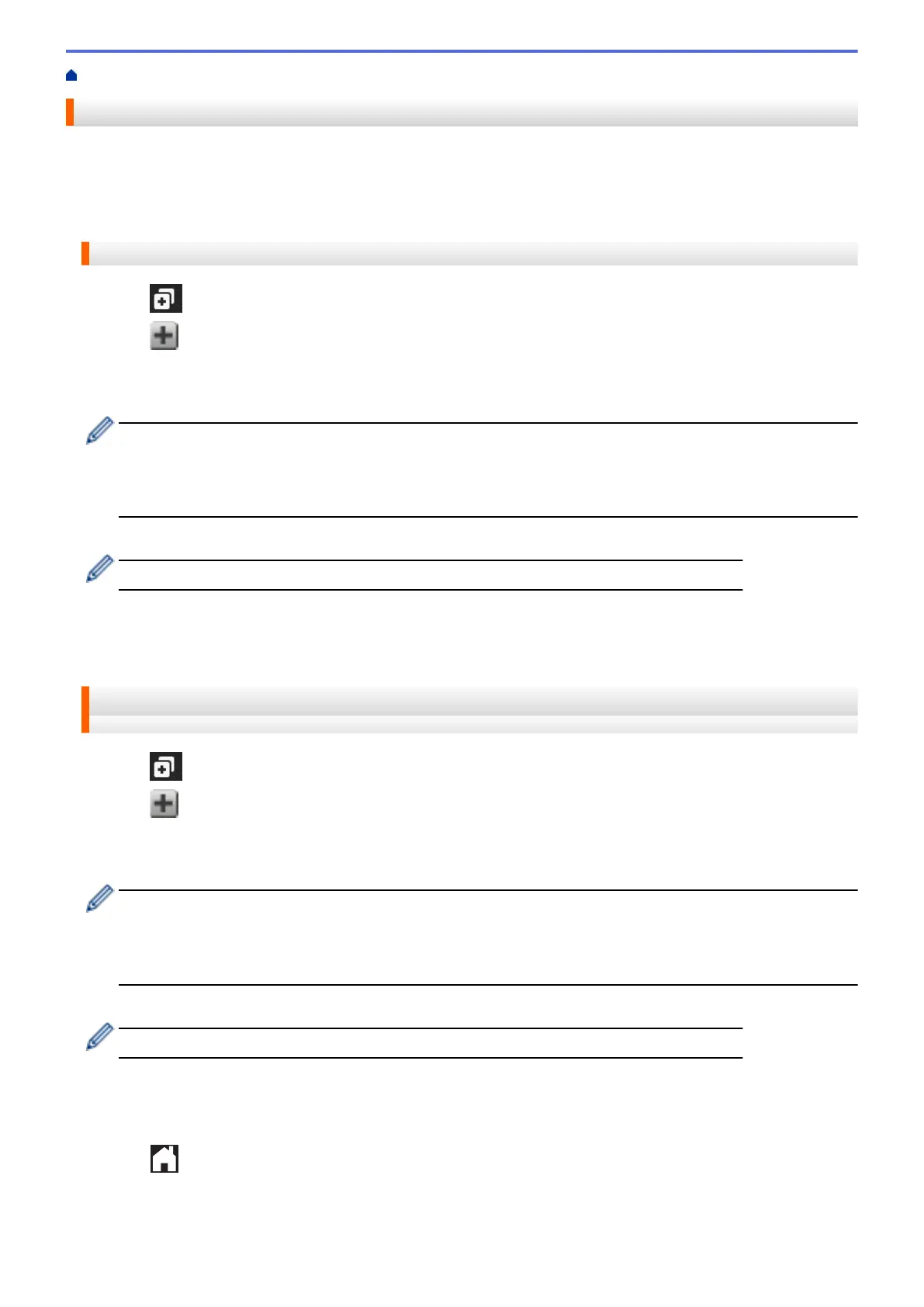Home > Shortcut Settings > Add Web Connect Shortcuts
Add Web Connect Shortcuts
Save your customised settings for uploading to or downloading and printing from online services shortcuts on
your machine.
>> DCP-J4120DW/MFC-J2320/MFC-J4420DW/MFC-J5320DW
>> MFC-J2720/MFC-J4620DW/MFC-J4625DW/MFC-J5620DW/MFC-J5625DW/MFC-J5720DW/MFC-J5920DW
DCP-J4120DW/MFC-J2320/MFC-J4420DW/MFC-J5320DW
1. Press (Shortcuts).
2. Press where there is room to add a Shortcut.
3. Press a or b to display Web.
Press Web.
• If information regarding the Internet connection is displayed on the machine's LCD, read the information
and press OK.
• Occasionally, updates or announcements about Brother Web Connect's features will be displayed on
the LCD. Read the information, and then press OK.
4. Follow the LCD instructions to select the service or function you want.
You may need to select your account and enter the PIN depending on the selected service.
5. When finished, review the settings you have selected for this Shortcut, and then press OK.
6. Enter a name for the Shortcut using the Touchscreen. Press OK.
7. Press OK to save your Shortcut.
MFC-J2720/MFC-J4620DW/MFC-J4625DW/MFC-J5620DW/MFC-J5625DW/
MFC-J5720DW/MFC-J5920DW
1. Press (Shortcuts).
2. Press
where there is room to add a Shortcut.
3. Swipe up or down, or press a or b to display Web.
Press Web.
• If information regarding the Internet connection is displayed on the machine's LCD, read the information
and press OK.
• Occasionally, updates or announcements about Brother Web Connect's features will be displayed on
the LCD. Read the information, and then press OK.
4. Follow the LCD instructions to select the service or function you want.
You may need to select your account and enter the PIN depending on the selected service.
5. When finished, review the settings you have selected for this Shortcut, and then press OK.
6. Enter a name for the Shortcut using the Touchscreen. Press OK.
7. Press OK to save your Shortcut.
8. Press
.
57
