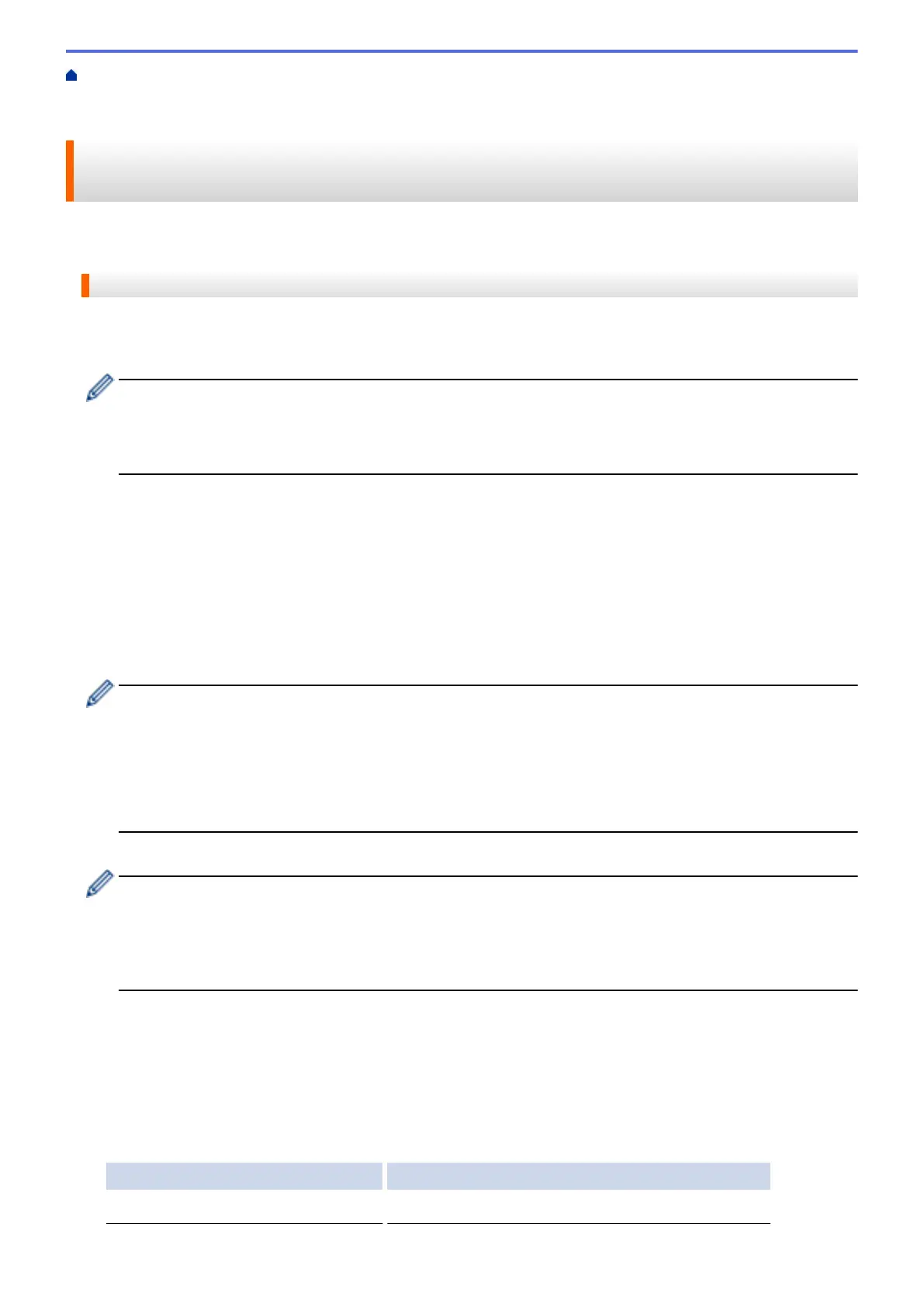Home > Download, Print, and Save > Download and Print Documents Using Brother Web
Connect > Download and Print Using Picasa Web Albums
™
, Flickr
®
, Facebook, Google Drive
™
, Evernote
®
,
Dropbox, OneDrive and Box
Download and Print Using Picasa Web Albums
™
, Flickr
®
, Facebook,
Google Drive
™
, Evernote
®
, Dropbox, OneDrive and Box
>> DCP-J4120DW/MFC-J2320/MFC-J4420DW/MFC-J5320DW
>> MFC-J2720/MFC-J4620DW/MFC-J4625DW/MFC-J5620DW/MFC-J5625DW/MFC-J5720DW/MFC-J5920DW
DCP-J4120DW/MFC-J2320/MFC-J4420DW/MFC-J5320DW
1. Press d or c to display Web.
Press Web.
• If information regarding the Internet connection is displayed on the machine's LCD, read the information
and press OK.
• Occasionally, updates or announcements about Brother Web Connect's features will be displayed on
the LCD. Read the information, and then press OK.
2. Press a or b to display the service that hosts the document you want to download and print.
Press the service name.
3. Do one of the following:
• To log on to the service, press a or b to display your account name, and then press it. If the PIN entry
screen is displayed, enter the four-digit PIN and press OK.
• To access the service as a guest user, press a or b to display Use as a GuestUser, and then press it.
When the information regarding access as a guest user is displayed, press OK.
4. Press Download: Print.
• If you accessed the service as a guest user, enter or select the account name of the user whose
documents you want to download.
• For Facebook, Picasa Web Albums
™
and Flickr
®
:
• To download your own documents from the service, press Your album.
• To download other users’ documents from the service, press Other user's album, and then
enter or select the account name of the user whose documents you want to download.
5. Press a or b to display the desired album, and then press it.
• An album is a collection of documents. However, the actual term may differ depending on the service
you use. When using Evernote
®
, you must select the notebook, and then select the note.
• Some services do not require documents to be saved in albums. For documents not saved in albums,
select See Unsorted Files or See UnsortedPhotos to select documents. You can not download
documents from other users if they are not saved in an album.
6. Press the thumbnail of the document you want to print. Confirm the document on the LCD and press OK.
Select additional documents to print (you can select up to 10 documents).
7. When finished, press OK.
8. The Print Settings screen will be displayed. Do one of the following:
• To continue without changing the print settings, press OK.
• Select the print settings you want to change, and then press OK.
Option Description
Print Quality
Select the print quality.
28
