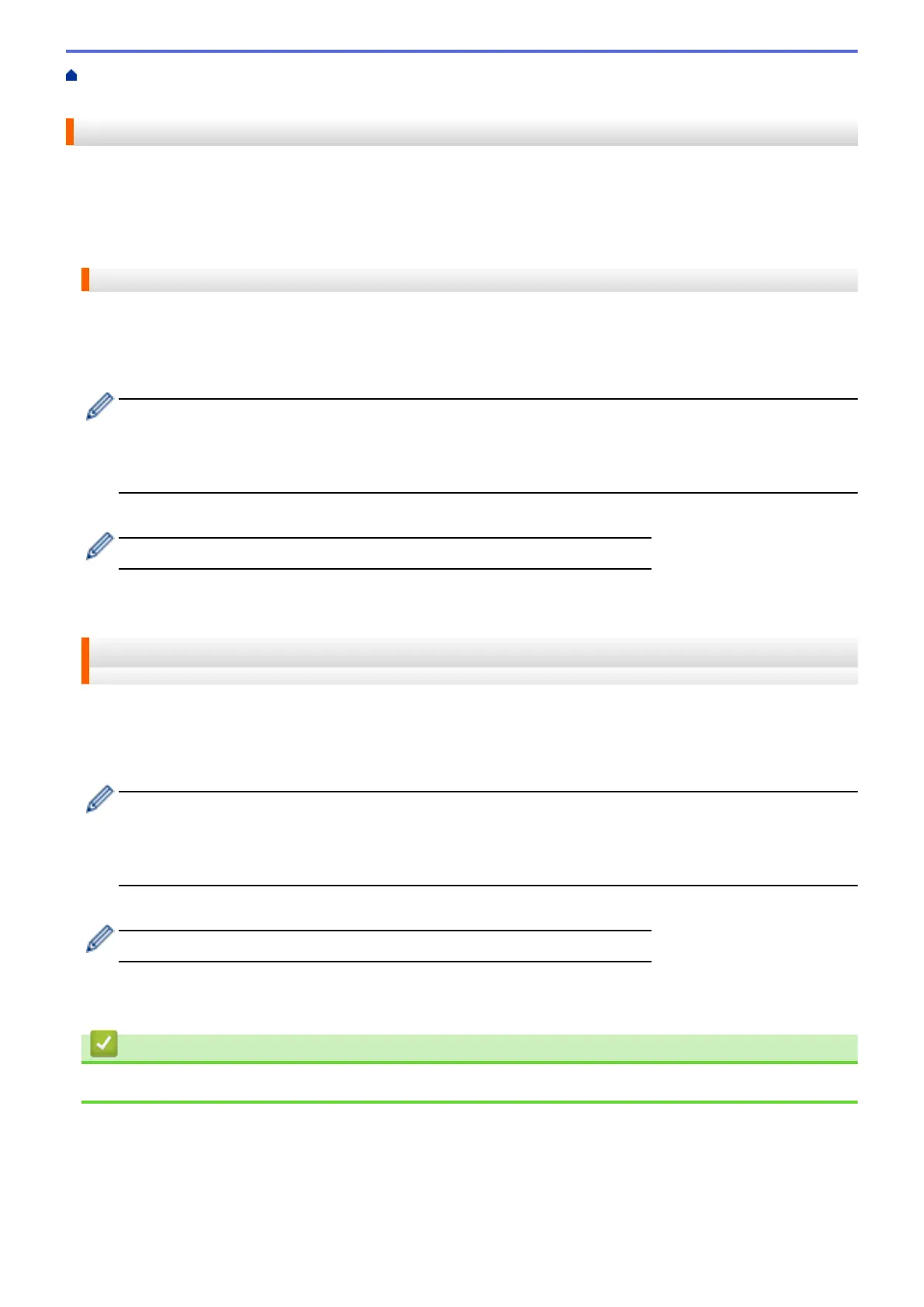Home > NotePrint and NoteScan > NotePrint and NoteScan Overview > Scan a Note Sheet to a Memory
Card or USB Flash Drive
Scan a Note Sheet to a Memory Card or USB Flash Drive
Each page of your Note Sheet is saved as a separate JPEG file.
• Insert the memory card or USB flash drive before scanning.
>> DCP-J4120DW/MFC-J2320/MFC-J4420DW/MFC-J5320DW
>> MFC-J2720/MFC-J4620DW/MFC-J4625DW/MFC-J5620DW/MFC-J5625DW/MFC-J5720DW/MFC-J5920DW
DCP-J4120DW/MFC-J2320/MFC-J4420DW/MFC-J5320DW
1. Load your notes.
2. Press d or c to display Apps.
Press Apps.
• If information regarding the Internet connection is displayed on the machine’s LCD, read it, and then
press OK.
• Occasionally, updates or announcements about Brother Web Connect's features will be displayed on
the LCD. Read the information, and then press OK.
3. Press NoteScan > Scan Notes > Save to Media Card.
If information regarding Scan Notes is displayed, read it, and then press OK.
4. Press OK.
The machine scans the document.
MFC-J2720/MFC-J4620DW/MFC-J4625DW/MFC-J5620DW/MFC-J5625DW/
MFC-J5720DW/MFC-J5920DW
1. Load your notes.
2. Swipe left or right, or press d or c to display the More1 screen.
3. Press Apps.
• If information regarding the Internet connection is displayed on the machine’s LCD, read it, and then
press OK.
• Occasionally, updates or announcements about Brother Web Connect's features will be displayed on
the LCD. Read the information, and then press OK.
4. Press NoteScan > Scan Notes > Save to Media Card.
If information regarding Scan Notes is displayed, read it, and then press OK.
5. Press OK.
The machine scans the document.
Related Information
• NotePrint and NoteScan Overview
55
