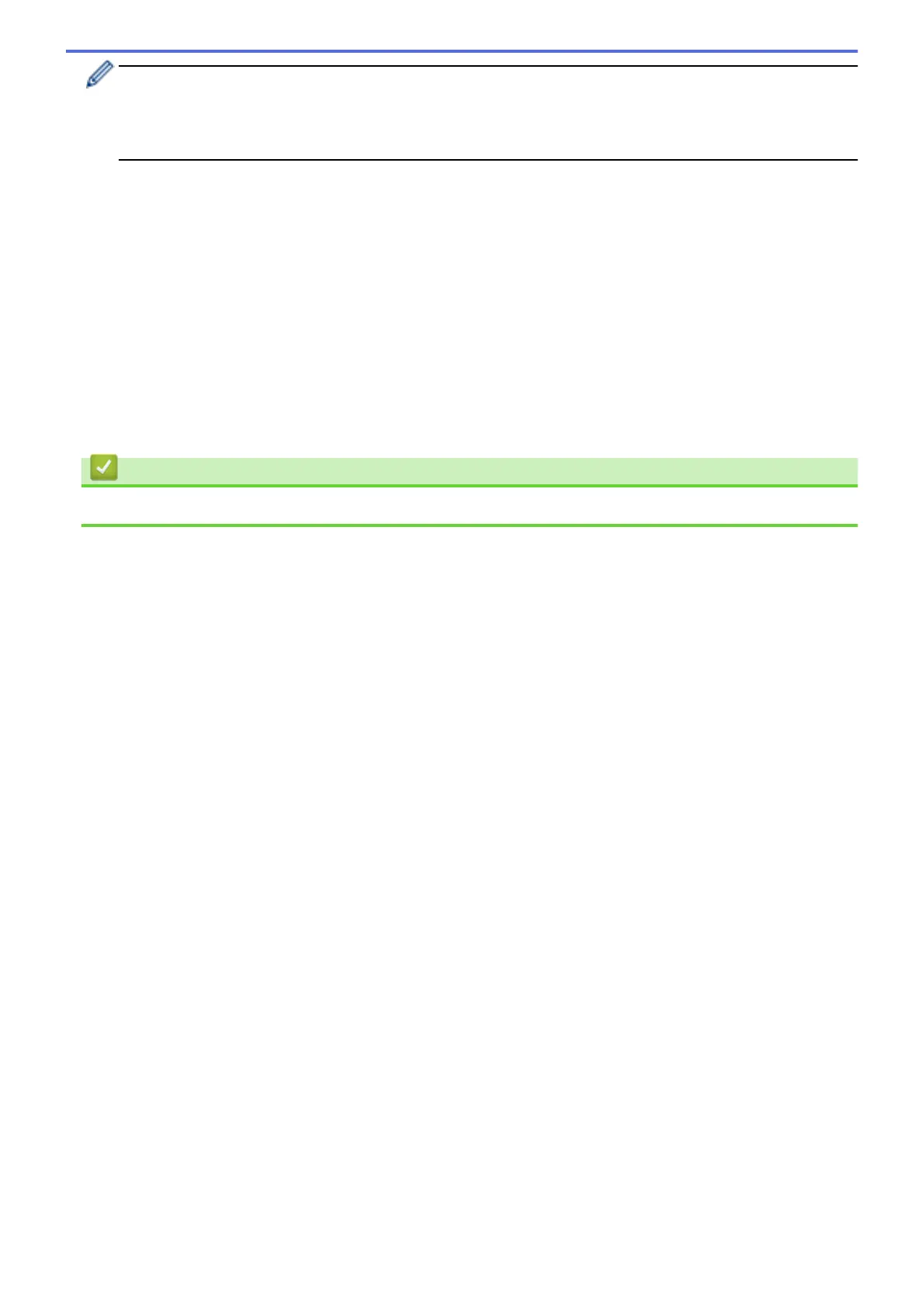• If information regarding the Internet connection is displayed on the machine's LCD, read the information
and press OK.
• Occasionally, updates or announcements about Brother Web Connect's features will be displayed on
the LCD. Read the information, and then press OK.
4. Swipe left or right, or press d or c to display the service that hosts the account to which you want to upload.
Press the service name.
5. Swipe up or down, or press a or b to display your account name, and then press it.
6. If the PIN entry screen is displayed, enter the four-digit PIN and press OK.
7. Press Upload from Media.
8. Swipe left or right, or press d or c to display the desired document, and press it. Confirm the document on the
LCD and press OK.
Repeat this step until you have selected all the documents that you want to upload.
9. When finished, press OK.
10. Press OK.
The machine starts uploading the document(s).
Related Information
• Scan and Upload
25
