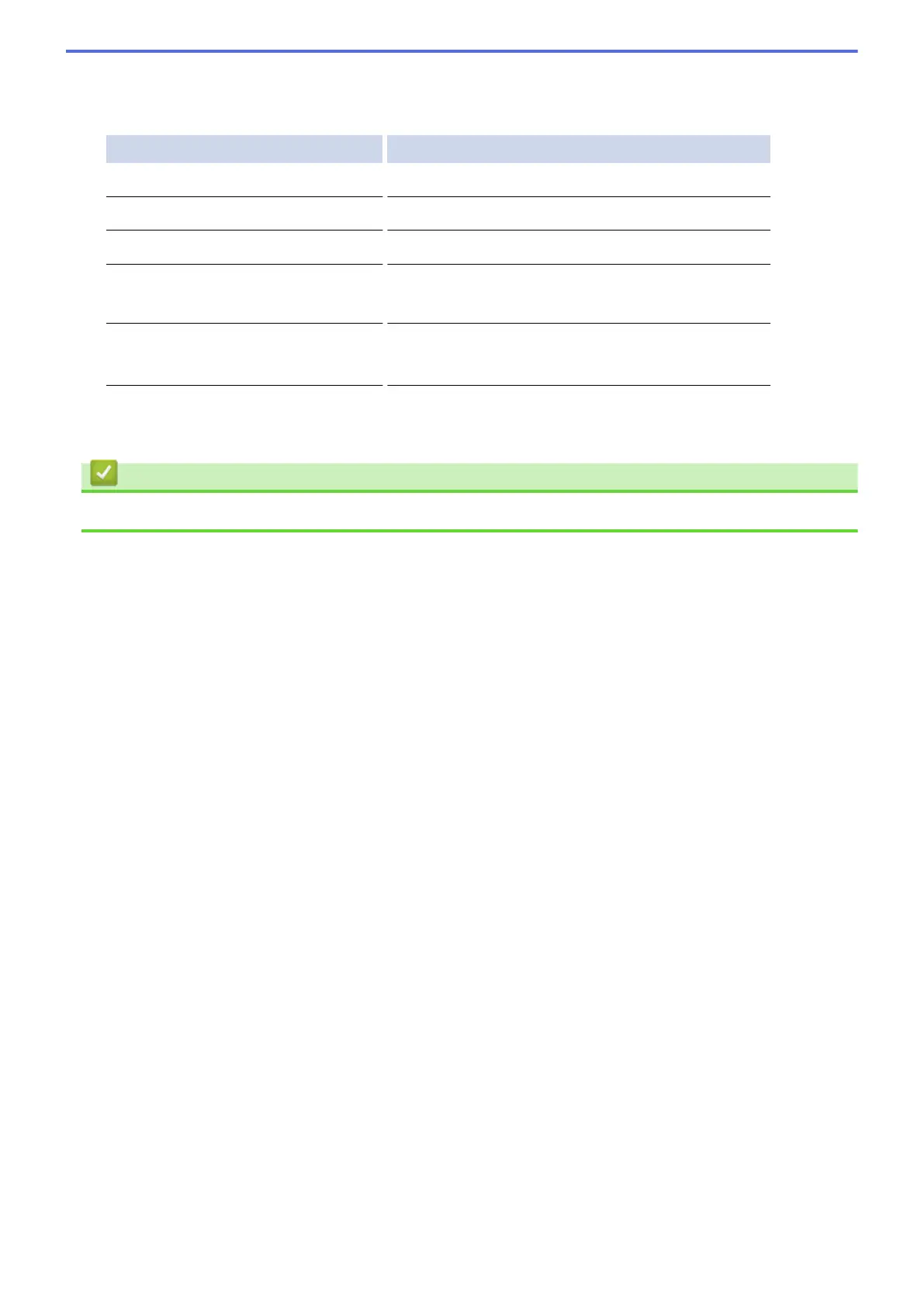• To continue without changing the print settings, press OK.
• Select the print settings you want to change, and then press OK.
Option Description
Print Quality
Select the print quality.
Paper Size
Select the paper size.
Paper Type
Select the paper type.
Borderless Print
(for JPEG files only)
Expand the printable area to fit the edges of the paper.
2-sided
(for PDF or Microsoft
®
Office files only)
Select to copy on both sides of the paper.
10. Press OK to print.
The machine starts downloading and printing the documents.
Related Information
• Download and Print Documents Using Brother Web Connect
30
