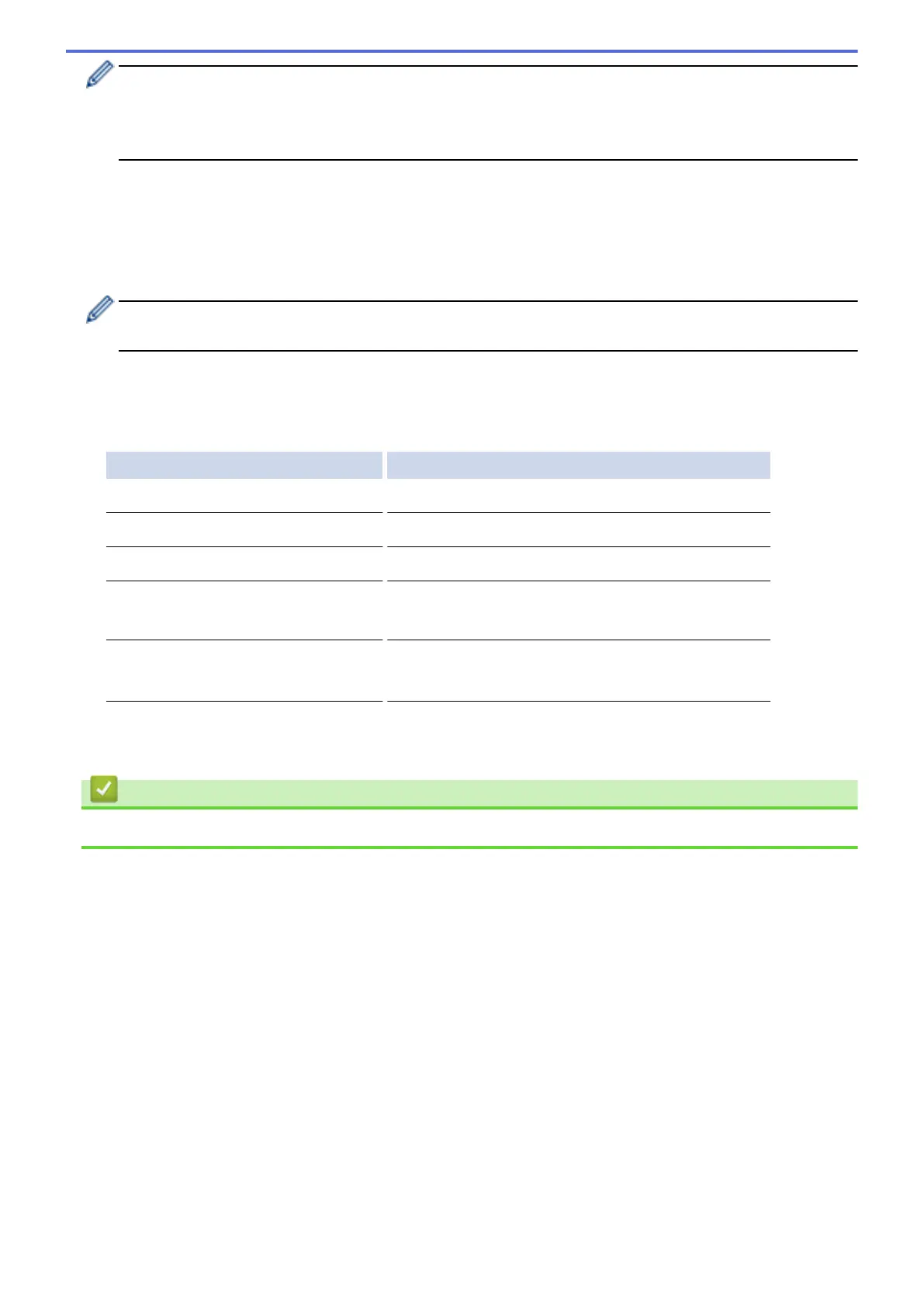• If information regarding the Internet connection is displayed on the machine’s LCD, read it, and then
press OK.
• Occasionally, updates or announcements about Brother Web Connect's features will be displayed on
the LCD. Read the information, and then press OK.
3. Press Print "CreativeCenter" Templates.
4. Swipe up or down, or press a or b to display the desired category, and then press it.
5. Select the desired file. Enter the number of copies to print and then press OK. Repeat this step until you have
selected all the files that you want to print.
6. When finished, press OK.
If information regarding the recommended print settings is displayed on the machine’s LCD, read the
information and press OK.
7. The Print Settings screen will be displayed. Do one of the following:
• To continue without changing the print settings, press OK.
• Select the print settings you want to change, and then press OK.
Option Description
Print Quality
Select the print quality.
Paper Size
Select the paper size.
Paper Type
Select the paper type.
Borderless Print
(for JPEG files only)
Expand the printable area to fit the edges of the paper.
2-sided
(for PDF or Microsoft
®
Office files only)
Select to copy on both sides of the paper.
8. Press OK.
The machine starts downloading and printing the documents.
Related Information
• Download and Print Documents Using Brother Web Connect
32
