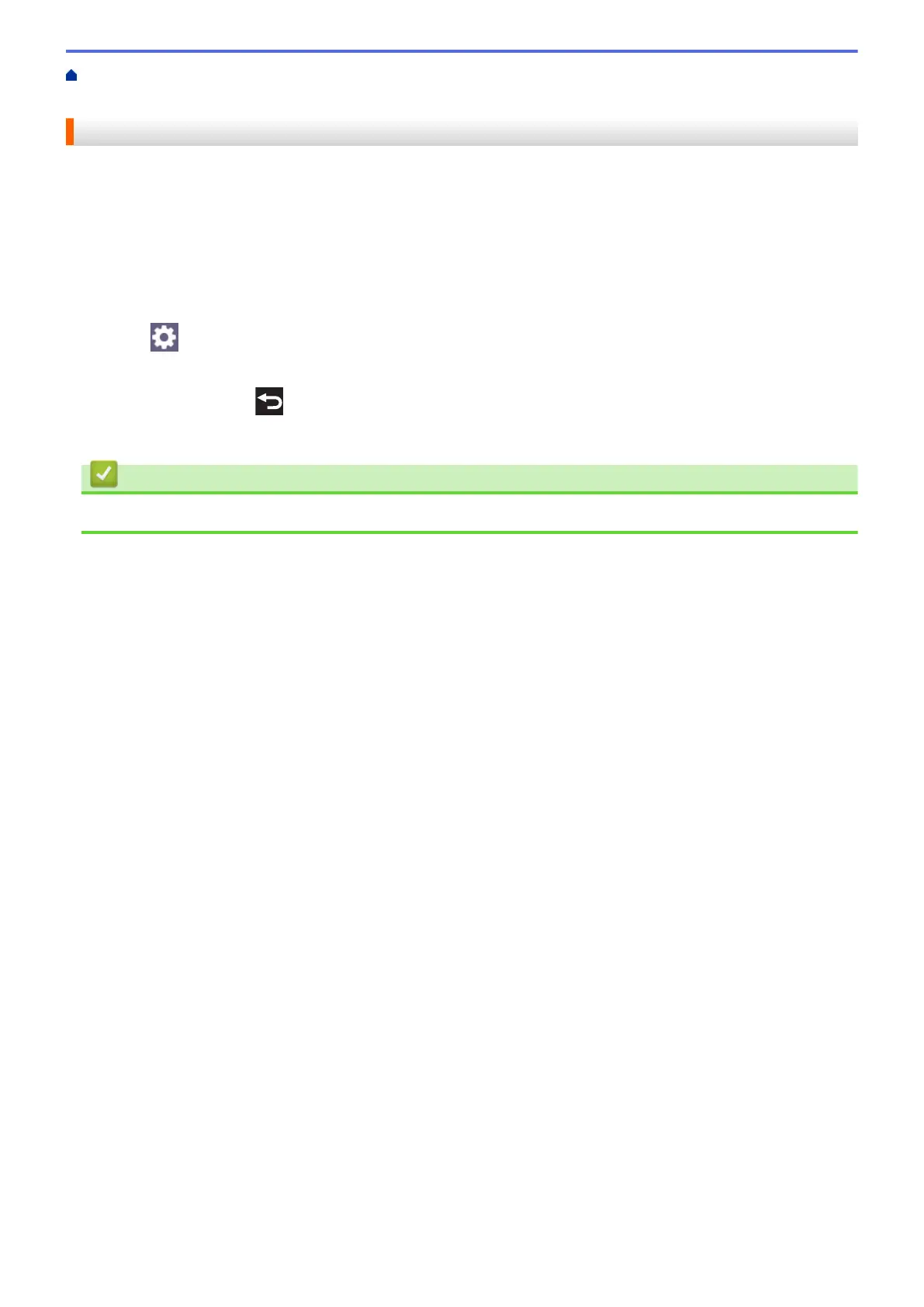Home > Print > Print Data Directly from a USB Flash Drive > Print Photos Directly from a USB Flash
Drive > Print Photos from a USB Flash Drive on the Brother Machine > Print the Date from Your Photo's Data
Print the Date from Your Photo's Data
Print the date if it is already in your photo’s information. The date will be printed in the lower-right corner. To use
this setting, the photo data must include the date.
1. Insert a USB flash drive in the USB slot.
2. Press [JPEG Print] > [Select Files].
3. Press d or c to display each photo. When the photo you want appears, press it, and then press [OK].
4. Press [OK].
5. Press
[Print Settings] > [Date Print].
6. Press [On] (or [Off]).
7. When finished, press or [OK].
8. Press [Start].
Related Information
• Print Photos from a USB Flash Drive on the Brother Machine
100
