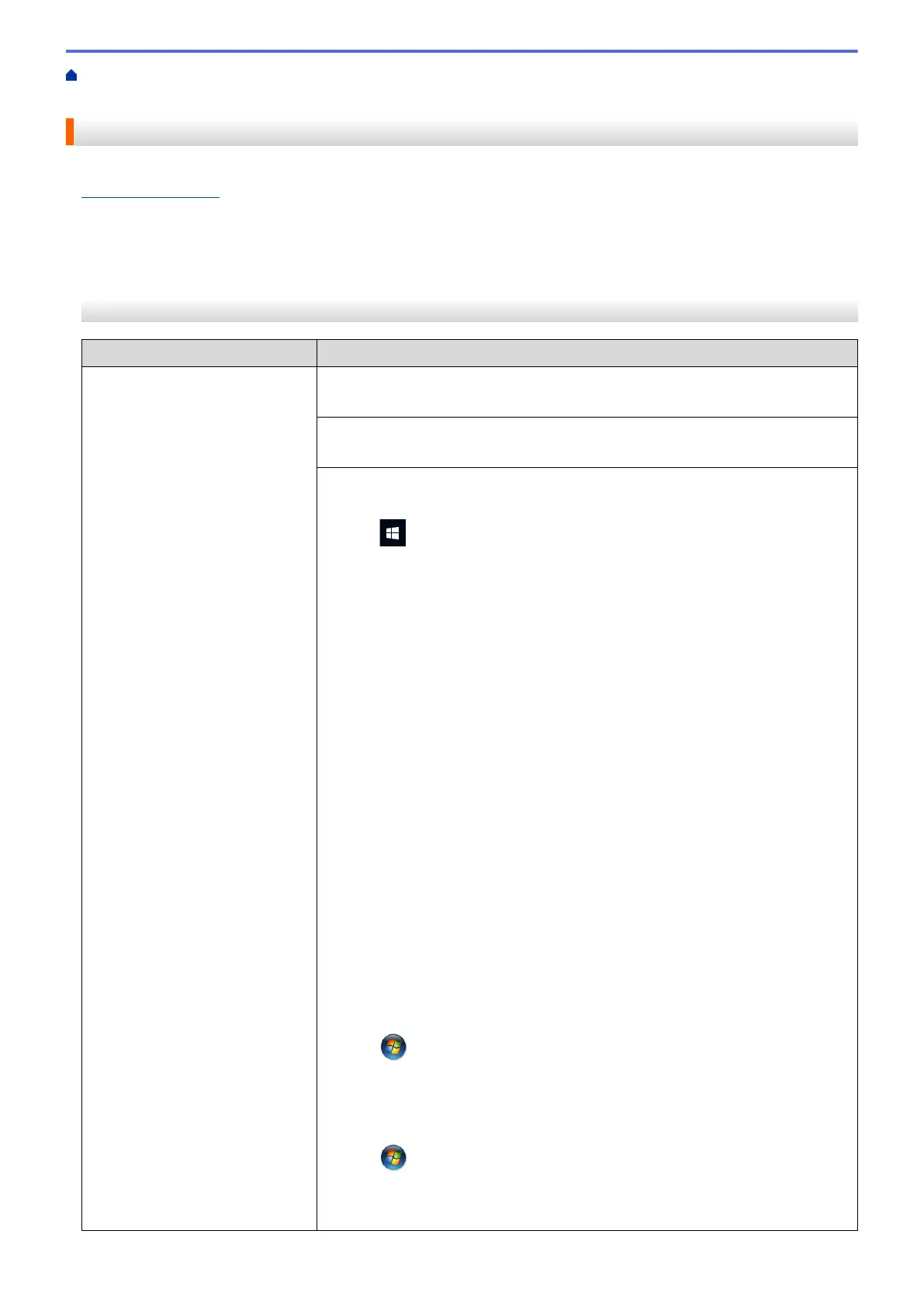Home > Troubleshooting > If You Are Having Difficulty with Your Machine > Paper Handling and Printing
Problems
Paper Handling and Printing Problems
If, after reading this table, you still need help, see the latest FAQs & Troubleshooting tips at
support.brother.com.
>> Printing Difficulties
>> Print Quality Difficulties
>> Paper Handling Difficulties
>> Printing Received Faxes
Printing Difficulties
Difficulties
Suggestions
No printout (Windows)
Check that the correct printer driver has been installed and selected.
Check to see if the machine's display is showing an error message.
See Related Information: Error and Maintenance Messages.
Check that the machine is online:
• Windows 10, Windows Server 2016, and Windows Server 2019
Click
> Windows System > Control Panel. In the Hardware and Sound
group, click View devices and printers. Right-click the Brother XXX-XXXX
Printer (where XXX-XXXX is the name of your model). Click See what’s
printing. If printer driver options appear, select your printer driver. Click
Printer in the menu bar and make sure Use Printer Offline is not selected.
• Windows 8.1
Move your mouse to the lower right corner of your desktop. When the menu
bar appears, click Settings > Control Panel. In the Hardware and Sound
group, click View devices and printers. Right-click the Brother XXX-XXXX
Printer (where XXX-XXXX is the name of your model). Click See what's
printing. If printer driver options appear, select your printer driver. Click
Printer in the menu bar and make sure Use Printer Offline is not selected.
• Windows Server 2012 R2
Click Control Panel on the Start screen. In the Hardware group, click View
devices and printers. Right-click the Brother XXX-XXXX Printer (where
XXX-XXXX is the name of your model). Click See what's printing. If printer
driver options appear, select your printer driver. Click Printer in the menu bar
and make sure Use Printer Offline is not selected.
• Windows Server 2012
Move your mouse to the lower right corner of your desktop. When the menu
bar appears, click Settings > Control Panel. In the Hardware group, click
View devices and printers. Right-click the Brother XXX-XXXX Printer
(where XXX-XXXX is the name of your model). Click See what's printing. If
printer driver options appear, select your printer driver. Click Printer in the
menu bar and make sure Use Printer Offline is not selected.
• Windows 7 and Windows Server 2008 R2
Click
(Start) > Devices and Printers. Right-click Brother XXX-XXXX
Printer (where XXX-XXXX is the name of your model) and click See what's
printing. If printer driver options appear, select your printer driver. Click
Printer in the menu bar. Make sure Use Printer Offline is not selected.
• Windows Server 2008
Click
(Start) > Control Panel > Hardware and Sound > Printers. Right-
click Brother XXX-XXXX Printer (where XXX-XXXX is the name of your
model). Make sure Use Printer Online is not listed. If it is listed, click this
option to set the driver Online.
420
