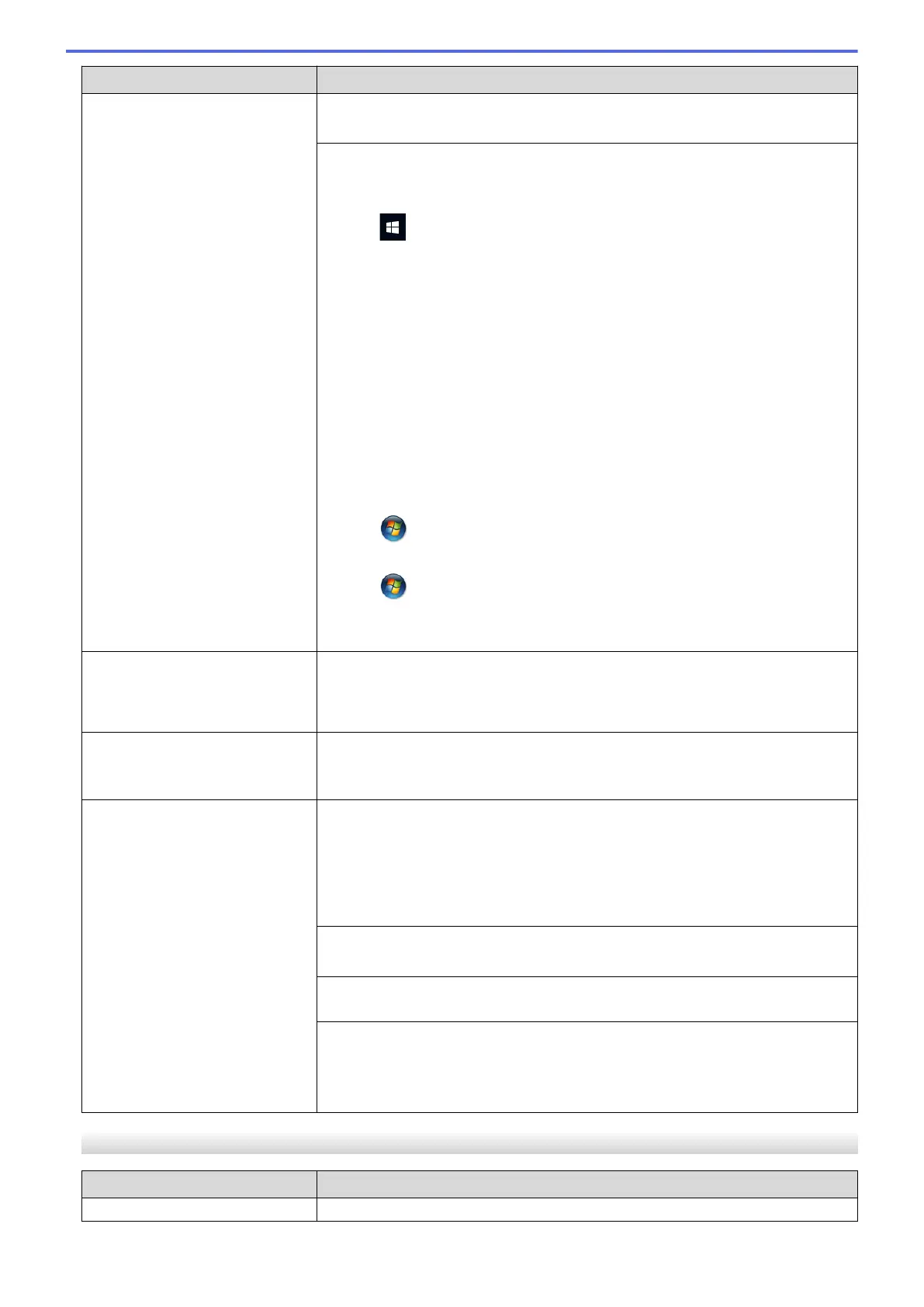Difficulties Suggestions
One or more ink cartridges have reached the end of their life.
See Related Information: Replace the Ink Cartridges.
If old, unprinted data remains in the printer driver spooler, it will prevent new print
jobs from printing. Open the printer icon and delete all data as follows:
• Windows 10, Windows Server 2016, and Windows Server 2019
Click > Windows System > Control Panel. In the Hardware and Sound
group, click View devices and printers > Printers.
• Windows 8.1
Move your mouse to the lower right corner of your desktop. When the menu
bar appears, click Settings > Control Panel. In the Hardware and Sound
group, click View devices and printers > Printers.
• Windows Server 2012 R2
Click Control Panel on the Start screen. In the Hardware group, click View
devices and printers > Printers.
• Windows Server 2012
Move your mouse to the lower right corner of your desktop. When the menu
bar appears, click Settings > Control Panel. In the Hardware group, click
View devices and printers > Printers.
• Windows 7 and Windows Server 2008 R2
Click /Start > Devices and Printers > Printers and Faxes.
• Windows Server 2008
Click (Start) > Control Panel > Hardware and Sound > Printers.
• Mac
Click the System Preferences > Printers & Scanners.
The headers or footers appear
when the document is displayed
on the screen but do not appear
when the document is printed.
There is an unprintable area on the top and bottom of the page. Adjust the top
and bottom margins in your document to allow for this.
See Related Information: Unprintable Area.
Cannot perform ‘Page Layout’
printing.
(Windows )
Check that the paper size setting in the application and in the printer driver are
the same.
Print speed is too slow. (Windows)
Try changing the printer driver setting. The highest resolution needs longer data
processing, sending, and printing time. Try the other quality settings in the printer
driver as follows:
In the printer driver, clear the Colour Enhancement check box on the Advanced
tab.
Turn the Borderless feature off. Borderless printing is slower than normal printing.
See Related Information: Print Settings (Windows).
Turn the Quiet Mode setting off. Print speed is slower in Quiet Mode. See
Related Information: Reduce Printing Noise.
Make sure the Media Type setting in the printer drivers, your application, or the
Paper Type setting on the machine matches the type of paper you are using.
See Related Information: Change the Paper Size and Paper Type.
See Related Information: Print Settings (Windows).
Print Quality Difficulties
Difficulties
Suggestions
Poor print quality Check the print quality.
421
