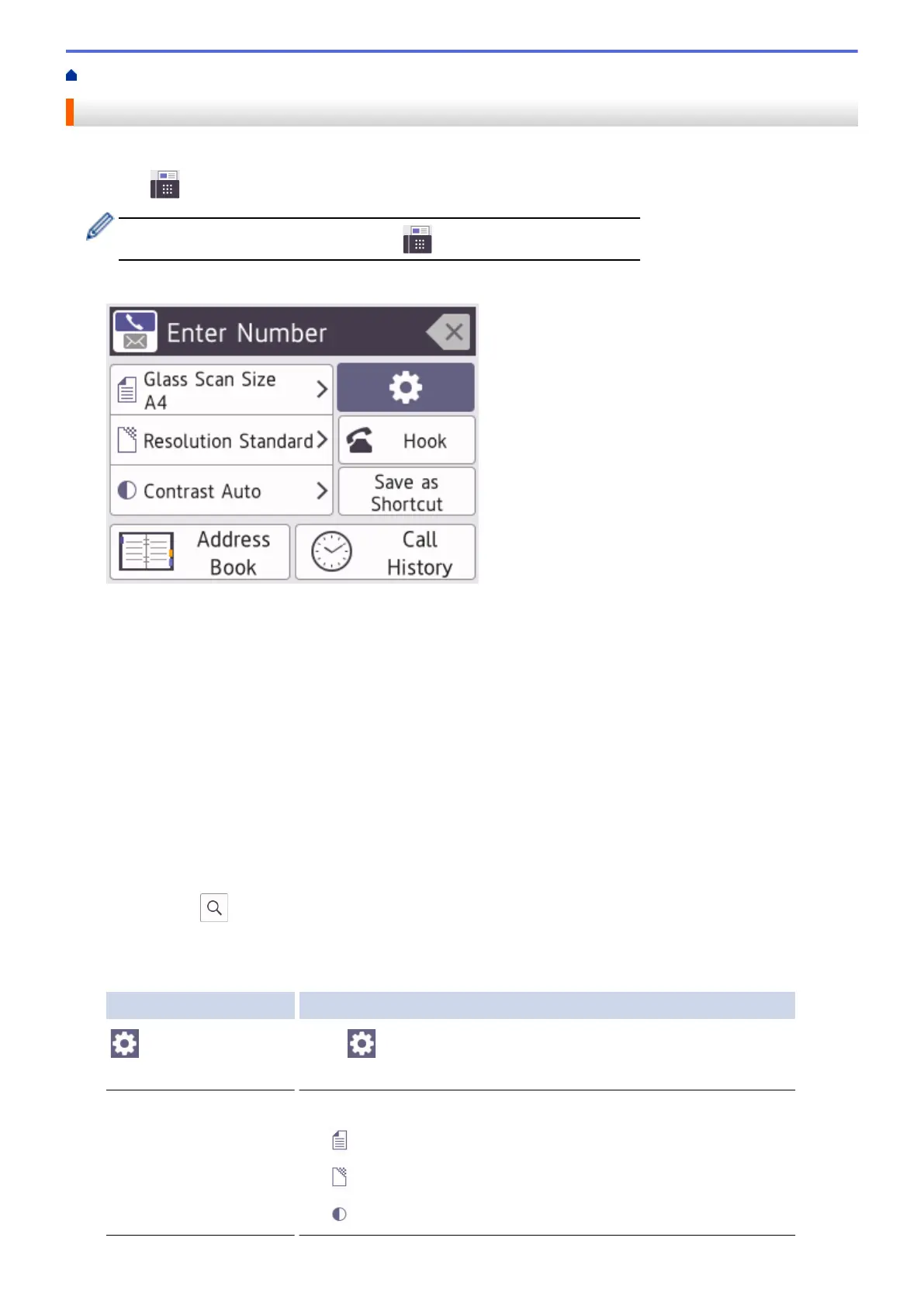Home > Fax > Send a Fax > Send a Fax from Your Brother Machine
Send a Fax from Your Brother Machine
1. Load your document in the ADF or place it on the scanner glass.
2. Press [Fax].
If [Fax Preview] is set to [On], press [Fax] > [Sending Faxes].
The touchscreen displays:
3. Enter the fax number in one of the following ways:
• Dial Pad (Enter the fax number manually.)
Press all digits of the number using the dial pad.
• Call History (Select a number from the Call History.)
Press [Call History].
Press [Redial], [Outgoing Call] or [Caller ID History].
If you select [Outgoing Call] or [Caller ID History], select the number you want, and then
press [Apply].
• [Address Book] (Select a number from the Address Book.)
Press [Address Book].
Do one of the following:
- Select the number you want, and then press [Apply].
- Press
, and then enter the first letter of the name and press [OK]. Press the name you want to
dial. If the name has two numbers, press the number you want. Press [Apply].
4. Change the fax settings, if needed.
Option Description
Options Press Options to change the fax settings for the next fax only.
When finished, press OK.
Current setting indications Press the following icons to change these settings for the next fax only:
• Glass Scan Size
• Fax Resolution
• Contrast
164
