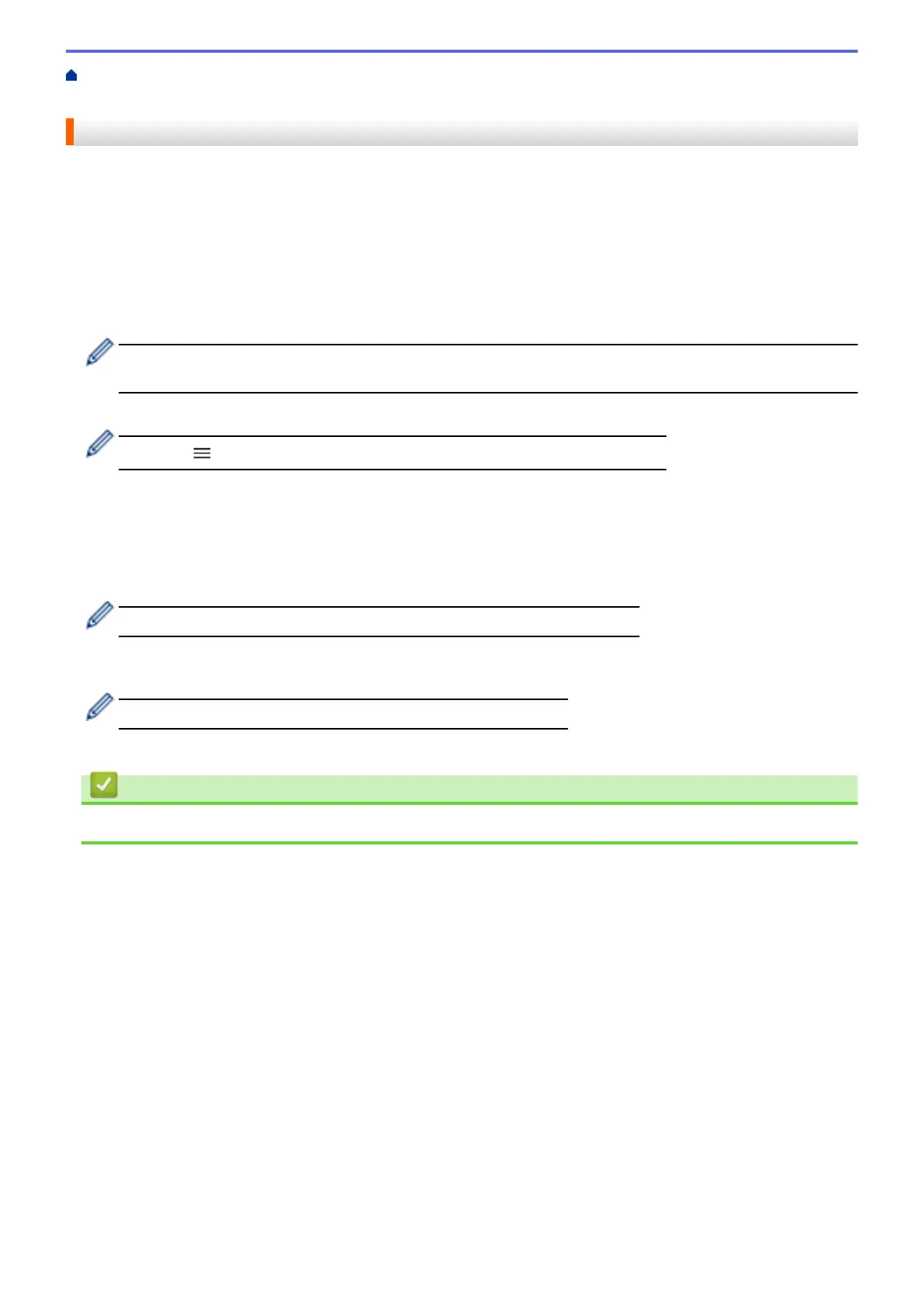Home > Scan > Configure Scan Settings Using Web Based Management > Set the Scan File Name Using
Web Based Management
Set the Scan File Name Using Web Based Management
Set up a file name for scanned data using Web Based Management.
1. Start your web browser.
2. Type "https://machine's IP address" in your browser's address bar (where "machine's IP address" is the
machine's IP address).
For example:
https://192.168.1.2
3. If required, type the password in the Login field, and then click Login.
The default password to manage this machine’s settings is located on the back of the machine and marked
"Pwd".
4. Go to the navigation menu, and then click Scan > Scan File Name.
Start from , if the navigation menu is not shown on the left side of the screen.
5. Select the File Name Style from the drop-down list.
6. If you selected the option to include the date in File Name Style field, select the Date format from the drop-
down list.
7. In the Time field, select On to include the time information in the file name.
8. In the Counter field, select Continuous or Reset after each job.
When you select Reset after each job, duplication of file names may occur.
9. If you want to create a user-defined file name prefix, type a file name in the user-defined fields of each scan
function.
Do not use the following characters to avoid sending errors: ? / \ *
10. Click Submit.
Related Information
• Configure Scan Settings Using Web Based Management
144
