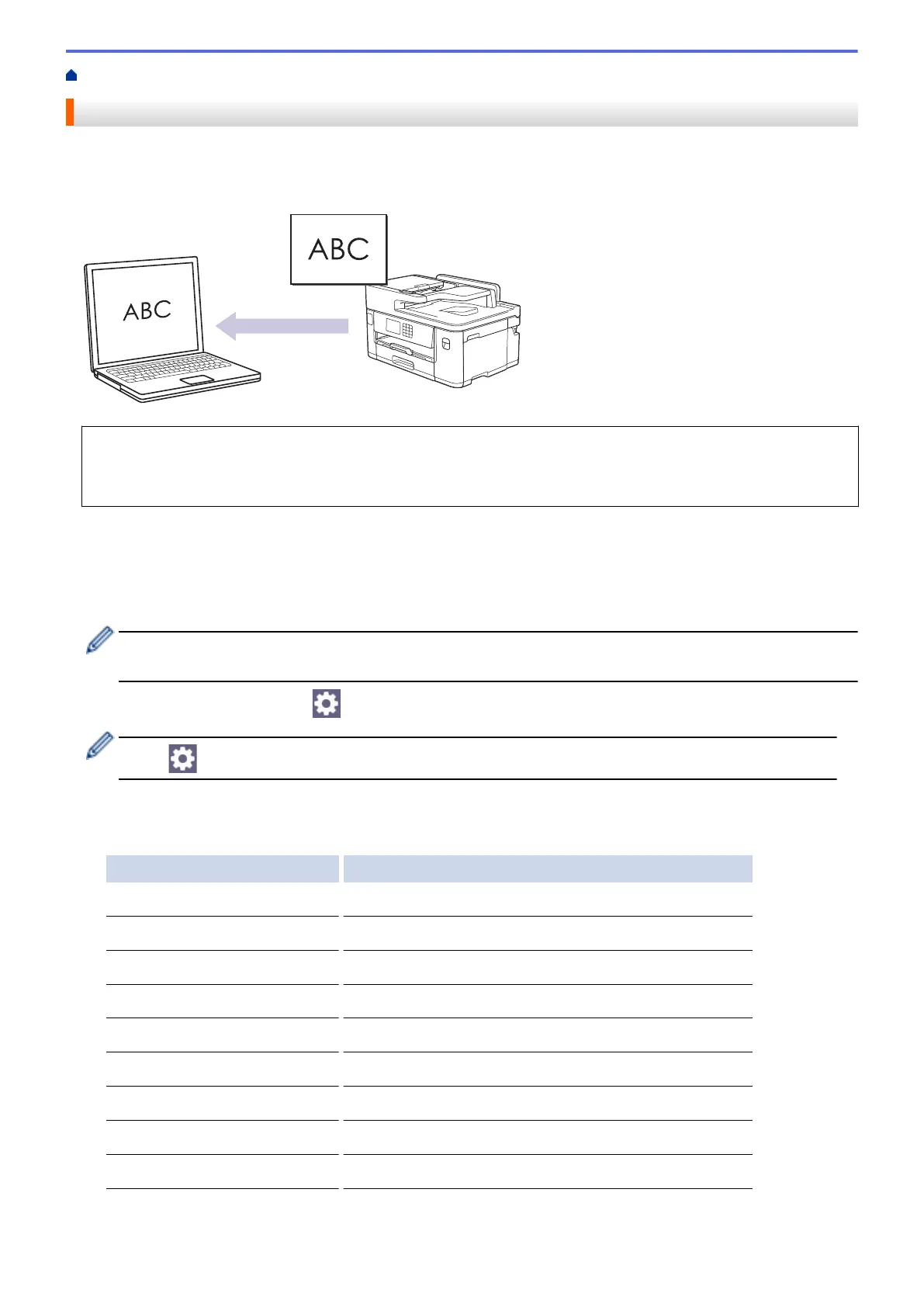Home > Scan > Scan Using the Scan Button on Your Machine > Scan to an Editable Text File Using OCR
Scan to an Editable Text File Using OCR
Your machine can convert characters in a scanned document to text using optical character recognition (OCR)
technology. You can edit this text using your preferred text-editing application.
• The Scan to OCR feature is available for certain languages.
• Use the Scan button on the machine to make temporary changes to the scan settings. To make permanent
changes, use Brother iPrint&Scan.
1. Load your document.
2. Press [Scan] > [to PC] > [to OCR].
3. If the machine is connected over the network, press a or b to display the computer where you want to send
data, and then select the computer name.
If the LCD message prompts you to enter a PIN, use the LCD to enter the four-digit PIN for the computer,
and then press [OK].
4. To change the settings, press [Options].
To use [Options], you must connect a computer with Brother iPrint&Scan installed to the machine.
5. Press [Scan Settings] > [Set at Device].
6. Select the scan settings you want to change, and then press [OK].
Option Description
Colour Setting
Select the colour format for your document.
Resolution
Select the scan resolution for your document.
File Type
Select the file format for your document.
Document Size
Select your document size.
Brightness
Select the brightness level.
Contrast
Select the contrast level.
Auto Deskew
Correct any skewed documents when they are scanned.
Skip Blank Page
When On is selected, blank pages are skipped.
Remove Background Colour
Change the amount of background colour that is removed.
112
