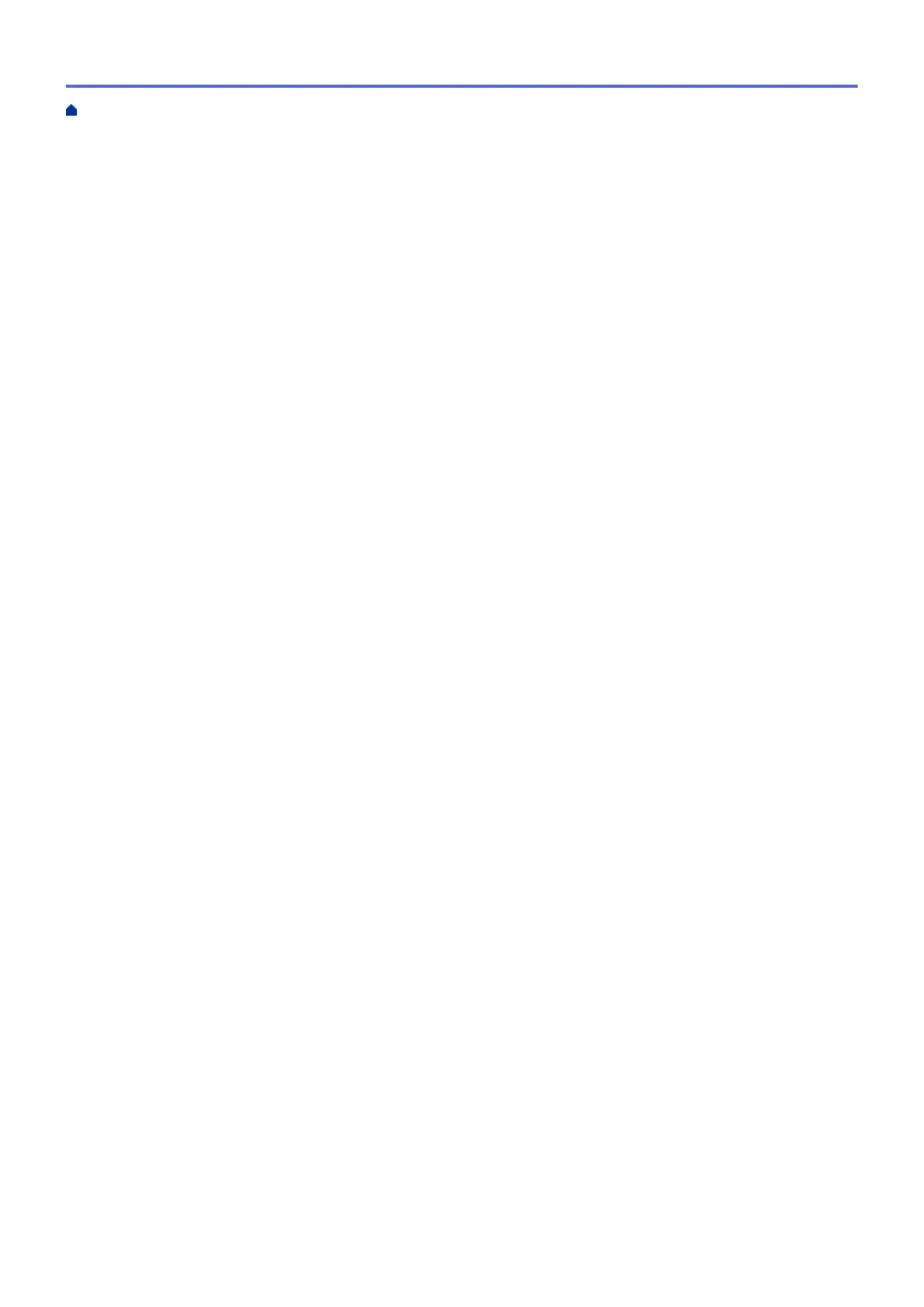Print Using Brother iPrint&Scan (Windows/Mac) ......................................................................................... 83
Print Photos or Documents Using Brother iPrint&Scan (Windows/Mac)............................................ 84
Print on Both Sides of the Paper Automatically Using Brother iPrint&Scan (Automatic 2-sided
Printing) (Windows/Mac) .................................................................................................................... 86
Print More Than One Page on a Single Sheet of Paper Using Brother iPrint&Scan (N in 1)
(Windows/Mac)................................................................................................................................... 88
Print a Colour Document in Greyscale Using Brother iPrint&Scan (Windows/Mac) .......................... 89
Print Data Directly from a USB Flash Drive ................................................................................................. 90
Compatible USB Flash Drives............................................................................................................ 91
Print Photos Directly from a USB Flash Drive .................................................................................... 92
Scan.................................................................................................................................................... 102
Scan Using the Scan Button on Your Machine .......................................................................................... 103
Scan Photos and Graphics............................................................................................................... 104
Save Scanned Data to a Folder as a PDF File ................................................................................ 106
Save Scanned Data to a USB Flash Drive....................................................................................... 108
Scan Multiple Business Cards and Photos (Auto Crop)....................................................................111
Scan to an Editable Text File Using OCR......................................................................................... 112
Save Scanned Data as an Email Attachment .................................................................................. 114
Send Scanned Data to an Email Recipient ...................................................................................... 116
Scan to FTP ..................................................................................................................................... 118
Scan to Network (Windows) ............................................................................................................. 122
Web Services for Scanning on Your Network (Windows 7, Windows 8.1, and Windows 10) .......... 126
Change Scan Settings Using Brother iPrint&Scan........................................................................... 130
Scan Using Brother iPrint&Scan (Windows/Mac) ...................................................................................... 131
Scan from Your Computer (Windows)........................................................................................................ 132
Scan Using Nuance
™
PaperPort
™
14SE or Other Windows Applications....................................... 133
Scan Using Windows Fax and Scan ................................................................................................ 138
Scan from Your Computer (Mac)................................................................................................................ 142
Configure Scan Settings Using Web Based Management......................................................................... 143
Set the Scan File Name Using Web Based Management................................................................ 144
Set the Scan Job Email Report Using Web Based Management .................................................... 145
Copy ................................................................................................................................................... 146
Copy a Document ..................................................................................................................................... 147
Enlarge or Reduce Copied Images ............................................................................................................ 149
Sort Copies ................................................................................................................................................ 150
Make Page Layout Copies (N in 1 or Poster)............................................................................................. 151
Copy on Both Sides of the Paper (2-sided Copy) ...................................................................................... 154
Copy an ID Card ........................................................................................................................................ 156
Use the A3 Copy Shortcuts........................................................................................................................ 158
Copy Settings............................................................................................................................................. 160
Fax ...................................................................................................................................................... 162
Send a Fax................................................................................................................................................. 163
Send a Fax from Your Brother Machine ........................................................................................... 164
Send a Fax Manually........................................................................................................................ 166
Send a Fax at the End of a Conversation ........................................................................................ 167
Send the Same Fax to More than One Recipient (Broadcasting) .................................................... 169
Send a Fax in Real Time .................................................................................................................. 172
Home > Table of Contents
ii