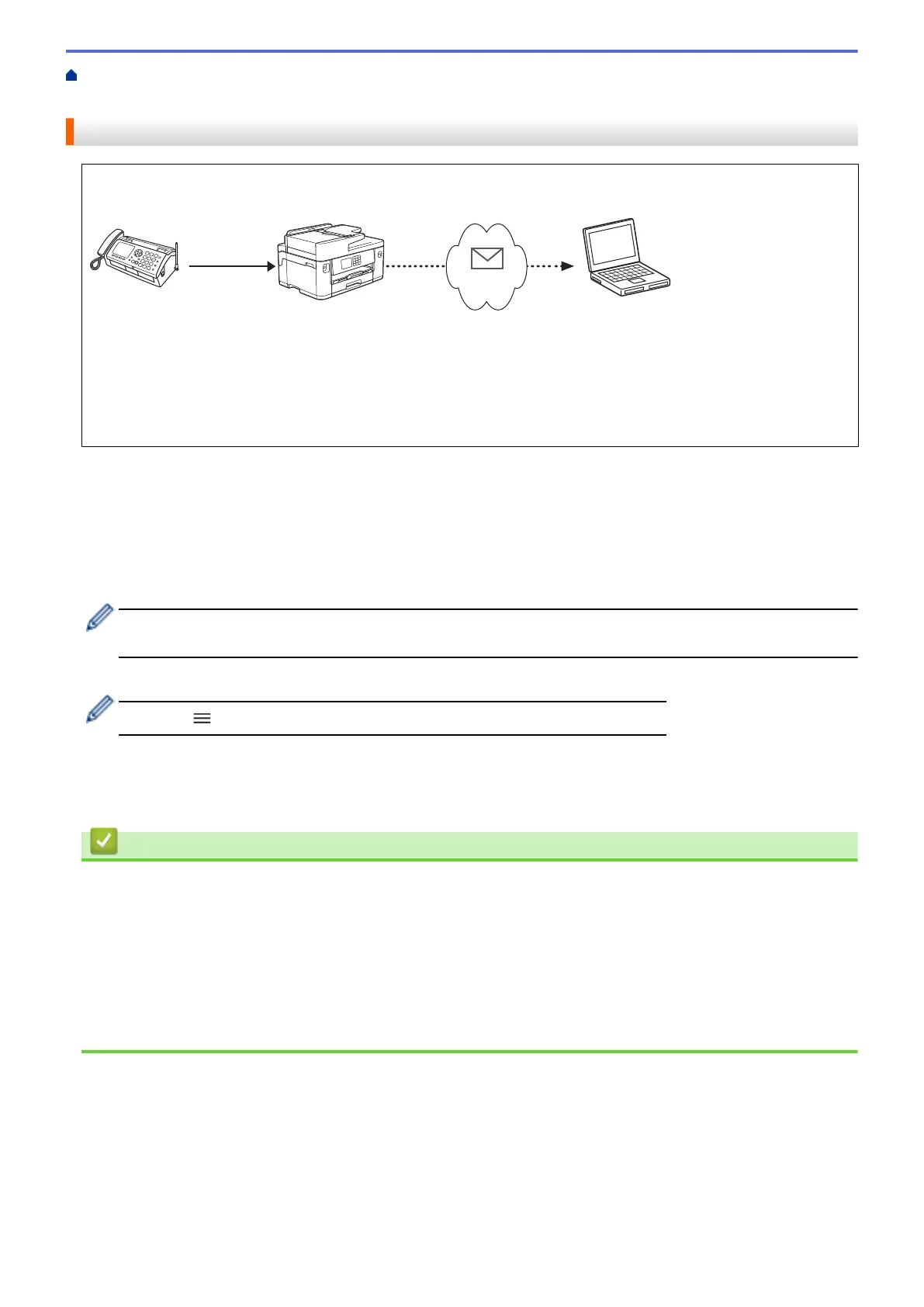Home > Network > Network Features > Fax Using the Internet (I-Fax) > I-Fax Options > Forward Received
Email and Fax Messages
Forward Received Email and Fax Messages
Use Brother I-Fax to forward email or standard fax messages to another computer, to a fax machine, or to
another I-Fax machine. Enable the Forwarding function using Web Based Management.
1. Fax (Sender)
2. Telephone line
3. Your Brother Machine (Receiver/Sender)
4. The Internet
5. A computer receives a forwarded email
1. Start your web browser.
2. Type "https://machine's IP address" in your browser's address bar (where "machine's IP address" is the
machine's IP address).
For example:
https://192.168.1.2
3. If required, type the password in the Login field, and then click Login.
The default password to manage this machine’s settings is located on the back of the machine and marked
"Pwd".
4. Go to the navigation menu, and then click Fax > Remote Fax Options.
Start from
, if the navigation menu is not shown on the left side of the screen.
5. Select Fax Forward in the Forward/Store field.
6. Select the E-mail Address option in Fax Forward #, and then type the recipient's email address.
7. When finished, click Submit.
Related Information
• I-Fax Options
Related Topics:
• Access Web Based Management
• Poll the Server Manually
• Fax Using the Internet (I-Fax)
• Initial Setup for Email or I-Fax
• Receive an I-Fax Automatically
296
