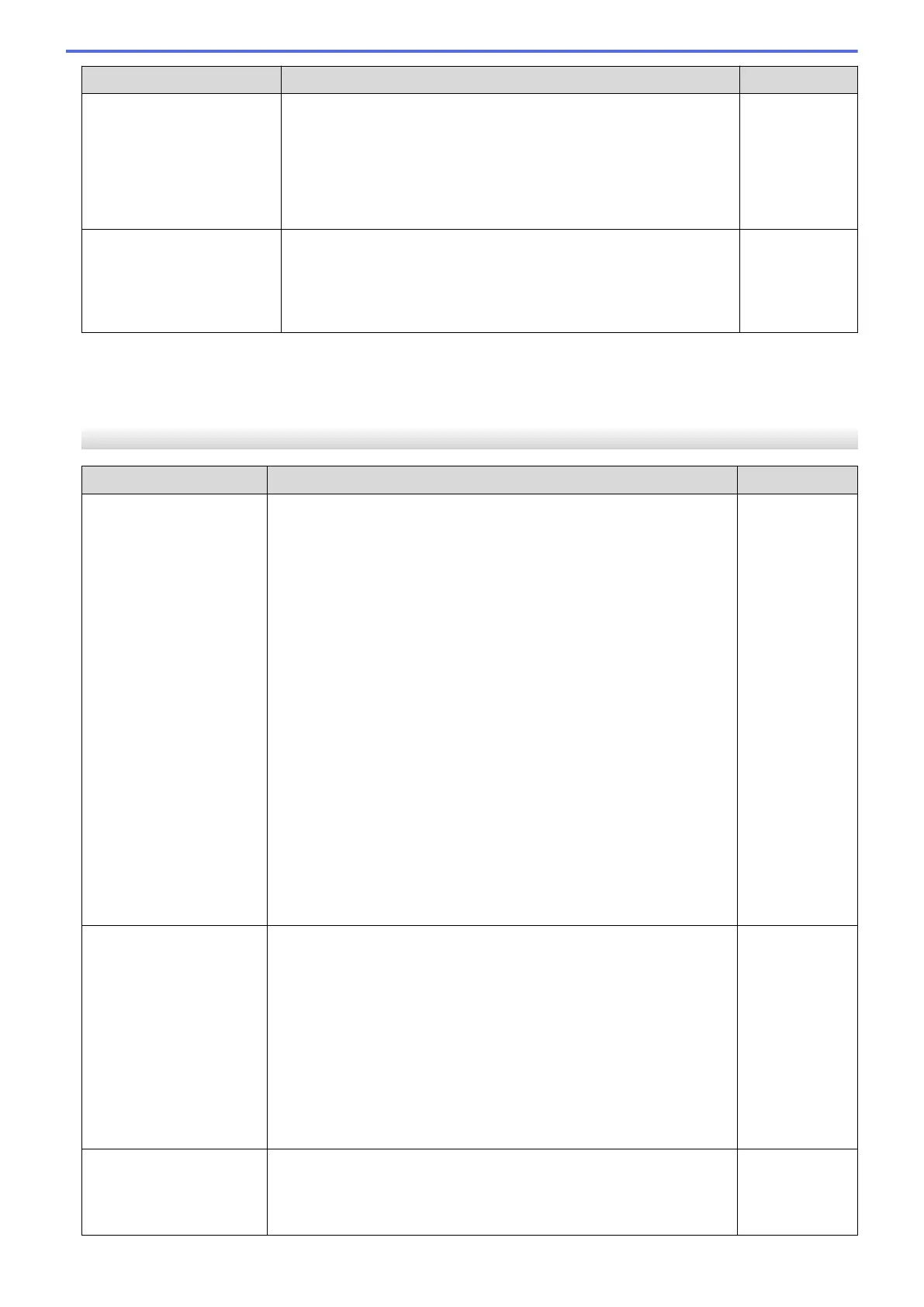Cause Action Interface
There is a wireless
computer, Bluetooth
®
-
supported device,
microwave oven, or digital
cordless phone near the
Brother machine or the
mobile device.
Move other devices away from the Brother machine or the mobile
device.
Wi-Fi Direct
You have checked and tried
all of the above, but your
Brother machine still cannot
complete the Wi-Fi Direct
configuration.
• Turn your Brother machine off and back on. Then, try to
configure the Wi-Fi Direct settings again.
• If you are using your Brother machine as a client, confirm how
many devices are allowed in the current Wi-Fi Direct network,
and then check how many devices are connected.
Wi-Fi Direct
For Windows
If your wireless connection has been interrupted, and you have checked and tried all of the above, we
recommend using the Network Connection Repair Tool.
My Brother Machine Cannot Print, Scan, or PC-FAX Receive over the Network
Cause
Action Interface
Your security software
blocks your machine's
access to the network.
(The Network scanning
feature does not work. )
• Windows
Configure the third-party Security/Firewall Software to allow
Network scanning. To add port 54925 for Network scanning, type
the information below:
- In Name:
Type any description, for example Brother NetScan.
- In Port number:
Type 54925.
Type 137.
Type 161.
- In Protocol:
UDP is selected.
See the instruction manual that came with your third-party
Security/Firewall Software or contact the software manufacturer.
• Mac
(Brother iPrint&Scan)
In the Finder menu bar, click Go > Applications, and then double-
click the Brother iPrint&Scan icon. The Brother iPrint&Scan
window appears. Click the Select your Machine button, and then
follow the on-screen instructions to reselect your network machine.
Wired/Wireless
Your security software
blocks your machine's
access to the network.
(The network PC-Fax
Receive feature does not
work.)
(Windows)
Set the third-party Security/Firewall Software to allow PC-FAX Rx. To
add port 54926 for Network PC-FAX Rx, type the information below:
• In Name:
Type any description, for example Brother PC-FAX Rx.
• In Port number:
Type 54926.
• In Protocol:
UDP is selected.
See the instruction manual that came with your third-party Security/
Firewall Software or contact the software manufacturer.
Wired/Wireless
Your security software
blocks your machine's
access to the network.
Some security software might block access without showing a security
alert dialog box even after successful installation.
To allow access, see the instructions for your security software or ask
the software manufacturer.
Wired/Wireless
438