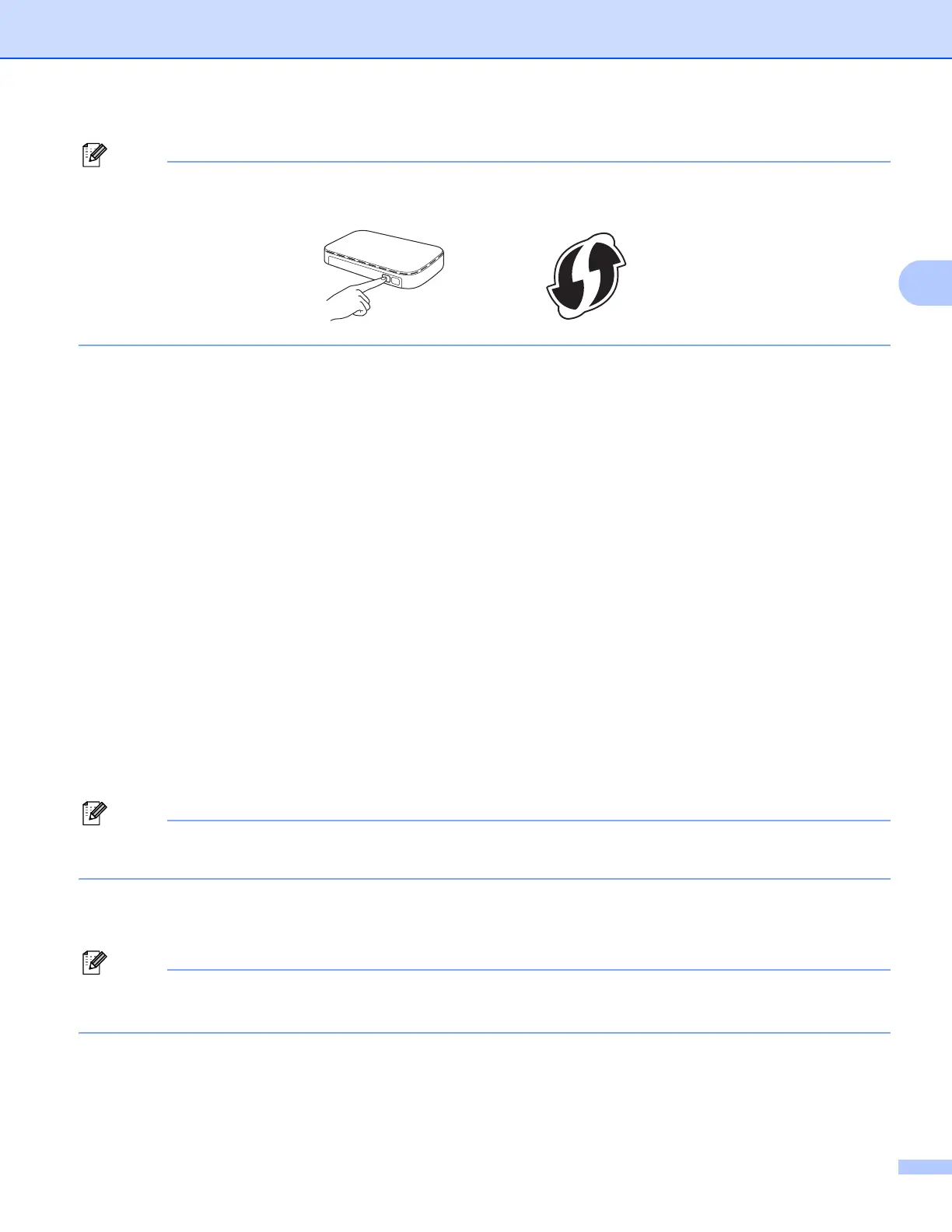Configuring your machine for a wireless network
20
3
Routers or access points that support Wi-Fi Protected Setup have a symbol as shown below.
For MFC-J425W/J430W/J432W/J435W 3
a Press Menu.
b Press a or b to choose Network.
Press OK.
c Press a or b to choose WPS w/PIN Code.
Press OK.
d When Enable WLAN? is displayed, press OK to accept.
This will start the wireless setup wizard.
To cancel, press Stop/Exit.
e The LCD will show an 8 digit PIN and the machine begins searching for a WLAN access point/router for
up to 5 minutes.
f Using a computer that is on the network, type “http://access point’s IP address/” into your browser.
(Where “access point’s IP address” is the IP address of the device that is used as the Registrar
1
.) Go to
the WPS (Wi-Fi Protected Setup) setting page and input the PIN which the LCD shows in e to the
Registrar and follow the on-screen instructions.
1
The Registrar is normally the WLAN access point/router.
The setting page is different, depending on the brand of WLAN access point/router. See the instruction
manual that came with your WLAN access point/router.
If you are using your Windows Vista
®
or Windows
®
7 computer as a Registrar, perform the following
instructions.
To use a Windows Vista
®
or Windows
®
7 computer as a Registrar, you need to register it to your network
in advance. See the instruction manual that came with your WLAN access point/router.
