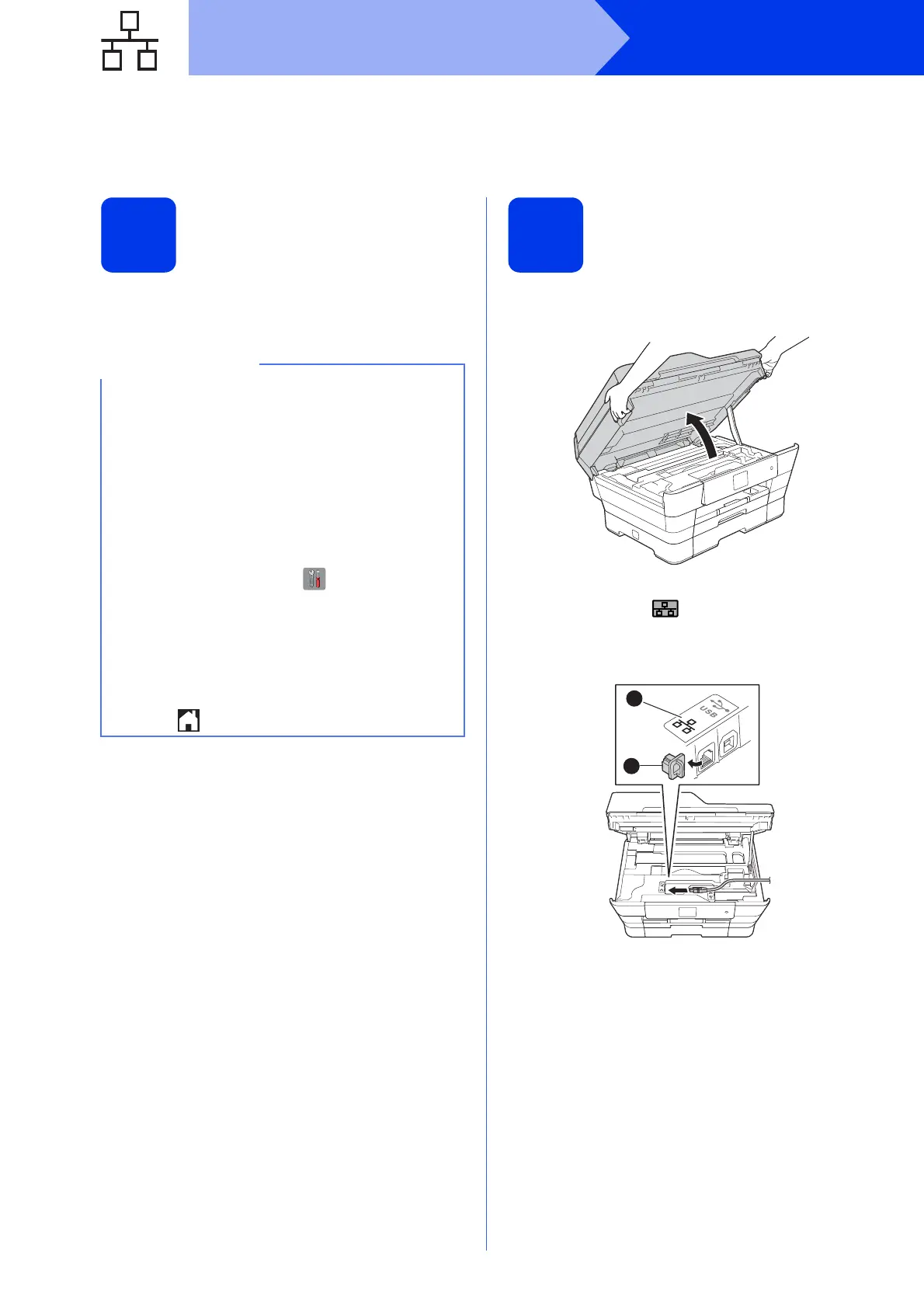20
Windows
®
Wired Network
For Windows
®
wired network interface users
(Windows
®
XP Home/XP Professional/Windows Vista
®
/Windows
®
7/Windows
®
8)
16
Before you install
Make sure that your computer is ON and you are
logged on with Administrator rights.
17
Connect the network
cable
a Lift the scanner cover until it locks securely into
the open position.
b Connect the network cable to the Ethernet port
marked with a symbol a. You will find the
Ethernet port inside the machine, as shown in
the callout below. Remove the orange
protective cap b before connecting the cable.
• If there are any programs running, close them.
• The screens may differ depending on your
operating system.
• If you have previously set up your machine for
a wireless network and then want to set it up on
a wired network, make sure the machine’s
Network I/F is set to Wired LAN. The
wireless network interface will become inactive
with this setting.
On your machine, press (Settings).
Press All Settings.
Press a or b to display Network.
Press Network.
Press a or b to display Network I/F.
Press Network I/F.
Press Wired LAN.
Press .
1
2
