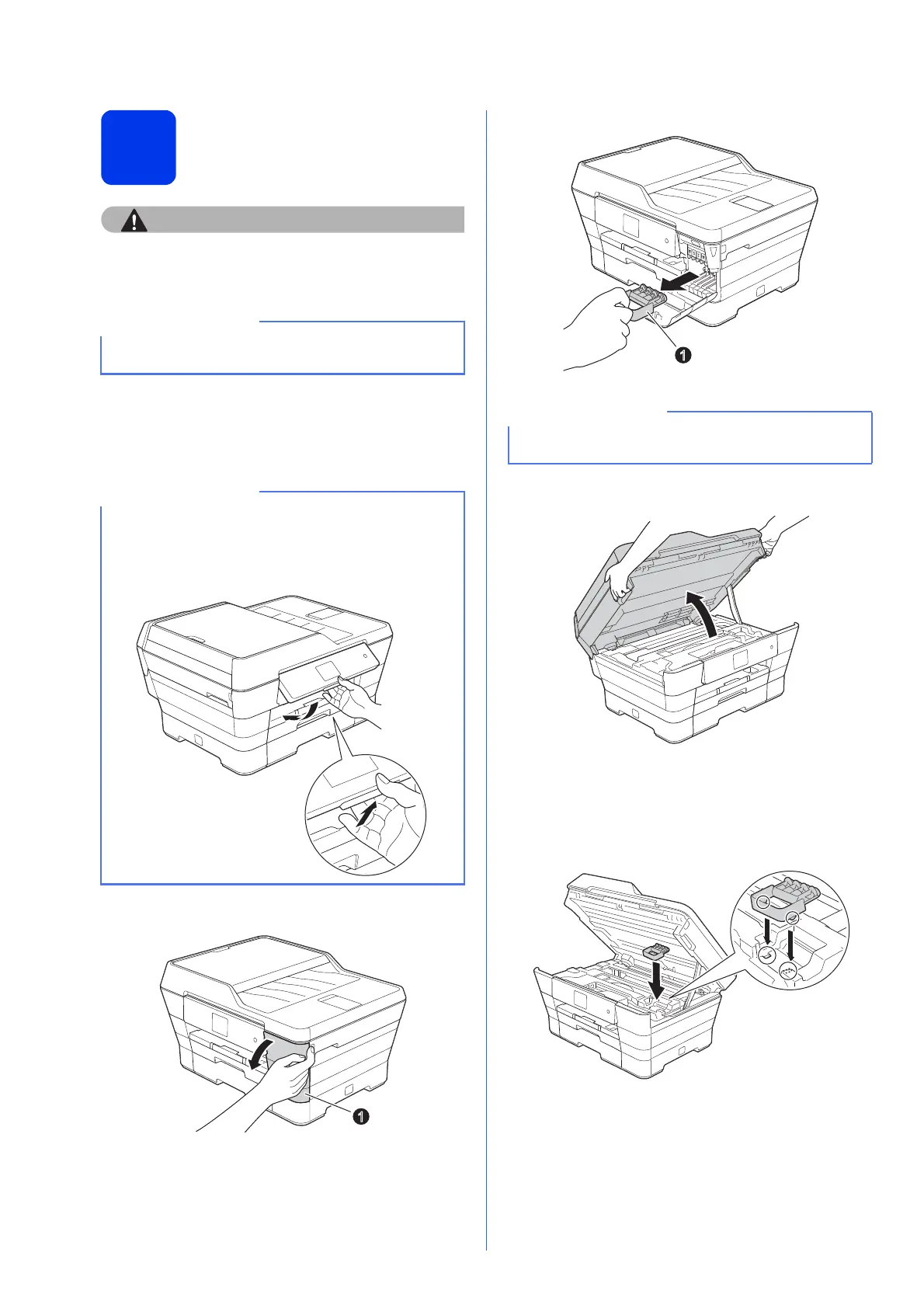4
3
Install the ink cartridges
If ink gets in your eyes, wash it out with water at
once and call a doctor if you are concerned.
a Make sure that the power is turned on.
The Touchscreen will show No Ink
Cartridge.
b Open the ink cartridge cover a.
c Remove the orange protective part a.
d Lift the scanner cover into the open position.
e Store the orange protective part in the holder
inside the machine as shown.
Make sure that the two projections on the
bottom of the orange protective part fit into the
two slots in the holder.
Make sure you install the Introductory Ink
Cartridges included with your machine first.
You can adjust the angle of the control panel by
lifting it. To lower this control panel, push the
release button that is located behind the control
panel, as shown in the illustration.
Do not throw away the orange protective part.
You will need it if you transport the machine.
1
