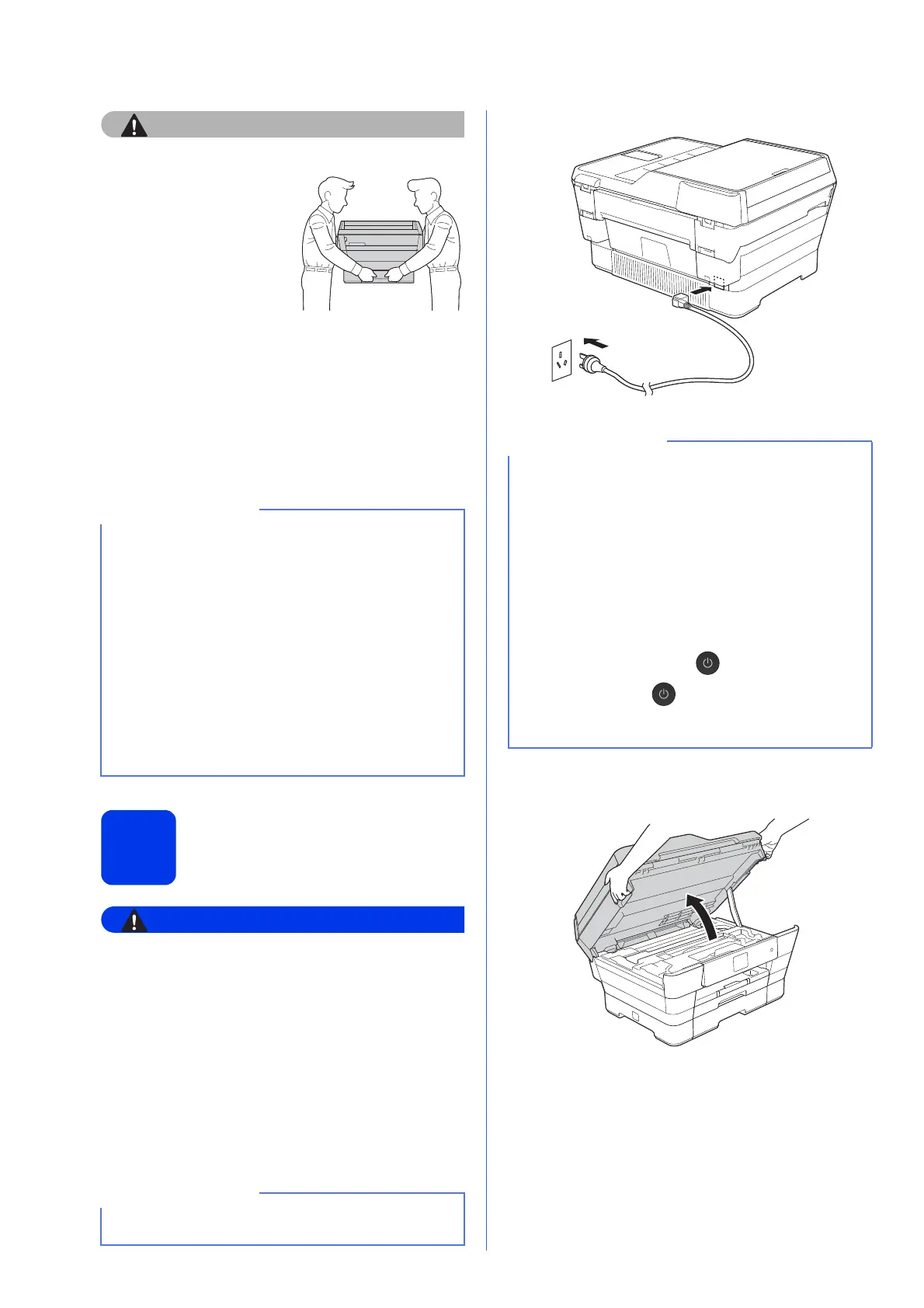2
(For MFC-J3720)
To prevent possible
injuries, at least two
people should lift
the product. One
person should hold
the front of the
product, and one
person should hold
the back. Be careful
not to trap your fingers when you put the
product down.
a Remove the protective tape and film covering
the machine, and also from the Touchscreen.
b Make sure you have all the components.
2
Connect the power cord
and telephone line
• The machine must be fitted with an earthed
plug.
• Since the machine is grounded through the
power outlet, you can protect yourself from
potentially hazardous electrical conditions on
the telephone network by keeping the power
cord connected to your machine when you
connect it to a telephone line. Similarly, you
can protect yourself when you want to move
your machine by disconnecting the telephone
line first and then the power cord.
a Connect the power cord.
b Lift the scanner cover until it locks securely into
the open position.
• Save all packing materials and the box in case
for any reason you must ship your machine.
• For a network connection you will need to
purchase a network interface cable. Please
use the supplied USB cable for a USB
connection.
USB cable
We recommend using a USB 2.0 cable (Type
A/B) that is no more than two metres long.
Network cable
Use a straight-through Category5 (or greater)
twisted-pair cable for 10BASE-T or
100BASE-TX Fast Ethernet Network.
DO NOT connect the USB cable yet (if you are
using a USB cable).
• If you do not plan to use the fax feature on this
machine, go to the next step.
• To prolong the life of the print head, provide the
best ink cartridge economy and maintain print
quality, we do not recommend unplugging the
machine frequently and/or leaving the machine
unplugged for extended periods of time. Each
time you plug the machine in, it automatically
cleans the print head, which uses some of your
ink.
We recommend using to power down the
machine. Using allows minimal power to
the machine, resulting in periodic, but less
frequent, cleaning of the print head.
