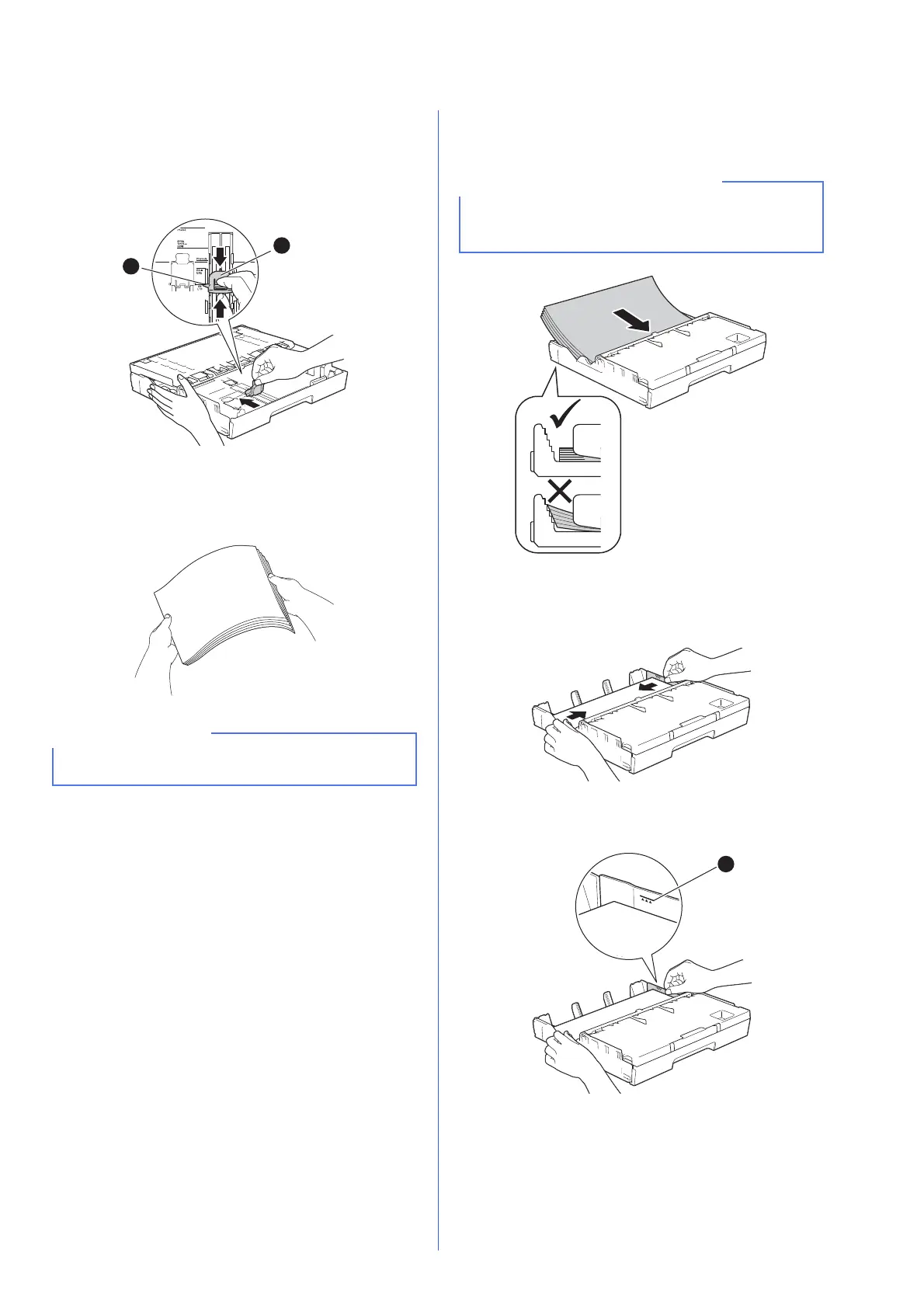7
d Gently press and slide the paper length
guide a to fit the paper size.
Make sure that the triangular marks b on the
paper length guide a lines up with the mark for
the paper size you are using.
e Close the output paper tray cover.
f Fan the stack of paper well to avoid paper jams
and misfeeds.
g Gently put the paper into the paper tray (for
MFC-J3720, tray #1).
h Gently adjust the paper side guides to fit the
paper with both hands. Make sure that the
paper side guides touch the sides of the paper.
i Check that the paper is flat in the tray and
below the maximum paper mark a.
Always make sure that the paper is not curled or
wrinkled.
1
2
Make sure the paper is flat in the tray. If the paper
is pushed against the back of the tray, it may
cause paper feed problems.
1
