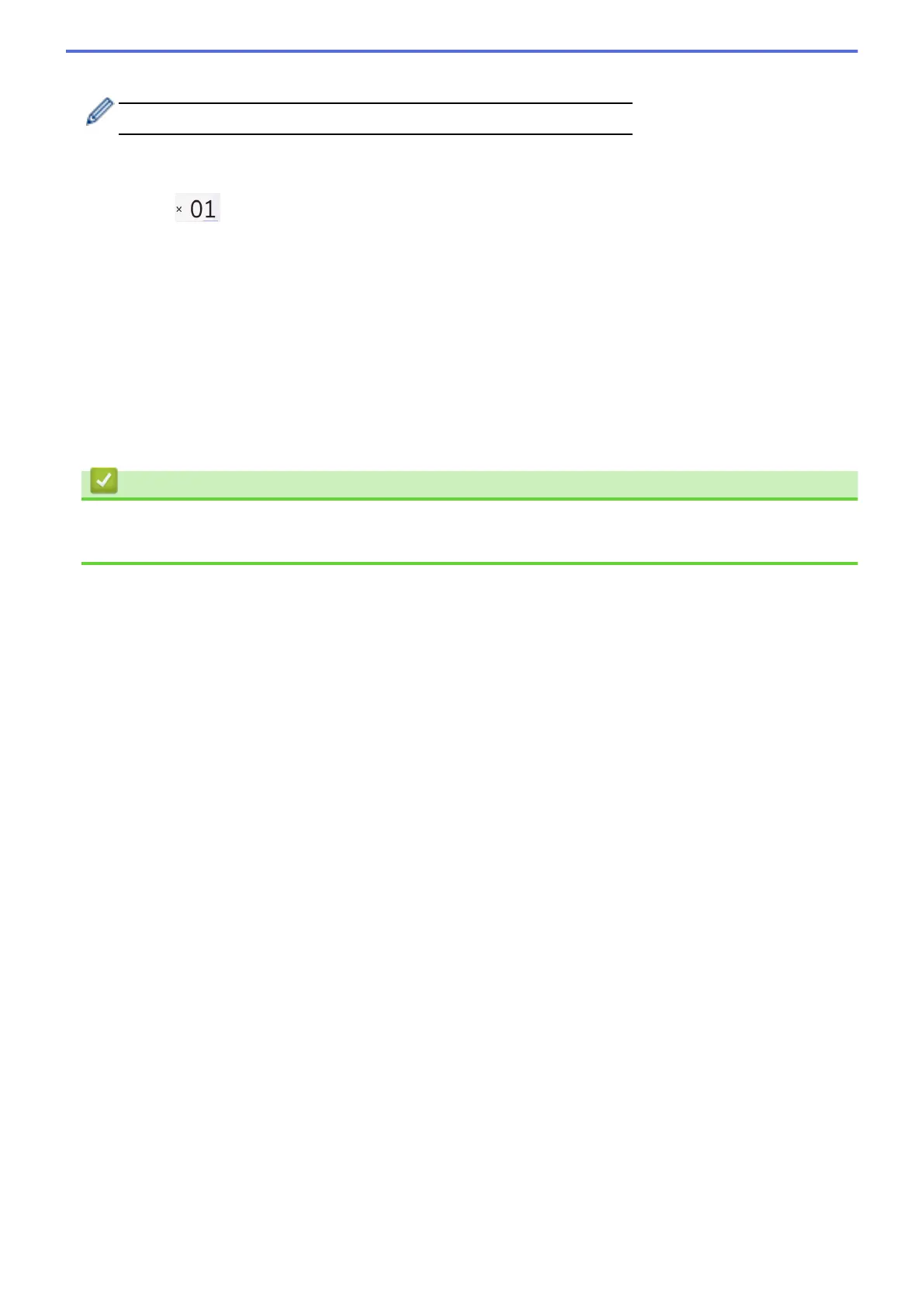3. Swipe left or right or press d or c to display the photo you want to print, and then press it.
To print all photos, press [Print All], and then press [Yes] to confirm.
4. Enter the number of copies in one of the following ways:
• Press [-] or [+] on the Touchscreen.
• Press to display the keyboard on the Touchscreen, and then enter the number of copies using the
Touchscreen keyboard. Press [OK].
• Enter the number of copies using the dial pad.
5. Press [OK].
6. Repeat the last three steps until you have selected all the photos you want to print.
7. Press [OK].
8. Read and confirm the displayed list of options.
9. To change the print settings, press [Print Settings].
When finished, press [OK].
10. Press [Start].
Related Information
• Print Photos from a USB Flash Drive on the Brother Machine
• Print Settings for Photos
122
