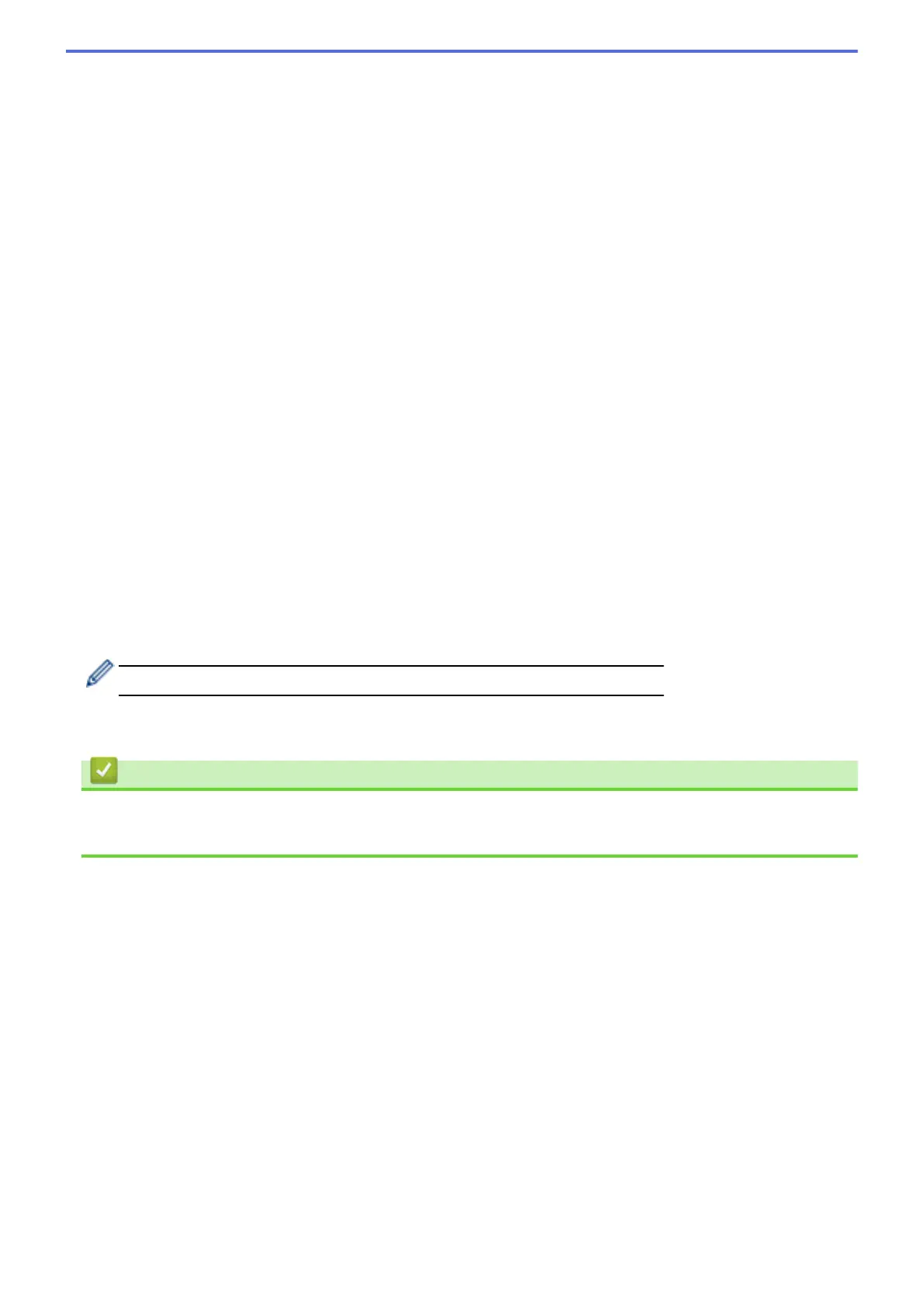11. Click the File Type drop-down list, and then select the file type you want to use for the scanned document. If
you choose the User Select option, the machine will prompt users to select a setting each time they use the
scan profile.
12. Click the Document Size drop-down list, and then select your document size from the list. This is necessary
to make sure the scanned file is the correct size.
13. If you want to scan a document printed on long paper using the ADF, select the On option from the Scan
Long Paper (ADF) option. (Available only for certain models)
14. Select Auto from the ADF Auto Deskew option, to set the machine to correct document skewing
automatically as the pages are scanned from the ADF. (Available only for certain models)
15. If you want to remove blank pages of the document from the scanning results, select the On option from the
Skip Blank Page option. (Available only for certain models)
16. Click the Remove Background Color drop-down list, and then select the level from the list. You can use this
feature to remove the background colour of documents to make the scanned data more legible.
17. To PIN-protect this profile, in the Use PIN for Authentication field, select On.
18. If you selected On for the Use PIN for Authentication field, type a four-digit PIN in the PIN Code field.
19. To set your authentication method, select the authentication method you want from the Auth. Method option.
20. In the Username field, type a user name (up to 96 characters) that has permission to write data to the folder
specified in the Network Folder Path field. If the user name is part of a domain, type the user name in one of
the following styles:
user@domain
domain\user
21. In the Password field, type the password (up to 32 characters) associated with the user name you entered in
the Username field. Type the password again in the Retype password field.
22. To set the Kerberos Server Address manually, in the Kerberos Server Address field, type the Kerberos
Server Address (for example: kerberos.example.com; up to 64 characters).
23. Click Submit.
Using the following characters: ?, /, \, ", :, <, >, | or * may cause a sending error.
24. You must configure the SNTP (network time server) or you must set the date, time and time zone correctly on
the control panel. The time must match the time used by the Kerberos Server and CIFS Server.
Related Information
• Scan to Network (Windows
®
)
• Set the Date and Time Using Web Based Management
164
