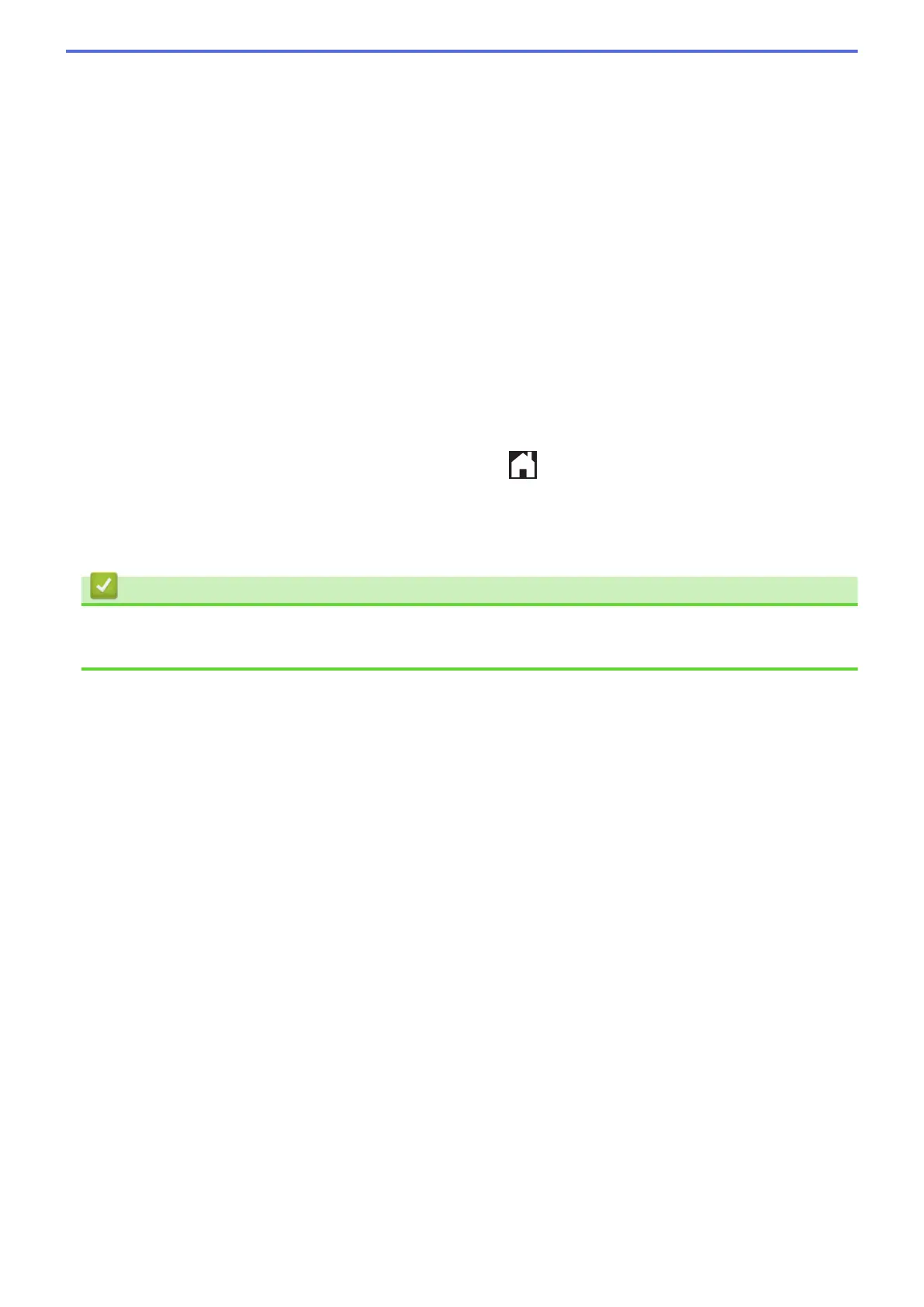2. Activate Wi-Fi Direct on your mobile device (see your mobile device's user's guide for instructions) when
[Activate Wi-Fi Direct on other device. Then Press [OK].] appears. Press [OK] on your
Brother machine.
This will start the Wi-Fi Direct setup.
3. Do one of the following:
• When your Brother machine is the Group Owner (G/O), it will wait for a connection request from your
mobile device. When [PIN Code] appears, enter the PIN displayed on your mobile device in the
machine. Press [OK]. Follow the instructions.
If the PIN is displayed on your Brother machine, enter the PIN in your mobile device.
• When your Brother machine is not the Group Owner (G/O), it will display available device names with
which to configure a Wi-Fi Direct network. Select the mobile device to which you want to connect. Search
for available devices again by pressing [Rescan].
Do one of the following:
- Press [Display PIN Code] to display the PIN on your machine and enter the PIN in your mobile
device. Follow the instructions.
- Press [Input PIN Code] to enter a PIN shown on your mobile device in the machine, and then
press [OK]. Follow the instructions.
If your mobile device does not display a PIN, press
on your Brother machine. Go back to step 1
and try again.
If your mobile device connects successfully, the machine displays the message [Connected]. You have
completed the Wi-Fi Direct network setup.
Related Information
• Configure Your Wi-Fi Direct Network
• Wi-Fi Direct Network Configuration Overview
422
