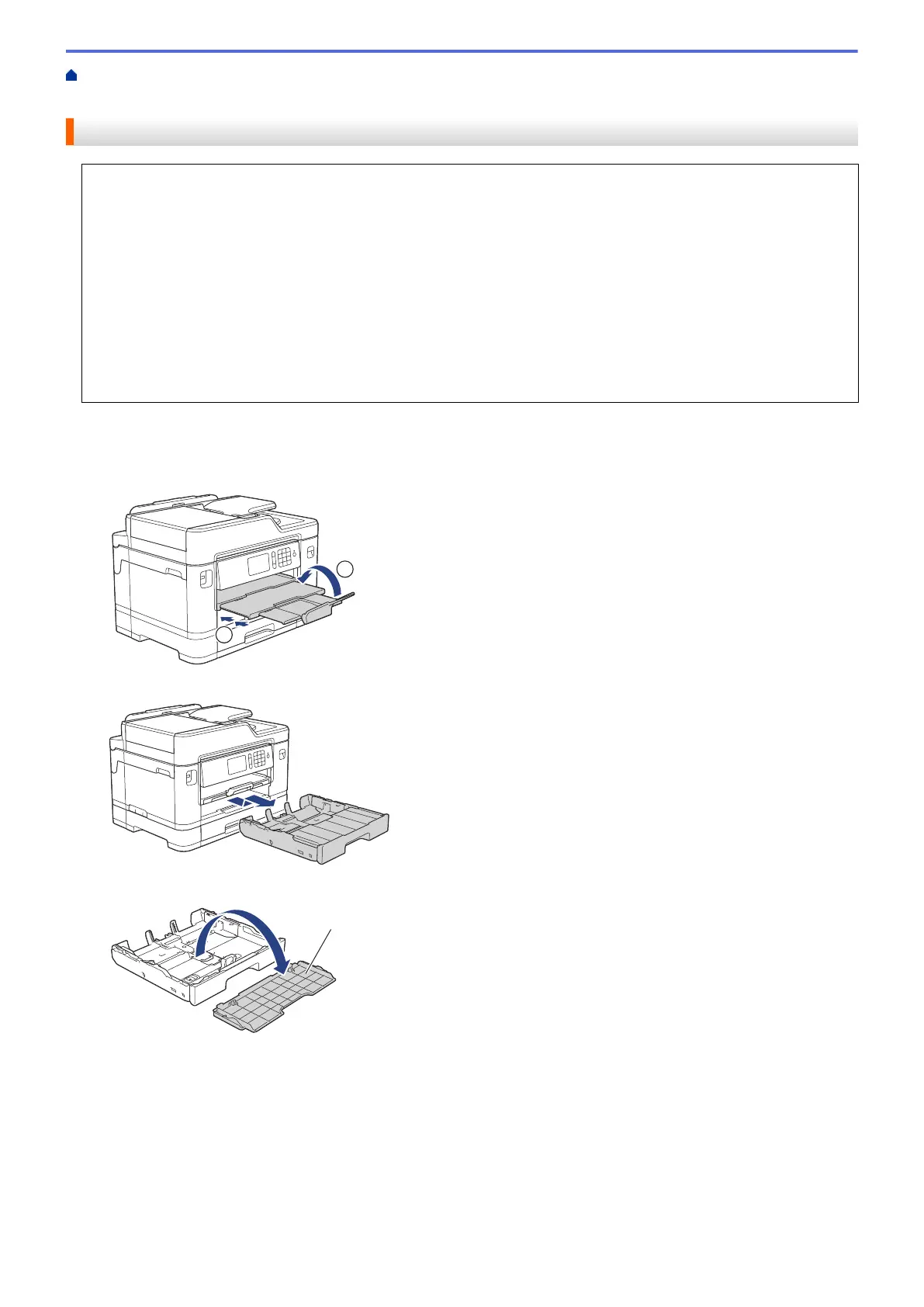Home > Paper Handling > Load Paper > Load Paper in Paper Tray #1 / Paper Tray #2 > Load A3, Ledger,
or Legal Size Paper in Paper Tray #1 / Paper Tray #2
Load A3, Ledger, or Legal Size Paper in Paper Tray #1 / Paper Tray #2
• If the [Check Paper] setting is set to [On] and you pull the paper tray out of the machine, a message
appears on the LCD asking if you want to change the paper type and paper size. Change the Paper Size
and Paper Type settings if needed, following the LCD instructions.
• Load only one size and type of paper in the paper tray at a time.
• When you load a different paper size in the tray, you must change the Paper Size setting in the machine or
the paper size setting on your computer.
Doing this enables the machine to automatically feed paper from the appropriate tray if Auto Tray Select
has been set in the machine or printer driver. (MFC-J2730DW/MFC-J5730DW/MFC-J5930DW)
• Glossy photo paper will not be an option in Tray #1 when using this method.
• You can use only plain paper in Tray #2. (MFC-J2730DW/MFC-J5730DW/MFC-J5930DW)
These instructions describe how to load paper in Tray #1. The steps for Tray #2 are very similar.
(MFC-J2730DW/MFC-J5730DW/MFC-J5930DW)
1. If the paper support flap (1) is open, close it, and then close the paper support (2).
2. Pull the paper tray completely out of the machine as shown by the arrow.
3. Remove the tray top cover (1).
4. Rest the tray on a flat surface.
Push the green slider to the left and then extend the tray until it locks into place.
38
